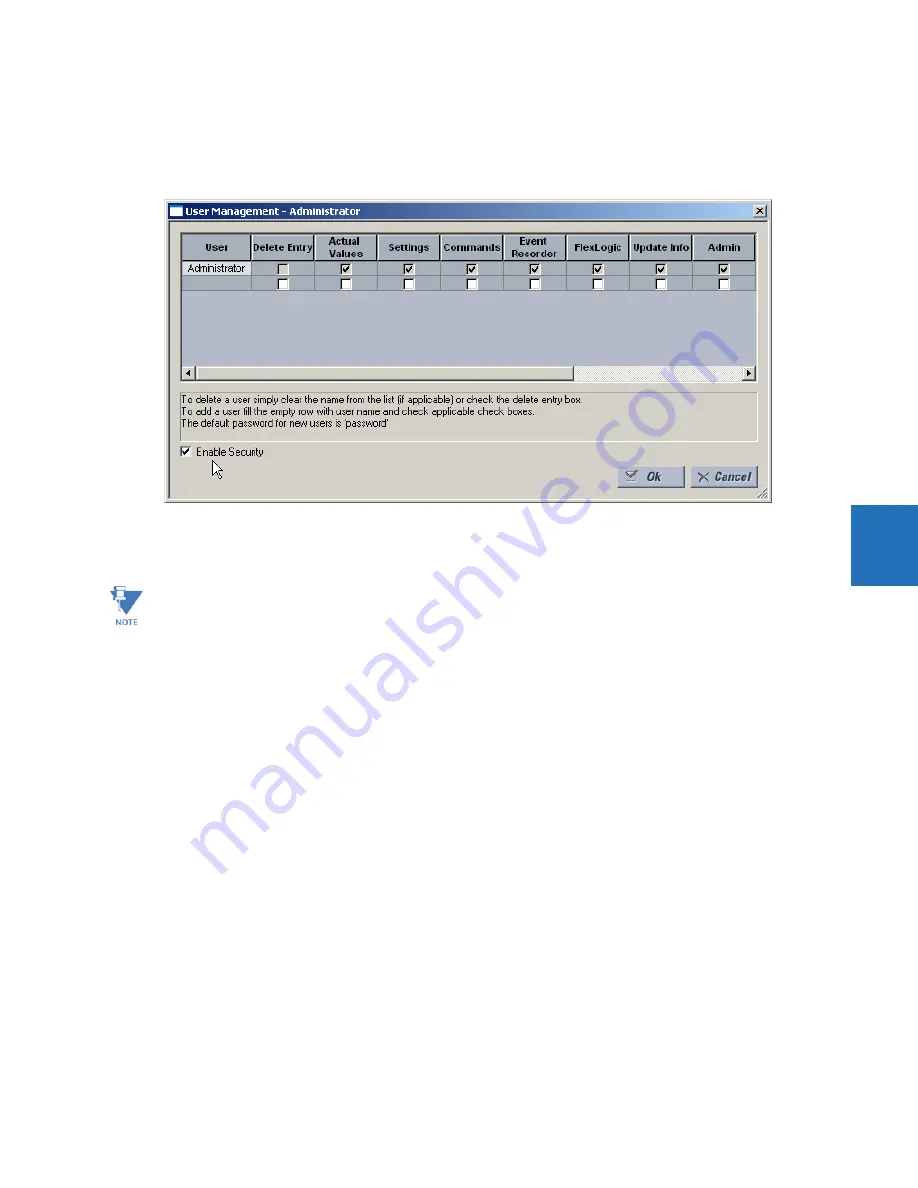
CHAPTER 5: SETTINGS
PRODUCT SETUP
B30 BUS DIFFERENTIAL SYSTEM – INSTRUCTION MANUAL
5-13
5
It is disabled by default to allow access to the device immediately after installation. When security is disabled, all users
have administrator access. GE recommends enabling the EnerVista security before placing the device in service.
To enable the security system and require password use:
1.
Select the
Security > User Management
menu to open the user management window.
2.
Enable the
Enable Security
check box in the lower-left corner to enable the security management system.
3.
Click the
Ok
button.
Security is now enabled for the EnerVista UR Setup software. Upon starting the software, users are now required to enter a
username and password.
Add a new user
The following pre-requisites are required to add user accounts to the EnerVista security management system:
•
The user adding the account must have administrator rights
•
The EnerVista security management system must be enabled (previous section)
To add a user account:
1.
Select the
Security > User Management
item from the top menu to open the user management window.
2.
Enter a username in the
User
field. The username must be four to 20 characters in length.
If you force password entry by using this feature, ensure that you know the Administrator password. If you do not
know the password and are locked out of the software, contact GE Grid Solutions for the default password of a UR
device. When using CyberSentry, the default password is "ChangeMe1#".
Summary of Contents for b30
Page 10: ...x B30 BUS DIFFERENTIAL SYSTEM INSTRUCTION MANUAL TABLE OF CONTENTS ...
Page 486: ...5 278 B30 BUS DIFFERENTIAL SYSTEM INSTRUCTION MANUAL TESTING CHAPTER 5 SETTINGS 5 ...
Page 616: ...iv B30 BUS DIFFERENTIAL SYSTEM INSTRUCTION MANUAL ABBREVIATIONS ...
Page 632: ...xvi B30 BUS DIFFERENTIAL SYSTEM INSTRUCTION MANUAL INDEX ...






























