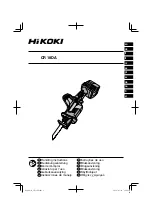Telephone operation
25
•
If your telephone system has more than one handset registered,
press
/
to select the desired handset and then press
.
The call is placed on hold while the intercom is established with the
other handset.
2. Press to answer the intercom on the other handset.
You can choose from one of the following options for this intercom
call.
•
Press and hold
to connect both devices to the external call.
•
Press
to alternate between the intercom and the external call.
•
Press
on the cordless handset or return it to the charger to
terminate the intercom. The call will continue on the telephone
base.
•
Return the corded handset to the telephone base or press
if
you are using speakerphone to terminate the intercom. The call will
continue on the cordless handset.