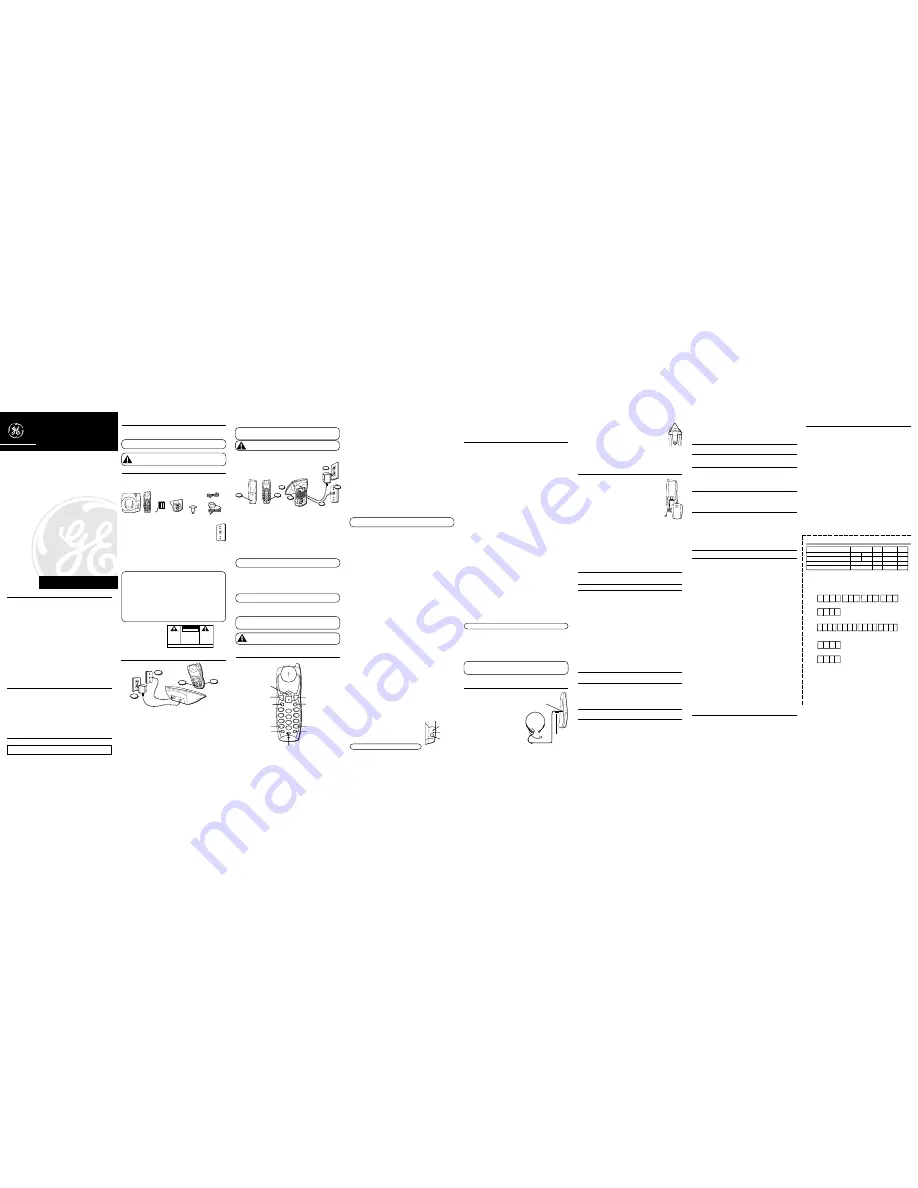
27910/27920
40-Channel 2.4GHz
Cordless Telephone
User’s Guide
We bring good things to life.
SEE MARKING ON BOTTOM / BACK OF PRODUCT
RISK OF ELECTRIC SHOCK
DO NOT OPEN
WARNING:
TO PREVENT FIRE OR
ELECTRICAL SHOCK HAZARD, DO
NOT EXPOSE THIS PRODUCT TO
RAIN OR MOISTURE.
THE LIGHTNING FLASH
AND ARROW HEAD
WITHIN THE TRIANGLE
IS A WARNING SIGN
ALERTING YOU OF
“DANGEROUS
VOLTAGE” INSIDE THE
PRODUCT.
CAUTION: TO REDUCE THE RISK OF
ELECTRIC SHOCK, DO NOT REMOVE
COVER (OR BACK). NO USER
SERVICEABLE PARTS INSIDE. REFER
SERVICING TO QUALIFIED SERVICE
PERSONNEL.
THE EXCLAMATION
POINT WITHIN THE
TRIANGLE IS A
WARNING SIGN
ALERTING YOU OF
IMPORTANT
INSTRUCTIONS
ACCOMPANYING THE
PRODUCT.
CAUTION:
I
NTRODUCTION
Your Cordless Telephone is designed to give you flexibility in use and high quality
performance. To get the most from your new cordless telephone, we suggest that you
take a few minutes right now to read through this instruction manual.
IMPORTANT:
Because cordless phones operate on electricity, you should have at least one
phone in your home that is not cordless, in case the power in your home goes out.
CAUTION:
When using telephone equipment, there are basic safety
instructions that should always be followed. Refer to the IMPORTANT SAFETY
INSTRUCTIONS provided with this product and save them for future reference.
B
EFORE
Y
OU
B
EGIN
P
ARTS
C
HECKLIST
Make sure your package includes the items shown here.
Belt clip
Handset
Base
Mounting
bracket
CUS
T
OMER:
CUT
AL
ONG DO
T
TED LINE.
✂
AC power supply
Telephone line cord
M
ODULAR
J
ACK
R
EQUIREMENTS
You need an RJ11 (CA11A) type modular phone jack, which is the most common
type of phone jack and might look like the one pictured here. If you don’t have a
modular jack, call your local phone company to find out how to get one installed.
D
IGITAL
S
ECURITY
S
YSTEM
Your cordless phone uses a digital security system to provide protection against false
ringing, unauthorized access, and charges to your phone line.
When you place the handset in the base, the unit verifies its security code. After a
power outage or battery replacement, you should place the handset in the base for
about 20 seconds to reset the code.
INSTALLATION NOTE:
Some cordless telephones operate at frequencies that may
cause interference to nearby TVs, microwave ovens, and VCRs. To minimize or prevent
such interference, the base of the cordless telephone should not be placed near or on
top of a TV, microwave oven, or VCR. If interference continues, moving the cordless
telephone farther away from the TV or VCR will often reduce or eliminate the
interference.
Certain other communications devices may also use the 2.4 GHz frequency for
communication, and, if properly set, these devices may interfere with each other and/
or your new telephone. If you are concerned with interference, please refer to the
owner’s manual for these devices on how to properly set channels to avoid
interference. Typical devices that may use the 2.4 GHz frequency for communication
include wireless audio/video senders, wireless computer networks, multi-handset
cordless telephone systems, and some long-range cordless telephone systems.
I
NSTALLATION
D
ESKTOP
I
NSTALLATION
1. Remove the battery compartment door on the handset, insert the battery pack, plug
the cord into the jack (inside the compartment), and replace the compartment door.
2. Set the RINGER switch (on the handset front) to ON, and place handset in the cradle
on the base.
3. Plug the power supply into the power jack on the back of base and the other end into
an electrical outlet. The “charge” indicator comes on verifying the battery is charging.
Allow the phone to charge for 12 hours prior to first use. If you don’t properly charge
the phone, battery performance will be compromised.
page/in use
charge
PAGE
# PAUSE
9 WXYZ
6 MNO
3 DEF
O OPER
8 TUV
5 ABC
2 DEF
* TONE
7 PQRS
4 GHI
1
chan
flash
ringer
off
on
red
ial
me
m
TALK
MUTE
VOL
p
ro
gr
am
4. Plug the telephone line cord into the TEL LINE jack on the back of the base and into
a modular phone jack.
NOTE:
The phone automatically defaults to touch-tone dialing. To change to pulse
(rotary) dialing, see “Tone/Pulse Dialing.” If you don’t know which type of service you
have, check with the phone company.
CAUTION:
Use only the ATLINKS USA, Inc. 5-2527 (black) or 5-2526 ( white)
power supply that came with this unit. Using other adapters may damage the unit.
W
ALL
M
OUNT
I
NSTALLATION
Because it is necessary to charge the handset for 12 hours prior to connecting the
phone for use the first time, it is better to leave the unit on a flat surface during initial
charge before attempting to hang it on the wall.
1. Remove the battery compartment door on the handset, insert the battery pack, plug
the cord into the jack (inside the compartment), and replace the compartment door.
2. Set the RINGER switch (on the handset front) to ON, and place handset in the cradle
on the base.
3. Plug one end of the power supply into the power jack on the back of the base and
the other end into an electrical outlet. The “charge” indicator comes on, verifying
the battery is charging.
Allow the phone to charge for 12 hours prior to first use. If you don't properly
charge the phone, battery performance will be compromised.
NOTE:
If desired, gather the extra power adapter line cord together, fasten with a wire
tie, and store inside the wall mounting bracket.
4. Remove the handset from the cradle and set aside. Turn the base over and align the
four slots on the bottom of the base with the four hook tabs on the bracket.
5. Insert the hook-tabs into the slots and push upwards until the bracket snaps
securely into place.
6. Plug the telephone line cord into the TEL LINE jack on the back of the base and into
a modular phone jack.
NOTE:
If desired, gather the extra telephone line cord together, fasten with a wire tie,
and store inside the wall mounting bracket.
7. Slip the mounting holes over the wall plate posts and slide the unit down firmly into
place. (Wall plate not included.)
8. Place the handset in the cradle.
NOTE:
The phone automatically defaults to touch-tone dialing. To change to pulse
(rotary) dialing, see “Tone/Pulse Dialing.” If you don’t know which type of service you
have, check with the phone company.
CAUTION:
Use only the ATLINKS USA, Inc. 5-2527(black) or 5-2526( white)
power supply that came with this unit. Using other adapters may damage the unit.
C
ORDLESS
P
HONE
B
ASICS
M
AKING
A
C
ALL
After initial set up, put handset in the base for 12 hours to charge the battery.
The only two things you need to know to make a call are:
• Press the TALK button before you dial.
• Press TALK or place the handset in the base to hang up.
I
N
U
SE
I
NDICATOR
The phone is ON when the indicator on the handset antenna is lit and the page/ in use
indicator on the base is lit.
R
EDIAL
Press the TALK button, then press the redial button to redial the last number you called
(up to 32 digits).
R
ECEIVING
A
C
ALL
To answer a call, you must press the TALK button before you can talk.
F
LASH
Use the program/flash button to activate custom calling services such as Call Waiting
or call transfer, which are available through your local phone company.
TIP:
If you press the TALK button to activate custom calling services such as call
waiting, you’ll hang up the phone. Press “program/flash” instead.
V
OLUME
The volume up and down arrow buttons control the volume of the handset's earpiece.
R
INGER
S
WITCH
The handset ringer switch can be set to ON or OFF. If the switch is off, the unit will not
ring.
R
INGER
T
ONE
To select the ringer tone:
1. Press the program/flash button.
2. Press 1 or 2 for Ringer Tone selection.
3. Press the program/flash button again. You will hear a confirmation tone.
M
UTE
Use the MUTE button to interrupt a phone conversation to talk privately with someone
else in the room.
1. Press the MUTE button to activate mute feature (the handset antenna indicator
blinks).
2. Press MUTE again to turn it off.
T
ONE
/P
ULSE
D
IALING
This adjustment allows you to select tone (touch-tone) or pulse (rotary) mode dialing.
The phone is automatically set for touch-tone use. To set tone or pulse dialing:
1. Make sure the phone is
OFF
.
2. Press the program/flash button once.
3. Press * for TONE or # for PULSE.
4. Press the program/flash button again. You will hear a confirmation tone.
T
EMPORARY
T
ONE
This feature enables pulse (rotary) service phone users to access touch-tone services
offered by banks, credit card companies, etc., by pressing the TONE button to
temporarily make the phone touch-tone compatible. To get information about your bank
account, for example, you would:
1. Press the TALK button.
2. Call the bank’s information line.
3. Press the TONE button after your call is answered.
4. Follow the voice instructions to complete your transaction.
5. Hang up when finished. The phone returns to pulse (rotary) service.
P
AGING
THE
H
ANDSET
Press the PAGE button on the base to locate a misplaced
handset. When you press the PAGE button, the handset beeps
and the indicator on the handset antenna and the page/in use
indicator on the base blinks. Press the TALK button when you
locate the handset.
NOTE:
You can still page the handset with the ringer off.
C
HANNEL
B
UTTON
If you ever experience any interference or don’t have clear voice quality, press the
chan button on the handset to advance to another channel.
M
EMORY
Store up to ten 20-digit telephone numbers in memory for quick dialing.
S
TORING
A
N
UMBER
IN
M
EMORY
1. Make sure the phone is
OFF
.
2. Press the mem button.
3. Press any number key (0-9) to store the phone number in that memory location.
4. Press mem button.
5. Use the keypad to enter the number (up to 20 digits) you want to store in that
memory location.
6. Press the mem button again to confirm.
C
HANGING
A
S
TORED
N
UMBER
Use the same procedure to change a stored number as you do to store a number—
you’re just replacing the phone number with a different number.
S
TORING
A
R
EDIAL
N
UMBER
1. Make sure the phone is
OFF
.
2. Press the mem button.
3. Press any number key (0-9) to store the phone number in that memory location.
4. Press redial.
5. Press the mem button again to confirm.
S
TORING
A
P
AUSE
IN
M
EMORY
Use the # PAUSE button to insert a pause when a delay is needed in the dialing
sequence (for example, when you must dial a 9 to get an outside line or when you must
enter codes to access your bank’s information line). Each pause counts toward the 20-
digit limit.
If you need to dial 9 to get an outside line and want to store a number in memory
without having to dial 9 each time, you would:
1. Make sure the phone is
OFF
.
2. Press the mem button.
3. Press any number (0-9) to store the phone number in that memory location.
4. Press mem again.
5. Enter the number 9 (or any other appropriate number) to access an outside line.
6. Press # PAUSE.
7. Enter the phone number you want to store in memory.
8. Press the mem button again to confirm.
TIP:
If you need a longer pause, press the # PAUSE button twice.
D
IALING
A
S
TORED
N
UMBER
1. Make sure the phone is
ON
by pressing the TALK button.
2. Press the mem button.
3. Press the number (0-9) for the desired memory location. The number dials
automatically.
IMPORTANT:
If you make test calls to emergency numbers stored in memory, remain
on the line and briefly explain the reason for the call to the dispatcher. Also, it’s a good
idea to make these calls in off-peak hours, such as early morning or late evening.
H
EADSET
AND
B
ELT
C
LIP
O
PERATION
C
ONNECTING
AN
O
PTIONAL
HEADSET
TO
THE
HANDSET
(
AVAILABLE
FOR
MODEL
27920
ONLY
)
For hands free conversation, connect the headset
(optional) to the HEADSET jack as shown. The
handset receiver and microphone are disabled
when the headset is connected.
Adjust the headset to rest comfortably on top of your head and over your
ear. Move the microphone to approximately 2 to 3 inches from your
mouth.
• Press the TALK button to answer or place a call before using the
headset.
C
ONNECTING
THE
B
ELT
C
LIP
There are two slots, one on each side of the handset.
• Attach the belt clip by inserting the sides of the belt clip into the slots. Snap the
ends of the belt clip into place.
C
HANGING
THE
B
ATTERY
Make sure the telephone is
OFF
before you replace battery.
1. Remove the battery compartment door.
2. Disconnect the cord attached to the battery pack and remove the
battery pack from the handset.
3. Insert the new battery pack and connect the cord into the jack
inside the handset.
4. Put the battery compartment door back on.
5. Place handset in the base to charge.
If you don’t charge the
handset battery properly (for 12 hours) when you first set up the
phone and/or when you install a new battery pack, the battery’s
long-term performance will be compromised.
B
ATTERY
S
AFETY
P
RECAUTIONS
• Do not burn, disassemble, mutilate, or puncture. Like other batteries of this type,
toxic materials could be released which can cause injury.
• To reduce the risk of fire or personal injury, use only the battery listed in the User’s
Guide.
• Keep batteries out of the reach of children.
• Remove batteries if storing over 30 days.
T
ROUBLESHOOTING
G
UIDE
In case of difficulty, please check the following Troubleshooting Guide before seeking
service.
Problem
Solution
No dial tone
•Check installation:
— Is the base power cord connected to a
working outlet?
— Is the handset antenna and the page/in
use indicator on the base lit?
— Is the telephone line cord connected to
the base unit and the wall jack?
•Disconnect the base from the wall jack
and connect another phone to the same
jack. If there is no dial tone in the second
phone, the problem might be your wiring
or local service.
•Is the handset out of the base unit’s
range? Move closer to the base unit.
•Make sure the battery is properly charged
(12 hours).
•Is the battery pack installed correctly?
•If the phone still does not work, discon-
nect the power cord and remove the
battery pack. Then reconnect the power
cord and reinstall the battery pack. Place
handset in the base for 10 seconds to
allow it to reinitialize.
Dial tone is OK, but
•Make sure the tone/pulse setting is
can’t dial out
programmed correctly.
Handset does not ring
•Make sure the RINGER switch on the
handset is turned to ON.
•You may have too many extension phones
on your line. Try unplugging some
phones.
•See solutions for “No dial tone.”
Cannot hear phone
•Press the VOL button to adjust the
conversation
volume to the desired listening level.
You experience static,
•Change channels.
noise, or fading in and out
•Is handset out of range? Move closer to
the base.
•Does the base need to be relocated?
•Charge handset battery.
•Make sure base is not plugged into an
outlet with another household appliance.
Range is shorter
•Press the CHAN button during the
than normal
conversation to select a new channel.
Battery will not hold a
•Be sure you are sufficiently charging the
charge
battery for 12 hours, you can expect
approximately 4 hours of talk time.
•Check to be sure battery contacts on both
the handset and the base are making
contact and are clean; free of dirt or lint.
•When the handset is placed in the base,
check that the base CHARGE indicator is
on.
Memory Dialing
•Did you program the memory location keys
doesn’t work
correctly?
•Did you follow proper dialing sequence?
•Make sure the tone/pulse setting is
programmed correctly.
Unit locks up and
•If the phone still does not work,
no communication
disconnect the power cord and remove
between the base
the battery pack. Then reconnect the
and the handset
power cord and reinstall the battery pack.
Place handset in the base for 10 seconds
to allow it to reinitialize.
•If a power outage occurs while the
handset is away from the base, the
handset must be returned to the base
when the power returns.
S
ERVICE
ATLINKS Communications Canada, Inc., warrants to the purchaser or gift recipient that
if any manufacturing defect becomes apparent in this product within 1 year from the
original date of purchase, it will be replaced free of charge, including return
transportation.
This warranty does not include damage to the product resulting from accidents, misuse
or leaking batteries.
Should your product not perform properly during the warranty period, either:
1. Return it to the selling dealer with proof of purchase for replacement,
OR
2. Remove the batteries (where applicable), and pack product complete with
accessories in the original carton (or equivalent).
— Mail prepaid (with proof of purchase) and insured to:
ATLINKS Communications Canada, Inc.
c/o Thomson multimedia Ltd.
6200 Edwards Boulevard
Mississauga, Ontario
Canada L5T 2V7
The provisions of this written warranty are in addition to and not a modification of or
subtraction from the statutory warranties and other rights and remedies contained in
any applicable legislation, and to the extent that any such provisions purport to
disclaim, exclude or limit any such statutory warranties and other rights and remedies,
such provisions shall be deemed to be amended to the extent necessary to comply
therewith.
If you are unable to find a qualified servicer for out of warranty service, you may write
to:
ATLINKS Communications Canada, Inc.
c/o Thomson multimedia Ltd.
P.O. Box 0944
Indianapolis, Indiana, U.S.A., 46206-0944
Attach your sales receipt to this booklet for future reference. This information is
required if service is needed during the warranty period.
PURCHASE DATE
_____________________________________________________________________
NAME OF STORE
_____________________________________________________________________
REN N
UMBER
On the bottom of this equipment is a label indicating, among other information, the FCC
Registration number and Ringer Equivalence Number (REN) for the equipment. You
must, upon request, provide this information to your telephone company.
The REN is useful in determining the number of devices you may connect to your
telephone line and still have all of these devices ring when your telephone number is
called. In most (but not all) areas, the sum of the RENs of all devices connected to one
line should not exceed 5. To be certain of the number of devices you may connect to
your line as determined by the REN, you should contact your local telephone company.
page/in use
charge
PAGE
page/in use
indicator
charge
indicator
PAGE
button
T
ELEPHONE
N
ETWORK
I
NFORMATION
Should your equipment cause trouble on your line which may harm the telephone
network, the telephone company, where practicable, may notify you that temporary
discontinuance of service may be required. Where prior notice is not practicable and
the circumstances warrant such action, the telephone company may temporarily
discontinue service immediately.
The telephone company may make changes in its communications facilities,
equipment, operations or procedures where such action is required in the operation of
its business. If these changes are expected to affect the use or performance of your
telephone equipment, the telephone company will likely give you adequate notice to
allow you to maintain uninterrupted service.
Notice must be given to the telephone company upon termination of your telephone
from your line.
Handset
battery
3
4
2
1
# PAUSE
9 WXYZ
6 MNO
3 DEF
O OPER
8 TUV
5 ABC
2 DEF
* TONE
7 PQRS
4 GHI
1
chan
flash
ringer
off
on
redi
al
me
m
TALK
MUTE
VOL
p
ro
gr
am
2
1
4
5
6
3
7
#
PAUSE
9
WXYZ
6
MNO
3
DEF
O
OPER
8
TUV
5
ABC
2
DEF
*
TONE
7
PQRS
4
GHI
1
chan
flash
ringer
off
on
redial
mem
TALK
MUTE
VOL
p
ro
gr
am
TALK
button
VOL button
redial
button
TONE
button
chan
button
ringer
button
MUTE
button
mem
button
PAUSE
button
program/
flash button
Slot for belt
clip
headphones
Headset
jack
Headset
plug
A
CCESSORY
O
RDER
F
ORM
Please make sure that this form has been filled out completely.
*Prices are subject to change without notice.
Total Merchandise.........................................$_______________
Sales Tax........................................................$_______________
We are required by law to collect the appropriate sales tax for each individual state,
county, and locality to which the merchandise is being sent.
Use VISA or Master Card or Discover preferably. Money order or check must be in U.S.
currency only. No COD or Cash. All accessories are subject to availability. Where
applicable, we will ship a superseding model.
Shipping/Handling....................................... $_______________
Total Amount Enclosed.................................$_______________
Mail order form and money order or check (in U.S. currency) made payable
to Thomson multimedia Inc. to:
Thomson multimedia Inc.
Mail Order Department
P.O. Box 8419
Ronks, PA 17573-8419
Name_______________________________________________________
Address_____________________________________ Apt.____________
City ________________________State________ ZIP_________________
Daytime Phone Number ( )_______________________________
$5.00
____________________________________________________________________
Authorized Signature
My card expires:
Copy the number above your name on
the
Master Card.
For credit card purchases
Your complete charge card number, its expiration date and your signature
are necessary to process all charge card orders.
Copy your complete account number from your
VISA
card.
My card expires:
Copy your complete account number from your
Master Card or Discover.
To order, call
1-800-338-0376
(for accessories only) or complete this order form.
Model 27910/20
15713990 (Rev. 1 E/F)
01-24
Printed in China
I
MPORTANT
I
NFORMATION
NOTICE: The Industry Canada label identifies certified equipment. This certification means
that the equipment meets certain telecommunications network protective, operational and
safety requirements. The Industry Canada does not guarantee the equipment will operate to
the user’s satisfaction.
Before installing this equipment, users should ensure that it is permissible to be connected
to the facilities of the local telecommunications company. The equipment must also be
installed using an acceptable method of connection. The customer should be aware that
compliance with the above conditions may not prevent degradation of service in some
situations.
Repairs to certified equipment should be made by an authorized Canadian maintenance
facility designated by the supplier. Any repairs or alterations made by the user to this
equipment, or equipment malfunctions, may give the telecommunications company cause to
request the user to disconnect the equipment.
Users should ensure for their own protection that the electrical ground connections of the
power utility, telephone lines and internal metallic water pipe systems, if present, are
connected together. This precaution may be particularly important in rural areas.
CAUTION: Users should not attempt to make such connections themselves, but should
contact the appropriate electric inspection authority, or electrician, as appropriate.
NOTES: This equipment may not be used on coin service provided by the telephone company.
Party lines are subject to telephone company tariffs and, therefore, you may not be able to
use your own telephone equipment if you are on a party line. Check with your local telephone
company.
I
NTERFERENCE
I
NFORMATION
This equipment generates and uses radio frequency energy which may interfere with
residential radio and television reception if not properly installed and used in accordance
with instructions contained in this manual. Reasonable protection against such interference
is ensured, although there is no guarantee this will not occur in a given installation. If
interference is suspected and verified by switching this equipment on and off, the user is
encouraged to try to correct the interference by one or more of the following measures:
Reorient the radio/television receiver’s antenna, relocate the equipment with respect to the
receiver, plug the equipment and receiver into separate circuit outlets. The user may also
wish to consult a qualified radio/television technician for additional suggestions. This
equipment has been fully tested and complies with all limits for Class B computing devices
pursuant to part 15 FCC Rules and Regulations. This apparatus does not exceed the class B
limits for RF noise emissions specified in the RFI regulations of the Industry Canada.
H
EARING
A
ID
C
OMPATIBILITY
This telephone system meets FCC/Industry Canada standards for Hearing Aid Compatibility.
ATLINKS Communications Canada Inc.
(An Alcatel /Thomson Multimedia Joint Venture)
© 2001 ATLINKS Communications Canada, Inc.
Trademark(s) ® Registered
Marque(s) ® déposée(s)
INDUSTRY CANADA NUMBER IS LOCATED ON THE CABINET BOTTOM
REN NUMBER IS LOCATED ON THE CABINET BOTTOM
DESCRIPTION
MODEL NO.
PRICE* QUANTITY TOTAL
AC power supply
5-2527
5-2526
$15.50
Belt clip
5-2535
$5.61
Replacement battery
5-2522
$14.95
black
white


