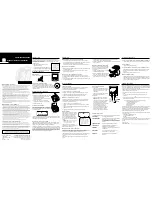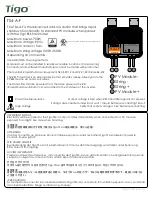2-9016/9022/9023/9026
Caller ID User’s Guide
We bring good things to life.
Models 2-9016F/9022F/
9023F/9026F
15501050 ( Rev. 3 E/F)
00-46
Printed in China
I
NTRODUCTION
Your Caller ID unit stores and displays specific information, provided by your
local telephone company, to subscribers of Caller ID or similar caller
identification services. You must subscribe to one of these services in order
to use this unit.
Your Caller ID unit enables you to:
• Identify callers before you answer the phone.
• View the time and date of each incoming call.
• Record up to 99 incoming calls sequentially.
• Know who called while you were away.
B
EFORE
Y
OU
B
EGIN
P
ARTS
C
HECKLIST
Make sure your package includes the following items:
M
ESSAGE
I
NDICATORS
The following special messages indicate the status of a message or the unit:
NO CALL
The caller memory is empty.
UNKNOWN CALL
The incoming call does not have Caller ID service or
their service area is not linked to yours. If UNKNOWN
NAME appears with a calling number, the name
information was not available for that number.
REPLACE BATTERY
Battery power level is low and batteries must be
replaced.
BLOCKED CALL
The caller of the incoming call is registered as
“Private Number” and their Caller ID information is
withheld.
ERROR
Caller ID information has been corrupted during
transmission.
NO DATA
No Caller ID signal has been detected, or Caller ID
service has not been activated.
START/END
You are at the beginning or the end of the Caller ID
records.
REMINDER:
This
product requires a
subscription to Caller
ID service from your
telephone company.
Caller ID unit
Telephone line cord
DELETE
REVIEW
M
ODULAR
J
ACK
R
EQUIREMENTS
You need an RJ11(CA11A) type modular jack, which is the most
common type of phone jack and might look like the one pictured
here. If you don’t have a modular jack, call your local phone
company to find out how to get one installed.
P
OWERING
THE
C
ALLER
ID U
NIT
+
+
+
-
-
-
AM
PM
LOW
I
NSTALLING
THE
B
ATTERIES
1. Disconnect the telephone line cords from the back of
the unit and wait a few seconds for the unit to go into
standby.
2. Use a screwdriver or other flat tool to open the
battery compartment door.
3. Insert 3 “AAA” size batteries as shown on the
diagram in the battery compartment.
4. Close the battery compartment door securely.
L
OW
B
ATTERY
I
NDICATOR
If the low battery indicator appears in the display, you
need to replace the batteries. It is important that you
replace the batteries as soon as possible to guarantee
reception of the Caller ID signals.
When you replace the batteries, your Caller ID unit retains stored information for up to 60
seconds. It is still a good idea to write down information that you do not want to lose.
REN N
UMBER
On the bottom of this equipment is a label indicating, among other information,
the FCC Registration number and Ringer Equivalence Number (REN) for the
equipment. You must, upon request, provide this information to your telephone
company.
The REN is useful in determining the number of devices you may connect to your
telephone line and still have all of these devices ring when your telephone
number is called. In most (but not all) areas, the sum of the RENs of all devices
connected to one line should not exceed 5. To be certain of the number of
devices you may connect to your line as determined by the REN, you should
contact your local telephone company.
2. Plug another telephone line cord into the remaining jack on the back of the
Caller ID unit and into the answering machine’s Input/Line jack.
3. Plug a third telephone line cord into the answering machine phone jack and
into the telephone.
O
PERATION
S
UMMARY
S
CREEN
The Summary Screen shows the current time,
current date, and number of new calls to be
reviewed. The Summary Screen is displayed
until any button is pressed. After the new call is
received, the Summary Screen is displayed after
10 seconds and the New Call indicator comes
on.
NOTE:
The number of new calls is
displayed until any new calls have been
reviewed.
The time and date will be programmed
automatically when the first Caller ID information
is successfully received.
AM
PM
R
ECEIVING
AND
S
TORING
C
ALLS
This unit receives and displays information transmitted by your local phone
company. This information can include the phone number, date, and time; or the
name, phone number, date, and time.
The unit can store up to 99 call records. When the memory is full, a new call
automatically replaces the oldest call in memory.
NEW
shows in the display for calls received that have not been reviewed.
REVIEW
button
I
NSTALLATION
S
ERVICE
Thomson Consumer Electronics Canada, Inc. warrants to the purchaser or gift
recipient that if any manufacturing defect becomes apparent in this product within
1 year from the original date of purchase, it will be replaced free of charge,
including return transportation.
This warranty does not include damage to the product resulting from accidents,
misuse or leaking batteries.
Should your product not perform properly during the warranty period, either:
1.
Return it to the selling dealer with proof of purchase for replacement,
OR
2.
Remove the batteries (where applicable), and pack product complete with
accessories in the original carton (or equivalent).
— Mail prepaid (with proof of purchase) and insured to:
ATLINKS Communications Canada, Inc.
c/o Thomson Multimedia Ltd.
6200 Edwards Boulevard
Mississauga, Ontario
Canada L5T 2V7
The provisions of this written warranty are in addition to and not a modification of
or subtraction from the statutory warranties and other rights and remedies
contained in any applicable legislation, and to the extent that any such provisions
purport to disclaim, exclude or limit any such statutory warranties and other rights
and remedies, such provisions shall be deemed to be amended to the extent
necessary to comply therewith.
If you are unable to find a qualified servicer for out of warranty service, you may
write to:
ATLINKS Communications Canada, Inc.
c/o Thomson Multimedia Ltd.
P.O. Box 0944
Indianapolis, Indiana, U.S.A., 46206-0944
Attach your sales receipt to this booklet for future reference. This information is
required if service is needed during the warranty period.
PURCHASE DATE
____________________________________________________________
NAME OF STORE
____________________________________________________________
DELETE
REVIEW
NEW
A
M
CALL
#
LOW
R
EVIEW
AND
D
ELETE
B
UTTONS
R
EVIEW
B
UTTONS
• Press the right REVIEW button to see the
next record. When all messages have been
viewed, the unit displays
START/END
.
• Press the left REVIEW button to view
previous records.
D
ELETE
B
UTTON
• To permanently delete the call record shown
in the display, press the DELETE button
once.
• To permanently delete all the call records,
press and hold the DELETE button for
about 3 seconds and release when the
display shows
DELETE ALL?
Press the
DELETE button once again to delete all
records, or if you don’t wish to delete all
records, do not touch any buttons and the
unit will timeout after 10 seconds, keeping
the records.
REVIEW
button
NEW CALL
indicator
DELETE
button
NOTE:
Check with your
local phone company
regarding name service
availability.
I
MPORTANT
I
NSTALLATION
I
NFORMATION
• Never install telephone wiring during a lightning storm.
• Never touch uninsulated telephone wires or terminals, unless the telephone
line has been disconnected at the network interface.
• Use caution when installing or modifying telephone lines.
I
NSTALLING
Y
OUR
C
ALLER
ID U
NIT
1. Plug a telephone line cord into either jack on the back of the Caller ID unit and
into the modular jack on the wall.
2. Plug another telephone line cord into the remaining jack on the back of the
Caller ID unit and into the telephone.
I
NSTALLATION
WITH
A
S
TAND
-A
LONE
A
NSWERING
M
ACHINE
The answering machine must be set to answer calls after at least 2 rings to
properly receive Caller ID information. To use your Caller ID unit with an
answering machine:
1. Plug a telephone line cord into either jack on the back of the Caller ID unit and
into the modular jack on the wall.
T
ROUBLESHOOTING
T
IPS
N
O
D
IAL
T
ONE
ON
THE
P
HONE
A
TTACHED
TO
THE
C
ALLER
ID U
NIT
• Check all cabling to make sure that all connections are secure.
N
O
D
ISPLAY
• Check for proper battery installation.
N
O
I
NFORMATION
IS
S
HOWN
A
FTER
THE
P
HONE
R
INGS
•
NO DATA
appears in the display if no Caller ID signal has been detected, or
Caller ID service has not been activated by your local telephone company.
• Be sure to wait until the second ring before answering.
E
RROR
M
ESSAGE
IS
D
ISPLAYED
•
ERROR
appears in the display if the unit detects anything other than valid
Caller ID information during the silent period after the first ring. This message
indicates either the presence of noise on the line, or that an invalid message
has been sent from the telephone company.
T
WO
-L
INE
S
YSTEM
I
NSTALLATION
You must use two Caller ID units if you
want to use Caller ID for both lines. You
must also purchase a special two-line
triplex adapter.
1. Plug the triplex adapter into your two-
line modular wall jack.
2. Plug your two-line phone into the two-
line receptacle on the triplex adapter.
3. Plug each Caller ID unit into a single-
line receptacle on the triplex adapter.
C
HOOSING
A
L
ANGUAGE
This unit can display the message indicators in English (default upon initial
battery installation), Spanish, or French. To select a language:
1. Press and hold the DELETE button.
2. Then press the right REVIEW button.
3. Release both buttons when the display shows the current language.
4. Use the REVIEW buttons to scroll through the language options.
5. Press DELETE once to save your selection.
A
DJUSTING
THE
C
ONTRAST
/V
IEWING
A
NGLE
This unit can adjust the contrast/viewing angle of the display for better readability
at certain viewing angles. To adjust the contrast/viewing angle:
1. Press and hold the DELETE button.
2. Then press the left REVIEW button.
3. Release both buttons when the display shows the current contrast level.
4. Use the REVIEW button to scroll through the contrast levels. The levels
available are 1-5.
5. Press DELETE once to save your selection.
I
MPORTANT
I
NFORMATION
NOTICE: The Industry Canada label identifies certified equipment. This certification means
that the equipment meets certain telecommunications network protective, operational and
safety requirements. The Industry Canada does not guarantee the equipment will operate to
the user’s satisfaction.
Before installing this equipment, users should ensure that it is permissible to be connected to
the facilities of the local telecommunications company. The equipment must also be installed
using an acceptable method of connection. The customer should be aware that compliance
with the above conditions may not prevent degradation of service in some situations.
Repairs to certified equipment should be made by an authorized Canadian maintenance facility
designated by the supplier. Any repairs or alterations made by the user to this equipment, or
equipment malfunctions, may give the telecommunications company cause to request the user to
disconnect the equipment.
Users should ensure for their own protection that the electrical ground connections of the
power utility, telephone lines and internal metallic water pipe systems, if present, are
connected together. This precaution may be particularly important in rural areas.
CAUTION: Users should not attempt to make such connections themselves, but should contact the
appropriate electric inspection authority, or electrician, as appropriate.
NOTES: This equipment may not be used on coin service provided by the telephone company.
Party lines are subject to telephone company tariffs and, therefore, you may not be able to use your own
telephone equipment if you are on a party line. Check with your local telephone company.
I
NTERFERENCE
I
NFORMATION
This equipment generates and uses radio frequency energy which may interfere with residential radio
and television reception if not properly installed and used in accordance with instructions contained in
this manual. Reasonable protection against such interference is ensured, although there is no guarantee
this will not occur in a given installation. If interference is suspected and verified by switching this
equipment on and off, the user is encouraged to try to correct the interference by one or more of the
following measures: Reorient the radio/television receiver’s antenna, relocate the equipment with respect
to the receiver, plug the equipment and receiver into separate circuit outlets. The user may also wish to
consult a qualified radio/television technician for additional suggestions. This equipment has been fully
tested and complies with all limits for Class B computing devices pursuant to part 15 FCC Rules and
Regulations. This apparatus does not exceed the class B limits for RF noise emissions specified in the
RFI regulations of the Industry Canada.
T
ELEPHONE
N
ETWORK
I
NFORMATION
Should your equipment cause trouble on your line which may harm the telephone network, the
telephone company, where practicable, may notify you that temporary discontinuance of
service may be required. Where prior notice is not practicable and the circumstances warrant
such action, the telephone company may temporarily discontinue service immediately.
The telephone company may make changes in its communications facilities, equipment,
operations or procedures where such action is required in the operation of its business. If
these changes are expected to affect the use or performance of your telephone equipment,
the telephone company will likely give you adequate notice to allow you to maintain
uninterrupted service.
Notice must be given to the telephone company upon termination of your telephone from your line.
INDUSTRY CANADA NUMBER IS LOCATED ON THE CABINET BOTTOM
REN NUMBER IS LOCATED ON THE CABINET BOTTOM
ATLINKS Communications Canada Inc.
(An Alcatel /Thomson Multimedia Joint Venture)
© 2000 ATLINKS Communications Canada, Inc.
Trademark(s) ® Registered
Marque(s) ® déposée(s)