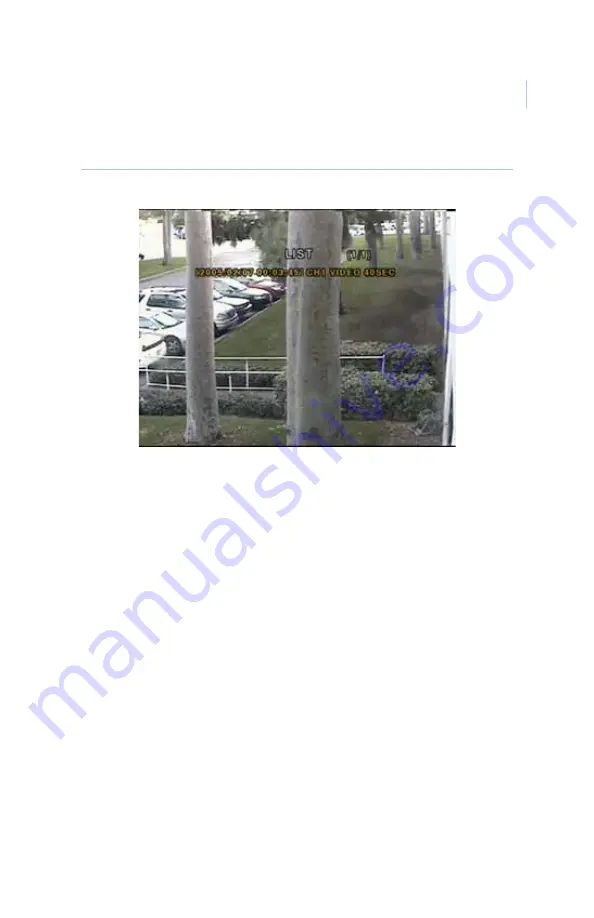
33
Figure 18. List
Select one of the files in the list using the
Up
and
Down
buttons,
and then press the
SEL
button to display the image or first frame
of the video. Press the
USB/ARCH
button to start the transfer
process. Select
Yes
to start the transfer. The Digia will check for
a USB device. If one is not present, the Digia will display
Check
fail
and quit the transfer. If one is present, the transfer will start.
Depending on the file size, the process may take a few minutes.
If there is not enough space on the USB device, the Digia will
display an error message and quit the transfer process. Disconnect
the USB device from the Digia and either connect a USB device
with adequate space, or delete files from the USB storage device
to make adequate space and try the transfer again.
In the case of video, the file will be in AVI format, and the DivX
codec is required for proper playback in a media player. The
DivX codec can be downloaded from:
http://www.divx.com/divx/download/






















