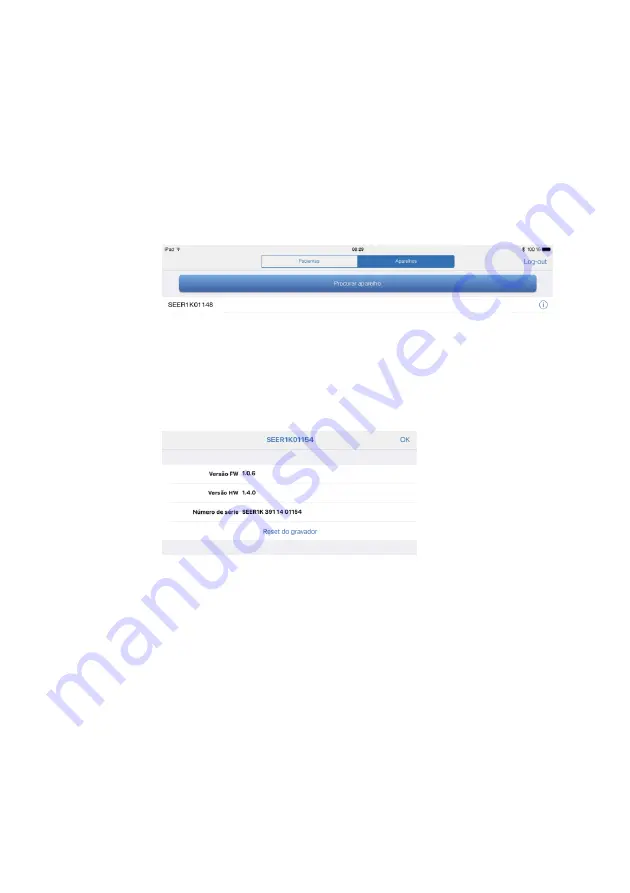
Problems solution
2067634-131 Revision E
SEER ™ 1000
107
3. Type "Administrator" in the first line of the window
Register.
3. Type "Administrator" in the first line of the window
Register.
3. Type "Administrator" in the first line of the window
Register.
4. Enter the
administrator password
the second line.
4. Enter the
administrator password
the second line.
4. Enter the
administrator password
the second line.
4. Enter the
administrator password
the second line.
5. click in
Register.
5. click in
Register.
5. click in
Register.
Opens the tab
Patient.
Opens the tab
Patient.
6. Switch to tab
Devices.
6. Switch to tab
Devices.
6. Switch to tab
Devices.
7.
If the recorder that you want to perform a reset does not appear in the list, click
Search
If the recorder that you want to perform a reset does not appear in the list, click
Search
appliance.
8.
If the recorder that you want to perform a reset appears in the list, click the
information icon, displayed on the screen, click
Reset.
information icon, displayed on the screen, click
Reset.
A message confirms that the recorder is reset.
Reset with Microsoft Windows App
ATTENTION
To reset the recorder, all data will be erased from the recorder and the protection code is
reset.
You can reset the recorder as follows:
1.
Turn on the recorder.
2.
Start the application.






























