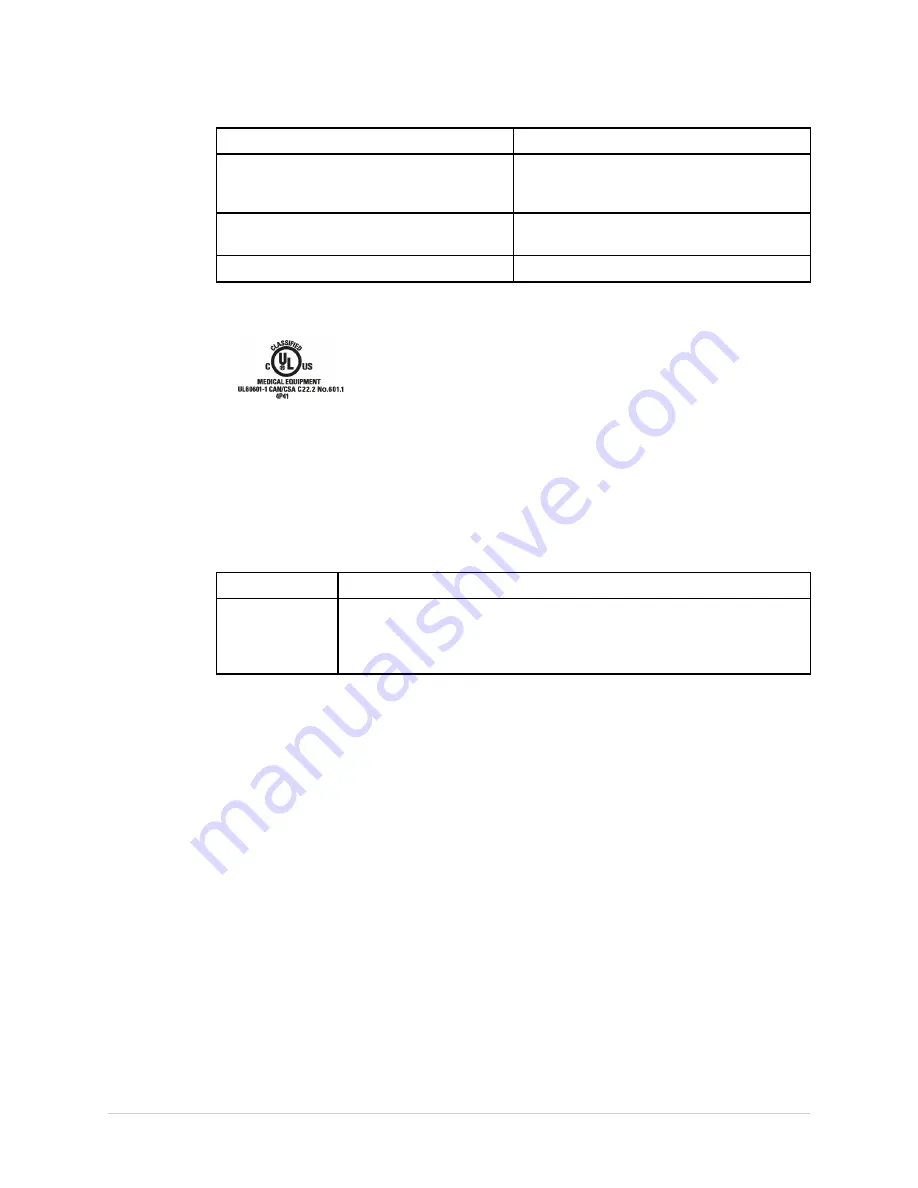
Introduction
Category
Classification
Degree of safety of application in the
presence of a flammable anesthetic mixture
with air or with oxygen or nitrous oxide
Equipment not suitable fo use in the presence
of a flammable anesthetic mixture with air or
with oxygen or nitrous oxide.
Method(s) of sterilization or disinfection
recommended by the manufacturer
Not applicable.
Mode of operation
Continuous operation.
Underwriters Laboratories, Inc.
Medical Equipment
With respect to electric shock, fire, and mechanical hazards only in
accordance with applicable UL standards.
EMI/EMC Requirements
The device or system is labeled under the original equipment manufacturers label (for
example, USA FCC 47CFR15, CE EU EMC 2004/108/EC), and deemed sufficient by
GE Healthcare to be in compliance with EN/IEC 60601-1-2 when used according to
the device or system’s intended use. GE Healthcare-supplied hardware meets the
applicable country requirements.
Classification
Description
Class A
The device or system is suitable for use in all establishments other than
domestic and those directly connected to the public low-voltage power
supply network that supplies buildings used for domestic purposes.
Mains power should be a typical commercial or hospital environment.
NOTE:
Compliance provides reasonable protection against radio-frequency interference.
However, there is no guarantee that interference will not occur in a particular
installation. You can tell whether this device or system is causing interference by
turning it off. If the interference stops, it was probably caused by the device or
system.
For more information regarding the installation of this product in compliance with its
electromagnetic compatibility, refer to the service manual.
Legal Notice
Our equipment contains several fields that can be filled in before performing an ECG.
Some of these fields must be filled in before performing an exam; some are optional
and therefore left to the user to assess whether they are needed to perform the
exam. A field
Race
is one of these optional fields. Race has been acknowledged by
the medical profession as useful to analyze some pathologies. You should be aware
that, in some jurisdictions, the processing of data revealing an individual’s racial origin
is subject to legal requirements, such as obtaining the patient’s prior consent. If you
elect to collect this type of data, it is your responsibility to ensure that you comply
with all applicable legal requirements.
2046275-016B
MAC
®
5500/MAC
®
5500 HD
21
Summary of Contents for MAC 5500
Page 54: ...Preparing the Patient 54 MAC 5500 MAC 5500 HD 2046275 016B ...
Page 62: ...Entering Patient Information 62 MAC 5500 MAC 5500 HD 2046275 016B ...
Page 80: ...Editing Protocols 80 MAC 5500 MAC 5500 HD 2046275 016B ...
Page 98: ...Deleting ECGs and Orders 98 MAC 5500 MAC 5500 HD 2046275 016B ...
Page 167: ...Maintenance 2046275 016B MAC 5500 MAC 5500 HD 167 ...
Page 168: ...Maintenance 168 MAC 5500 MAC 5500 HD 2046275 016B ...
Page 178: ...Report Formats 178 MAC 5500 MAC 5500 HD 2046275 016B ...
Page 187: ......
















































