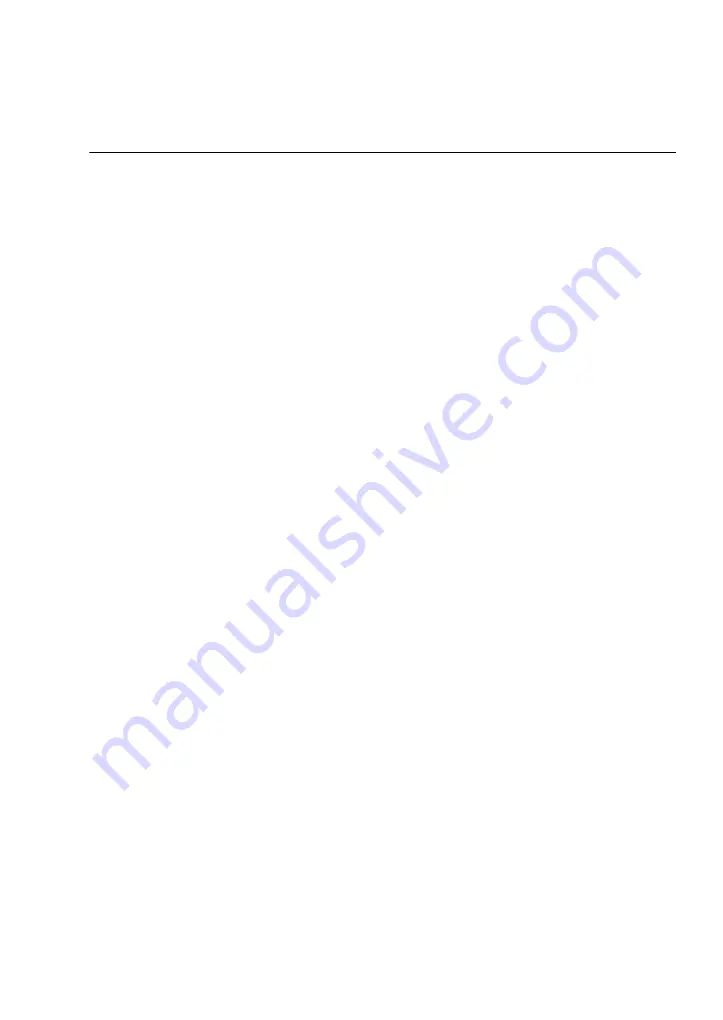
Biacore T100 Software Handbook BR-1006-48 Edition AE
31
Application wizards 4
4
Application wizards
Application wizards guide you through the procedure of setting up common
applications, with recommendations and settings based on GE Healthcare’s
expertise in the field of SPR-based interaction studies. Wizards are an ideal
starting point for inexperienced or infrequent users, since they offer a structured
sequence of settings that covers all essential aspects of the assay in question.
Wizard settings can be saved in
templates
for later use. Advanced users can
open wizard templates in Method Builder for more flexible assay design (see
Chapter 5).
4.1
Wizard templates
An application wizard consists of a series of dialog boxes that takes you through
the steps in setting up the application. Settings in the dialog boxes may be saved
in
wizard templates
, so that opening a template will present the saved settings
in each dialog box.
Normally, a wizard template is saved when all steps have been defined, so that
the template represents a complete assay definition including sample details if
desired. If a wizard sequence is closed before reaching the last step, however,
you are given an opportunity to save the template, which will then contain
settings as far as they have been defined.
4.1.1
Creating and editing wizard templates
To create a new wizard template or edit an existing template, choose
File:Open/New Wizard Template
and select the type of wizard in the dialog box.
Click
New
to create a new template, or navigate to the folder where your
template is stored, select the template and click
Open
to edit an existing
template.
The top-level folder for wizard templates is defined under
Tools: Preferences
(see Section 2.4). You can navigate between subfolders under the top level in the
dialog box, but you cannot access templates outside the top-level folder from
within the dialog box. Click
Browse
to navigate freely in the computer file
structure and open wizard templates stored in other locations.
Note:
The
Open/New Wizard Template
dialog box only lists templates of the
selected type, but the
Browse
dialog may list all types. Template types are
identified by the file extension, which may or may not be displayed
according to your Windows Explorer settings (see Section 2.4.1).
Summary of Contents for Biacore T100
Page 1: ...GE Healthcare Biacore T100 Software Handbook ...
Page 2: ......
Page 8: ...8 Biacore T100 Software Handbook BR 1006 48 Edition AE ...
Page 13: ...Biacore T100 Software Handbook BR 1006 48 Edition AE 13 Control Software ...
Page 14: ...14 Biacore T100 Software Handbook BR 1006 48 Edition AE ...
Page 30: ...3 Manual run 3 4 Ending a manual run 30 Biacore T100 Software Handbook BR 1006 48 Edition AE ...
Page 103: ...Biacore T100 Software Handbook BR 1006 48 Edition AE 103 Evaluation Software ...
Page 104: ...104 Biacore T100 Software Handbook BR 1006 48 Edition AE ...
Page 207: ...Biacore T100 Software Handbook BR 1006 48 Edition AE 207 Appendices ...
Page 208: ...208 Biacore T100 Software Handbook BR 1006 48 Edition AE ...
Page 236: ...236 Biacore T100 Software Handbook BR 1006 48 Edition AE ...
Page 237: ......
















































