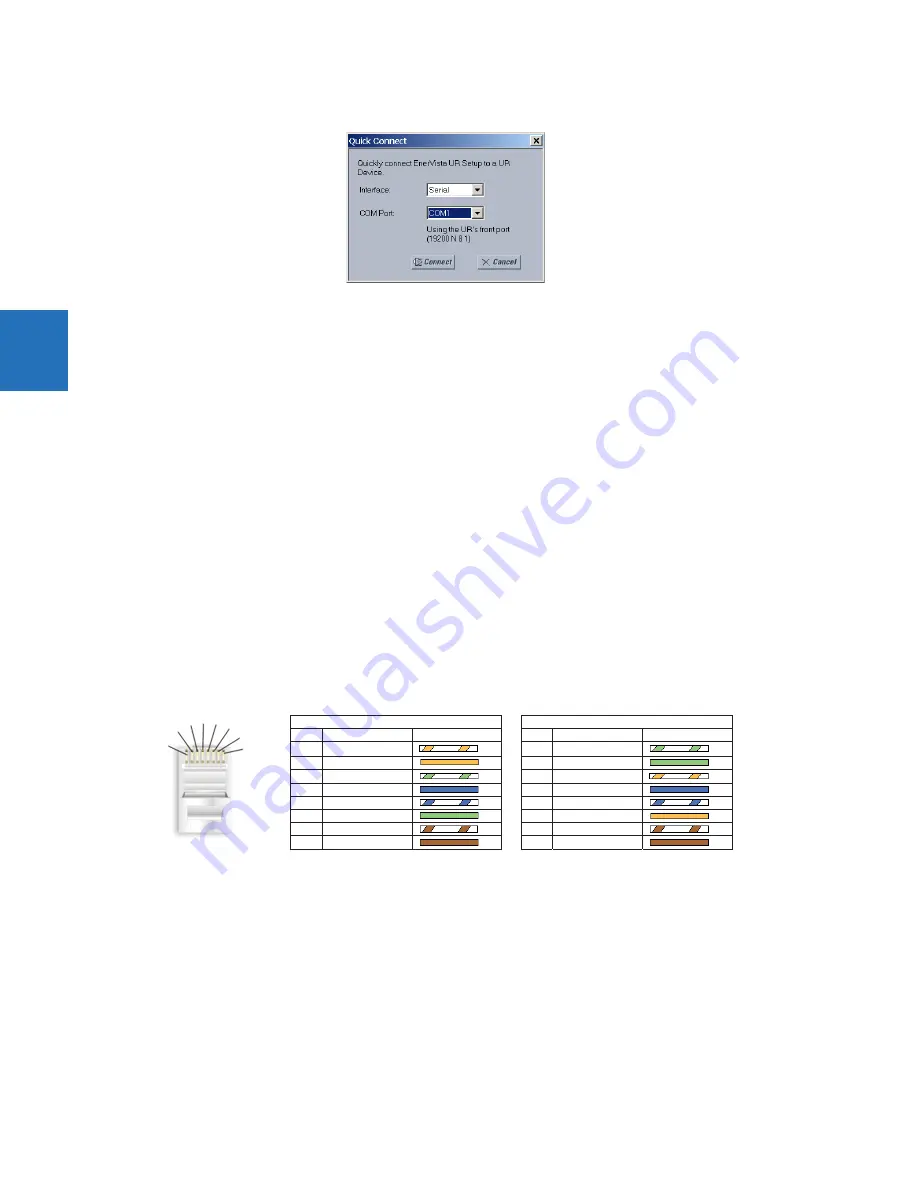
3-50
L60 LINE PHASE COMPARISON SYSTEM – INSTRUCTION MANUAL
CONNECT TO THE L60
CHAPTER 3: INSTALLATION
3
Figure 3-59: Quick Connect window to access a device
5.
Select the
Serial
interface and the correct COM Port, then click
Connect
.
6.
The EnerVista UR Setup software creates a site named “Quick Connect” with a corresponding device also named
“Quick Connect” and displays them on the left side of the screen. Expand the sections to view data directly from the
L60 device. Use the
Device Setup
button to change the site names.
Each time that the EnerVista UR Setup software is initialized, click the
Quick Connect
button to establish direct
communications to the L60. This ensures that configuration of the EnerVista UR Setup software matches the L60 model
number.
3.8.3 Use Quick Connect via a rear Ethernet port
To use the Quick Connect feature to access the L60 from a computer through Ethernet, first assign an IP address to the
relay using the front panel keyboard.
1.
Press the
MENU
key until the
Settings
menu displays.
2.
Navigate to
Settings
Product Setup
Communications
Network
IP Address Setting
.
3.
Enter an IP address, for example “1.1.1.1,” and press the
ENTER
key to save the value.
4.
In the same menu, select the
Subnet IP Mask
setting.
5.
Enter a subnet IP address, for example “255.0.0.0,” and press the
ENTER
key to save the value.
Next, use an Ethernet cross-over cable to connect the computer to the rear Ethernet port. In case you need it, the
following figure shows the pinout for an Ethernet cross-over cable.
Figure 3-60: Ethernet cross-over cable PIN layout
Now, assign the computer an IP address compatible with the relay’s IP address.
1.
From the Windows desktop, right-click the
My Network Places
icon and select
Properties
to open the network
842799A1.CDR
END 1
END 2
Pin
Wire color
Diagram
Pin
Wire color
Diagram
1
White/orange
1
White/green
2
Orange
2
Green
3
White/green
3
White/orange
4
Blue
4
Blue
5
White/blue
5
White/blue
6
Green
6
Orange
7
White/brown
7
White/brown
8
Brown
8
Brown
1
2
3
4 5 6
7
8






























