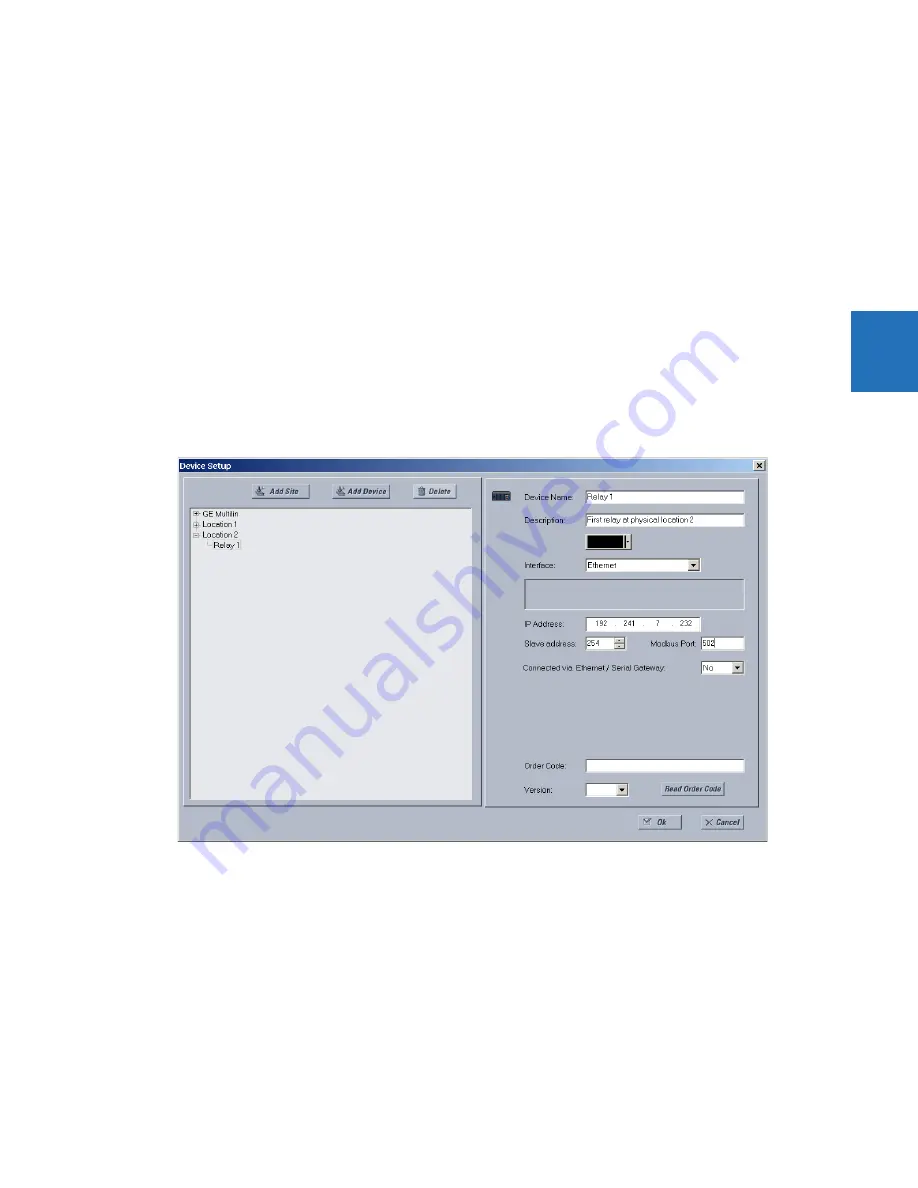
CHAPTER 3: INSTALLATION
CONFIGURE THE L60 FOR SOFTWARE ACCESS
L60 LINE PHASE COMPARISON SYSTEM – INSTRUCTION MANUAL
3-47
3
3.7.2 Configure Ethernet communication
You connect the cable, define a site, then add the relay as a device at that site. The computer and UR device must be on
the same subnet.
1.
Connect the Ethernet network cable to the Ethernet port on the back of the device.
2.
On the computer, select the UR device from the EnerVista Launchpad to start EnerVista UR Setup.
3.
Click the
Device Setup
button to open the Device Setup window, then click the
Add Site
button to define a new site.
4.
Enter a site name in the “Site Name” field. If wanted, a short description of site can also be entered along with the
display order of devices defined for the site. In this example, we use “Location 2” as the site name. Click the
OK
button
when complete.
The new site appears in the upper-left list in the EnerVista UR Setup window.
5.
Click the
Device Setup
button then select the new site to re-open the Device Setup window.
6.
Click the
Add Device
button to define the new device.
7.
Enter a name in the “Device Name” field and a description (optional) of the site.
8.
Select “Ethernet” from the
Interface
drop-down list. This displays a number of interface parameters that must be
entered for proper Ethernet functionality.
Figure 3-56: Configuring Ethernet communication
9.
Enter the relay IP address specified in the front panel
SETTINGS
PRODUCT SETUP
COMMUNICATIONS
NETWORK
IP ADDRESS
in the
IP Address
field.
10. Enter the relay slave address and Modbus port address values from the respective settings in the front panel
SETTINGS
PRODUCT SETUP
COMMUNICATIONS
MODBUS PROTOCOL
menu.
11. Click the
Read Order Code
button to connect to the L60 device and upload the order code. If an communications error
occurs, ensure that the three EnerVista UR Setup values entered in the previous steps correspond to the relay setting
values.
12. Click
OK
when the relay order code has been received. The new device is added to the Site List window (or Online
window) located in the top left corner of the main EnerVista UR Setup window.
The Site Device has now been configured for Ethernet communications. Proceed to the Connect to the L60 section to begin
communications.






























