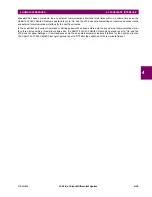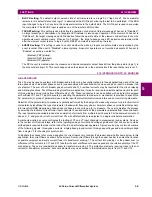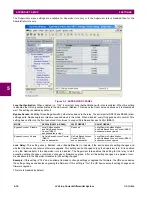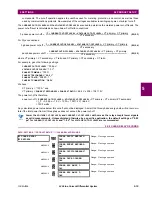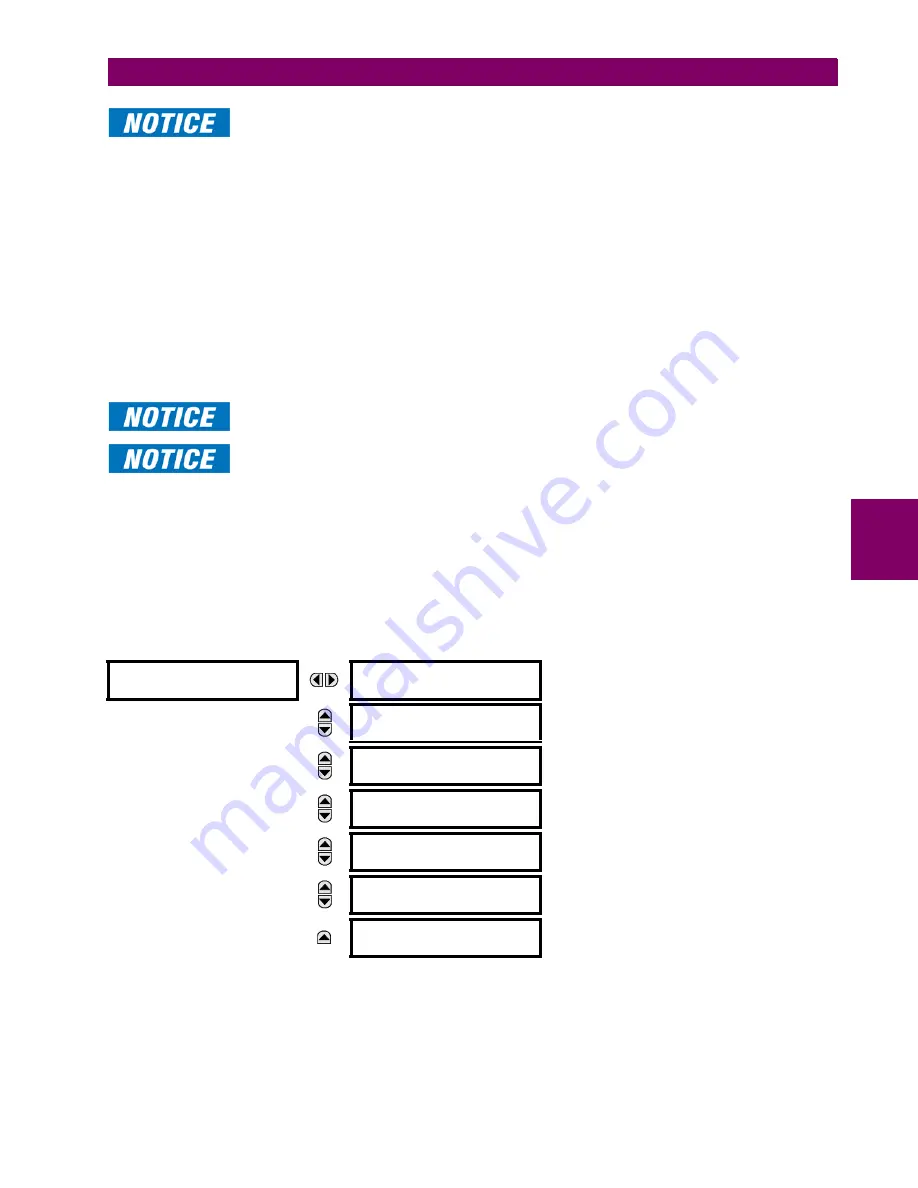
GE Multilin
L30 Line Current Differential System
5-13
5 SETTINGS
5.2 PRODUCT SETUP
5
Users logged in through the front panel are not timed out and cannot be forcefully logged out by a
supervisor. Roles logged in through the front panel that do no allow multiple instances (Administra-
tor, Supervisor, Engineer, Operator) must switch to None (equivalent to a logout) when they are done
in order to log out.
To use remote authentication:
1.
Log in as Administrator or Supervisor.
2.
Configure the following RADIUS server parameters: IP address, authentication port, shared secret, and vendor ID.
3.
Configure the RADIUS server. Do not use the five pre-defined roles as user names (Administrator, Supervisor, Engi-
neer, Operator, Observer) in the RADIUS server. If you do, the UR relay automatically provides the authentication from
local.
4.
Log in using the user name and password configured in the RADIUS server for remote authentication login.
5.
Log in as Administrator or Supervisor. The "Lock relay" setting needs to be disabled in the
Security > Supervisory
menu.
6.
After making any required changes, log out using the
Commands > Relay Maintenance > Security
menu.
For all user roles except Observer, only one instance can be logged in at one time, for both login by
front panel and software.
When changing settings offline, ensure that only settings permitted by the role that performs the set-
tings download are changed because only those changes are applied.
Targets refer to errors displayed on the front panel or the Targets panel in the EnerVista software. User accounts of Opera-
tor and above can reset the targets using the reset key on the front panel.
To reset targets:
1.
Log in as Operator or above and make the changes. To reset the security-related self-test or authentication lockout, log
in as Administrator or Supervisor and execute a clear security command under
Commands > Security > Clear Secu-
rity
.
b) MAIN MENU
PATH: SETTINGS
PRODUCT SETUP
SECURITY
Login: This setting is applicable for
Local Authentication
only. This setting allows a user to login with a specific role, see
descriptions below. For the Supervisor role, the “Supervisor Role” setting should be enabled.
Whenever a new role is logged in, the user is prompted with a display to enter a password. 20 alphanumeric characters are
acceptable as passwords.The UR device supports five roles. All roles have their corresponding passwords. The Observer
role is the only role that does not require a password.
SECURITY
LOGIN:
None
Range: Administrator, Engineer, Supervisor,
Operator, Factory (for factory use only), None
MESSAGE
CHANGE LOCAL
PASSWORDS
MESSAGE
SESSION
SETTINGS
MESSAGE
RESTORE DEFAULTS
MESSAGE
SUPERVISORY
MESSAGE
SYSLOG IP ADDRESS:
0.0.0.0
Range: 0.0.0.0, -255.255.255.255
MESSAGE
SYSLOG PORT NUMBER:
514
Range: 1 to 65535
Summary of Contents for L30
Page 10: ...x L30 Line Current Differential System GE Multilin TABLE OF CONTENTS ...
Page 30: ...1 20 L30 Line Current Differential System GE Multilin 1 5 USING THE RELAY 1 GETTING STARTED 1 ...
Page 370: ...5 244 L30 Line Current Differential System GE Multilin 5 10 TESTING 5 SETTINGS 5 ...
Page 464: ...A 10 L30 Line Current Differential System GE Multilin A 1 PARAMETER LISTS APPENDIX A A ...
Page 600: ...C 30 L30 Line Current Differential System GE Multilin C 7 LOGICAL NODES APPENDIX C C ...
Page 610: ...D 10 L30 Line Current Differential System GE Multilin D 1 IEC 60870 5 104 APPENDIX D D ...
Page 622: ...E 12 L30 Line Current Differential System GE Multilin E 2 DNP POINT LISTS APPENDIX E E ...
Page 634: ...F 12 L30 Line Current Differential System GE Multilin F 3 WARRANTY APPENDIX F F ...
Page 644: ...x L30 Line Current Differential System GE Multilin INDEX ...