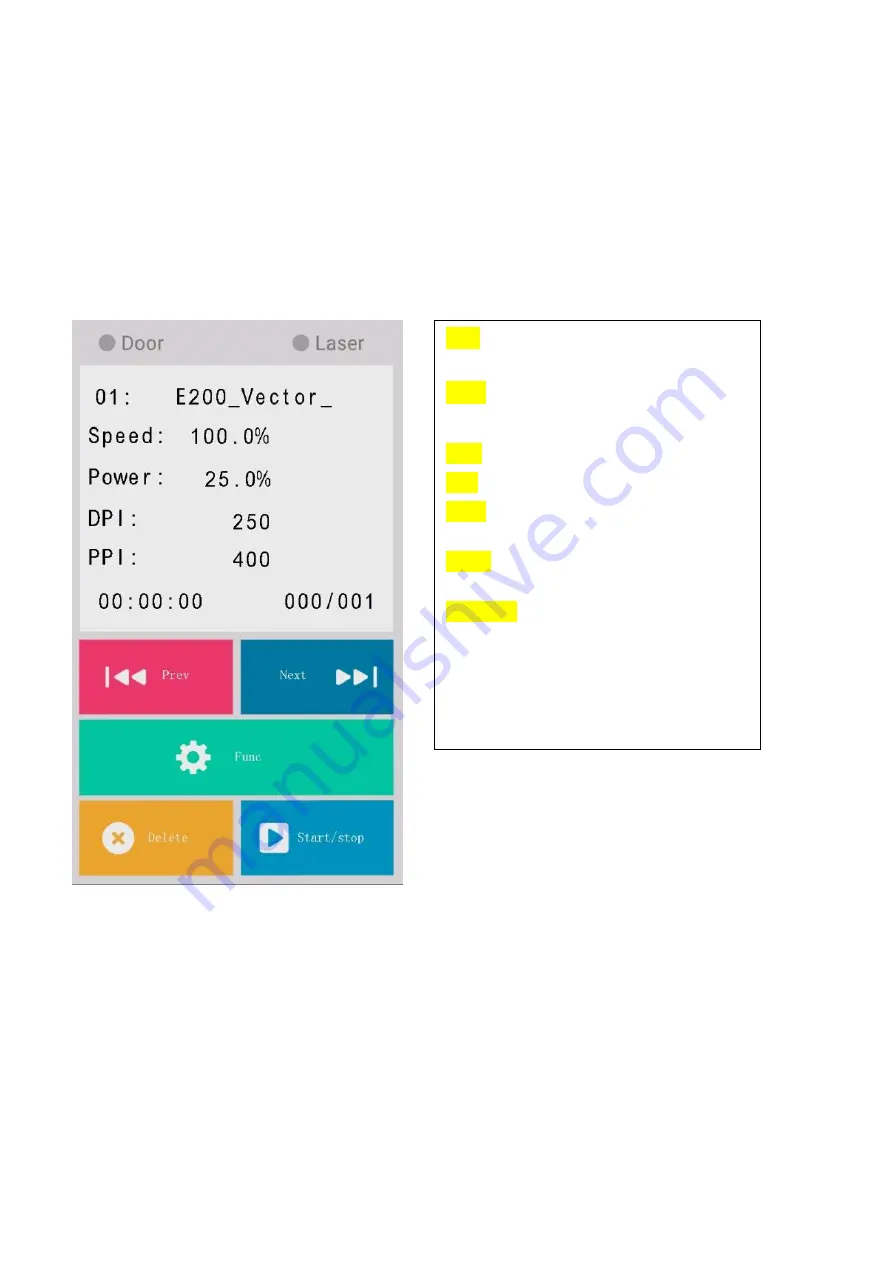
70
7.4.2 Main Work Page
When the LaserPro E200 is powered on, the machine will perform a series of safety checks and
initializing routines. The Touch Panel screen will display the GCC copyright, LaserPro logo, and
machine initialization pages before going to the main work page.
The main work page is the page that the LaserPro E200 will default to upon startup and will be the
“home
base” for when navigating through the various functions of the touch panel. This will be the page that
is displayed when you are processing your jobs. This page contains specific job information such as
the current job
’s name, Speed, Power, DPI, PPI processing / remaining times, and jobs loaded.
Door -
The door light will illuminate when the
top lid are open or improperly closed.
Laser
-
The laser light will illuminate when
the laser is active and in operation.
Prev.
–
Allows you to go to the previous file.
Next -
Allows you to go to the next file.
Func.
–
Press this button to enter the
function page.
Delete -
Provides quick access to delete the
current job.
Start/Stop -
Allows you to start or stop
engraving jobs, once those jobs have been
successfully loaded onto the system.
Summary of Contents for LaserPro E200 Series
Page 13: ...12 Chapter 2 Unpacking Unloading Unpacking...
Page 19: ...18 3 3 Right Profile View 3 4 Left Profile View...
Page 20: ...19 3 5 Rear View...
Page 21: ...20 3 6 Water Chiller Front View...
Page 22: ...21 3 7 Water Chiller Right View 3 8 Water Chiller Left View 3 9 Water Chiller Rear View...
Page 23: ...22 Chapter 4 Machine Setup Water Chiller Setup E200 Desktop Laser Engraver Setup...
Page 31: ...30 2 Click Next 3 Clip Launch SmartJOB and clip Finish...
Page 36: ...35 5 Choose the WiFi connection 6 WiFi Setting is complete...
Page 70: ...69 7 4 E200 Touch Panel Operation 7 4 1 Navigation Chart of E200 Touch Panel...
Page 81: ...80 Chapter 8 Optional Items Fume Extraction System Air Compressor Rotary Attachment...
Page 99: ...Chapter 10 Appendix GCC LaserPro E200 Specification Sheet...
































