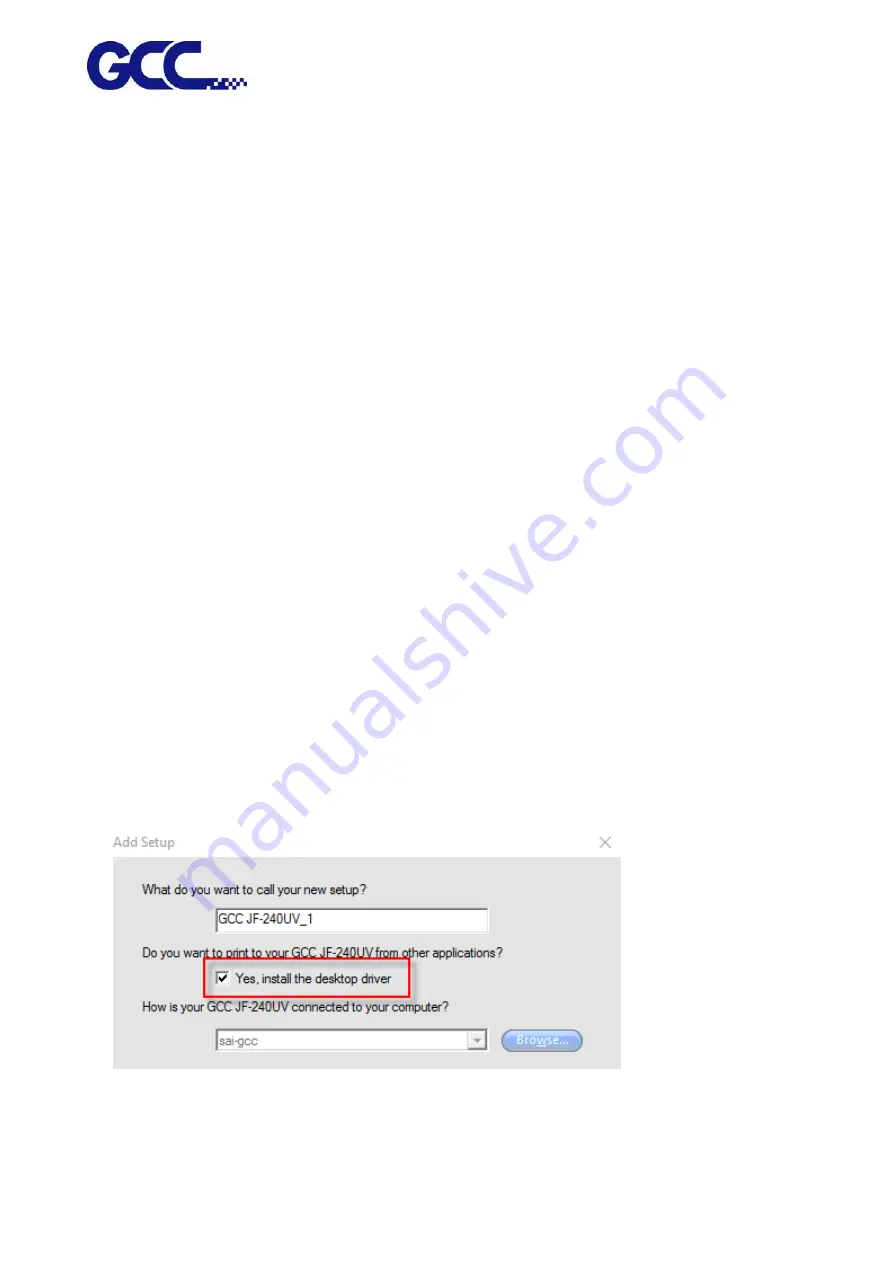
JF-240UV User Manual
82
Spot Colors Printing
1. To assign spot colors to be applied on the output design component:
2. Select “Palette Editor” from the Tool menu in CorelDRAW.
a. Add spot colors definition:
i.
Select “User Defined Inks” from color palette drop down list on the top of the dialog box.
In CorelDRAW X3 and X4, it is “Custom Spot Colors”.
ii.
Click on “Add Color”.
iii.
Select “Models” tab, and select the color to be used as the spot color on the screen.
* At this moment, no need for entering the name for the color.
iv.
Click on “Add to Palette”.
v.
Repeat the process for all the other colors to be added as the spot colors.
vi.
Click on the “Close” button.
b. Edit Spot Colors:
i.
Select the colors which are added to the Palette Editor.
* They will use the default name, such as Ink (1).
ii.
Change the color name in the “Name” field in the “Selected Palette Color”.
* To make it function normally, the name must be mapped to the name in the “Spot
Colors List”.
5.2.6
JOB Server Settings
JOB Server is a feature to configure a print server that allows several computers sharing the network
to send and print documents utilizing the same printer.
1.
Add GCC JF-240UV printer driver and tick “Yes, install the desktop driver”.
Summary of Contents for JF-240UV
Page 1: ...JF 240UV User Manual http www GCCworld com V 9 2020 Sep GCC GCC Club...
Page 21: ...JF 240UV User Manual 20 3 Select Activate Now...
Page 24: ...JF 240UV User Manual 23 Control panel flow...
Page 25: ...JF 240UV User Manual 24 Operating work flow...
Page 27: ...JF 240UV User Manual 26 Operating work flow...
Page 28: ...JF 240UV User Manual 27 Control panel flow O N FRONT REAR O N O N OFF OFF...
Page 42: ...JF 240UV User Manual 41 B Set the PH Gap Auto Adjustment to be OFF on the control panel...
Page 57: ...JF 240UV User Manual 56 Step 4 The settings is completed and open FlexiPRINT GCC Edition...
Page 87: ...JF 240UV User Manual 86 8 Select Advanced...
Page 102: ...JF 240UV User Manual 101 4 Select Rip and print 5 Set the send mode is Hold list and send it...
Page 130: ...JF 240UV User Manual 129 5 4 2 Introduction of VLCD VLCD Description...
Page 168: ...JF 240UV User Manual 167 Step 2 Enter the password caldera Step 3 Click Next...
Page 169: ...JF 240UV User Manual 168...






























