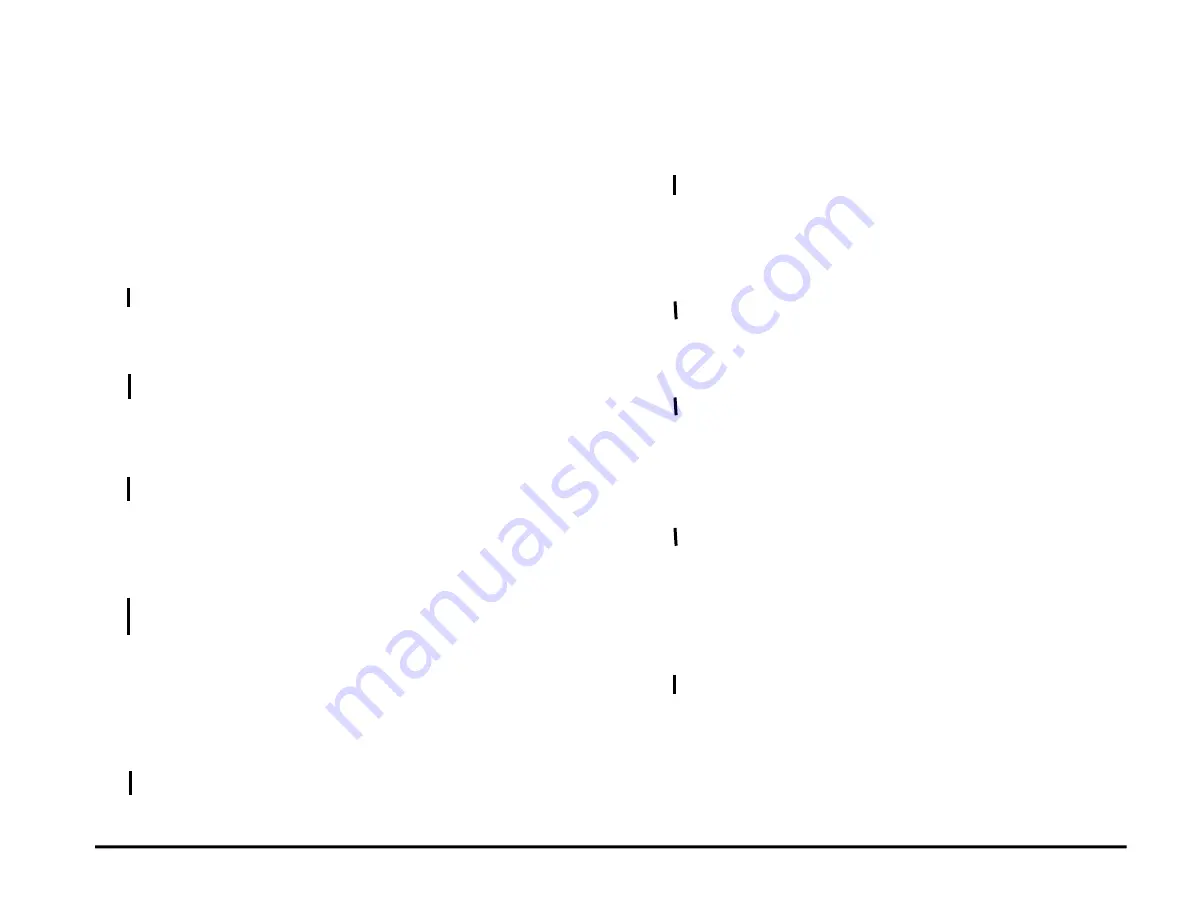
GBC AdvancedPunch Pro
RAPS
2-14
1 POWER FAULTS
RAP 1.1 No AC Power
Use this RAP when there is no AC power to the AdvancedPunch Pro. The
Operator Panel does not illuminate and the AdvancedPunch Pro does not
operate.
1. Ensure the Power is ON for the print engine.
For DFA configuration-
Press the Main Power Switch to the On (I) position.
Main Power Switch is in the On (I) position
Y N
Place the Main Power Switch in the On (I) position.
2. Check that the Power Cord is attached to the AC Filter on the rear of
the machine.
Power Cord is attached to AC Filter.
Y N
Attach the Power Cord.
3. Check that the Power Cord is properly plugged into the wall.
Power Cord is plugged into the wall.
Y N
Plug in the Power Cord.
4. Disconnect the Power Cord from the power source and check for
input voltage - 110 VAC (60 Hz) or 240 VAC (50 Hz) - at the power
receptacle.
AC power is present at the recepticle.
Y N
If there is no power at the outlet, ask the customer to call an
electrician to restore the AC power.
5. Reconnect the power cord to the AdvancedPunch Pro.
6. Do REP 1.6 to remove the Rear Cover.
7. Check that Ground Wire 023N01320 (Section 7 Wiring) is connected
to the ground and to the AC Filter.
Ground Wire 023N01320
is connected.
Y N
Connect Ground Wire 023N01320.
Go to step 8.
8. Check that Cable 023N01336 (see Section 7 Wiring) is connected at
the AC Filter.
For DFA configurations cable# is 023N01335
Cable 023N01336
(023N01335 for DFA)
is connected at AC Filter
Y N
Connect Cable 023N01336
(023N01335 for DFA).
9.
For DFA configuration only- Check that Cable 023N01335 (see
Section 7 Wiring) is connected to the Power Switch SW1. For OEM
configurations- go to Step 10.
Cable 023N01335 is connected to the Power Switch.
Y N
Connect Cable 023N01335 to the Power Switch SW1.
10. Check the Fuse on the Communications Board. (Section 7 Wiring)
Fuse is okay
Y N
Replace the Fuse (PL 7.1).
11. Check that Cable 023N01336 (see Section 7 Wiring) is connected to
Pin J14 on the Communications Board.
For DFA configurations
cable# is 023N01335
Cable 023N01336
(023N01335 for DFA)
is connected to Pin J14.
Y N
Connect Cable 023N01336
(023N01335 for DFA)
to Pin J14 on
the Communications Board.
12. Check that Cable 023N01321 (see Section 7 Wiring) is connected to
Pin J15 on the Communications Board.
Cable 023N01321 is connected to Pin J15 on the
Communications Board.
Y N
Connect Cable 023N01321 to Pin J15 on the Communications
Board.
13. Check that Cable 023N01321 (see Section 7 Wiring) is connected to
Pin J4 on the Main Control Board.
Summary of Contents for AdvancedPunch Pro
Page 26: ...Service Call Procedures 08 20 2015 GBC AdvancedPunch Pro 1 8 Notes ...
Page 28: ...GBC AdvancedPunch Pro 11 07 2018 RAPS 2 2 ...
Page 78: ...Punch Quality 11 07 2018 GBC AdvancedPunch Pro 3 2 This page intentionally left blank ...
Page 230: ...Repairs Adjustments 08 20 2015 GBC AdvancedPunch Pro 4 142 Notes ...
Page 263: ...GBC AdvancedPunch Pro 09 11 2018 Parts List 5 33 PL 6 4 Wiring Drawing OEM Configurations ...
Page 264: ...Parts List 09 11 2018 GBC AdvancedPunch Pro 5 34 PL 6 5 Wiring Drawing DFA Configurations ...
Page 360: ...General Procedures and Information 09 11 2018 GBC AdvancedPunch Pro 6 90 Notes ...
Page 362: ...Wiring Data 08 20 2015 GBC AdvancedPunch Pro 7 2 This page intentionally left blank ...
Page 363: ...GBC AdvancedPunch Pro 08 20 2015 Wiring Data 7 3 System Wiring ...
Page 364: ...Wiring Data 08 20 2015 GBC AdvancedPunch Pro 7 4 System Wiring DFA Configurations ...
Page 365: ...GBC AdvancedPunch Pro 08 20 2015 Wiring Data 7 5 Plug Jack Connectors ...
Page 366: ...Wiring Data 08 20 2015 GBC AdvancedPunch Pro 7 6 Plug Jack Connectors DFA Configurations ...
Page 367: ...GBC AdvancedPunch Pro 08 20 2015 Wiring Data 7 7 Notes ...
Page 368: ...GBC AdvancedPunch Pro 08 20 2015 Installation Instructions 8 1 8 Installation Instructions ...
Page 369: ...Installation Instructions 08 20 2015 GBC AdvancedPunch Pro 8 2 ...
Page 370: ...GBC AdvancedPunch Pro 08 20 2015 Installation Instructions 8 3 ...
Page 371: ...Installation Instructions 08 20 2015 GBC AdvancedPunch Pro 8 4 ...
Page 372: ...GBC AdvancedPunch Pro 08 20 2015 Installation Instructions 8 5 ...
Page 373: ...Installation Instructions 08 20 2015 GBC AdvancedPunch Pro 8 6 ...
Page 374: ...GBC AdvancedPunch Pro 08 20 2015 Installation Instructions 8 7 ...
Page 375: ...Installation Instructions 08 20 2015 GBC AdvancedPunch Pro 8 8 ...
Page 376: ...GBC AdvancedPunch Pro 08 20 2015 Installation Instructions 8 9 ...
Page 377: ...Installation Instructions 08 20 2015 GBC AdvancedPunch Pro 8 10 ...
Page 378: ...GBC AdvancedPunch Pro 08 20 2015 Installation Instructions 8 11 ...
Page 379: ...Installation Instructions 08 20 2015 GBC AdvancedPunch Pro 8 12 ...
Page 380: ...GBC AdvancedPunch Pro 08 20 2015 Installation Instructions 8 13 ...
Page 381: ...Installation Instructions 08 20 2015 GBC AdvancedPunch Pro 8 14 ...






























