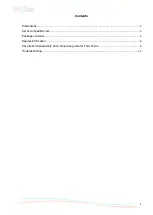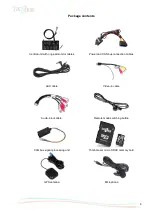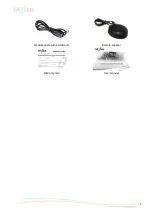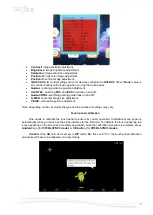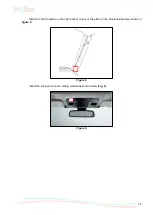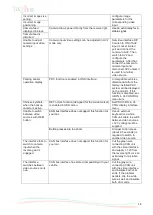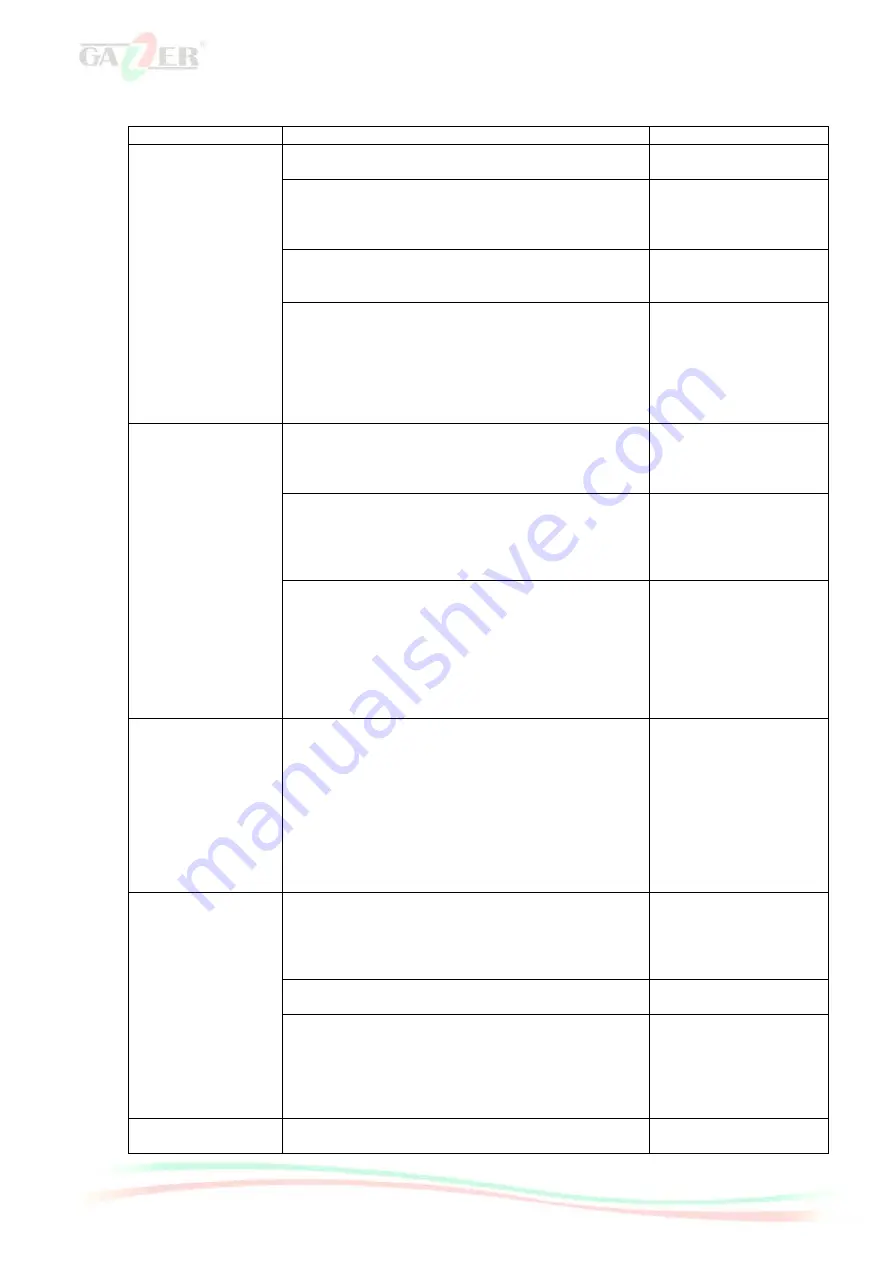
13
Troubleshooting
Malfunction
Cause
Possible solution
No image/ black
screen
(manufacturer
image).
Not all plugs have been connected to the stock head
unit or monitor after installation.
Connect the remaining
plugs.
No power supplied to CAN unit (not all CAN-unit
LEDs light up).
Check CAN unit power
supply. Check CAN bus
and CAN unit
connectivity.
CAN unit is connected to CAN bus in a wrong place.
Consult the manual for
correct CAN bus
connection.
No power supplied to the video interface (not all
video interface LEDs light up).
Check whether CAN
unit is connected
properly. The output
voltage on the red wire
connected directly to the
video interface must be
+ 12V ACC
No image/ black
screen / white image
(inserted image) or
manufacturer image
is displayed
incorrectly.
No image from the video source.
Use a different monitor
to check if everything is
OK with the video
source.
No video source connected to the selected video
interface input.
Check the settings of
DIP switches 2 and 3;
see which inputs are
enabled and switch to
those inputs.
LVDS is connected in a wrong place.
Double check how
LVDS cables are
connected; consult the
manual if needed. If it
does not work when
connected to the head
unit (CD), connect it to
the monitor.
Incorrect image size
or positioning.
Inserted image is
doubled or 4
pictures are
displayed on the
monitor.
Incorrect video interface monitor settings.
Try different
combinations of video
interface DIP switches 7
and 8. Unplug the power
connector after every
change of settings to
save them. Use 3
additional buttons in the
bottom part of the video
interface.
Inserted image is
distorted, flickering
or displayed in black
and white.
Video source output is in AUTO or MULTI mode,
which causes incorrect detection of the car’s
interfaces.
Set the output video
source to PAL or NTSC.
Best of all is to use one
video standard for all
video sources.
If the error occurs only after the video source is
turned on,
Use one video standard
for all video sources.
Some interfaces can process NTSC input only.
Consult the manual for
any NTSC-related
restrictions. If only
NTSC standard is
supported, set the video
source to NTSC output.
Poor quality of
inserted image
Image settings have not been properly adjusted.
Use 3 buttons available
on the video interface to