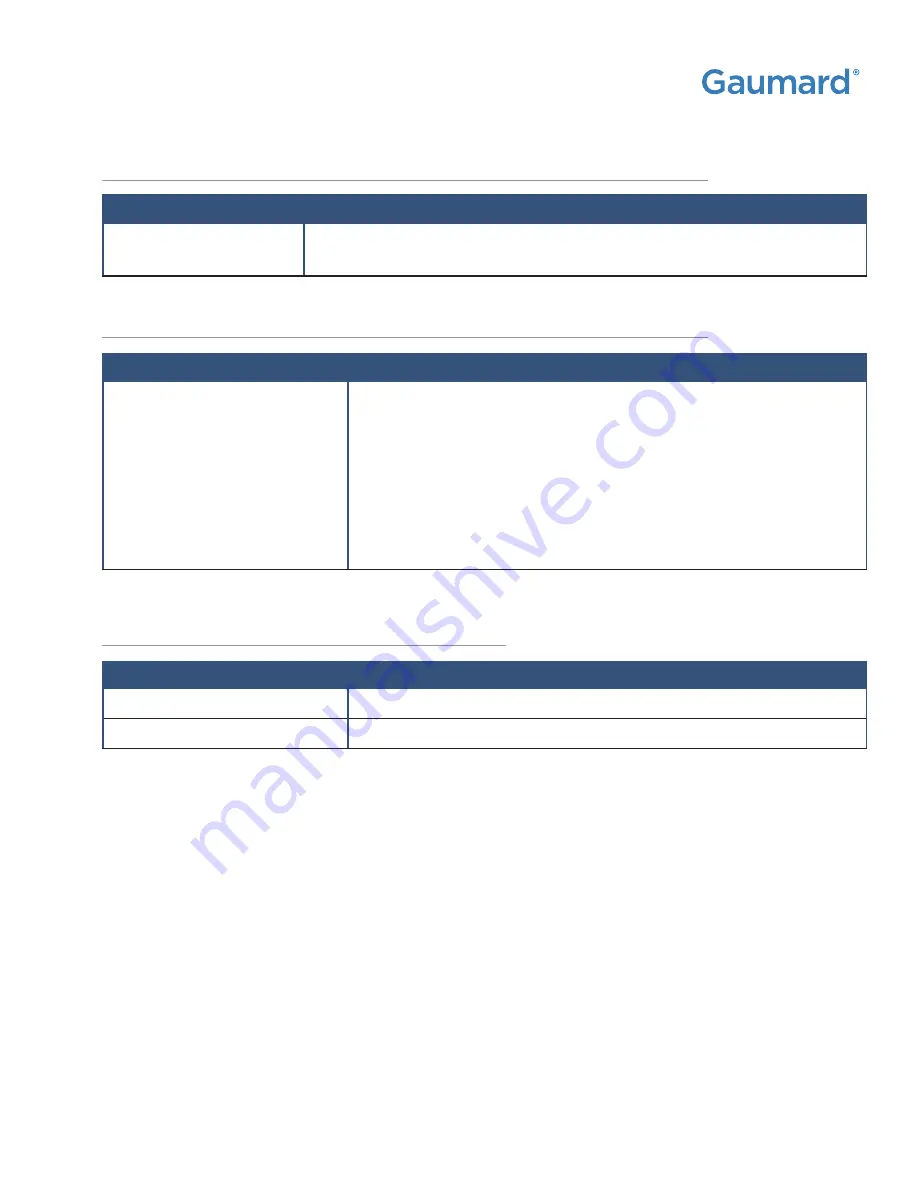
CODE BLUE® MULTIPURPOSE |
User Guide
Troubleshooting | 71
9.3 OMNI® OR OMNI®2 IS NOT DETECTING ANY
COMPRESSIONS OR VENTILATIONS
Probable Cause
Solution
System is not calibrated
Calibrate compressions and ventilations using
Probable Cause
Solution
Reset the compression sensor
Tap the menu icon, then tap on “Reset Compressions Sensor”
Reset the ventilations sensor
Tap the menu icon, then tap on “Reset Ventilations Sensor”
9.5 CPR IS NOT DETECTED IN OMNI®2
Review the OMNI®2 user guide for the most common trouble shooting topics regarding the OMNI®2 tablet.
9.4 OMNI®2 TAKES TOO LONG TO BOOT UP
Probable Cause
Solution
A system restore is required
1. Unplug the communication cables from OMNI®
2. Press and hold down the two outer keys located on the right side of
the controller, while reconnecting the communication cable.
3. Once the “please wait” message appears on the
screen, release the two outer keys.
4. Wait for the main screen to load and continue with simulations.

























