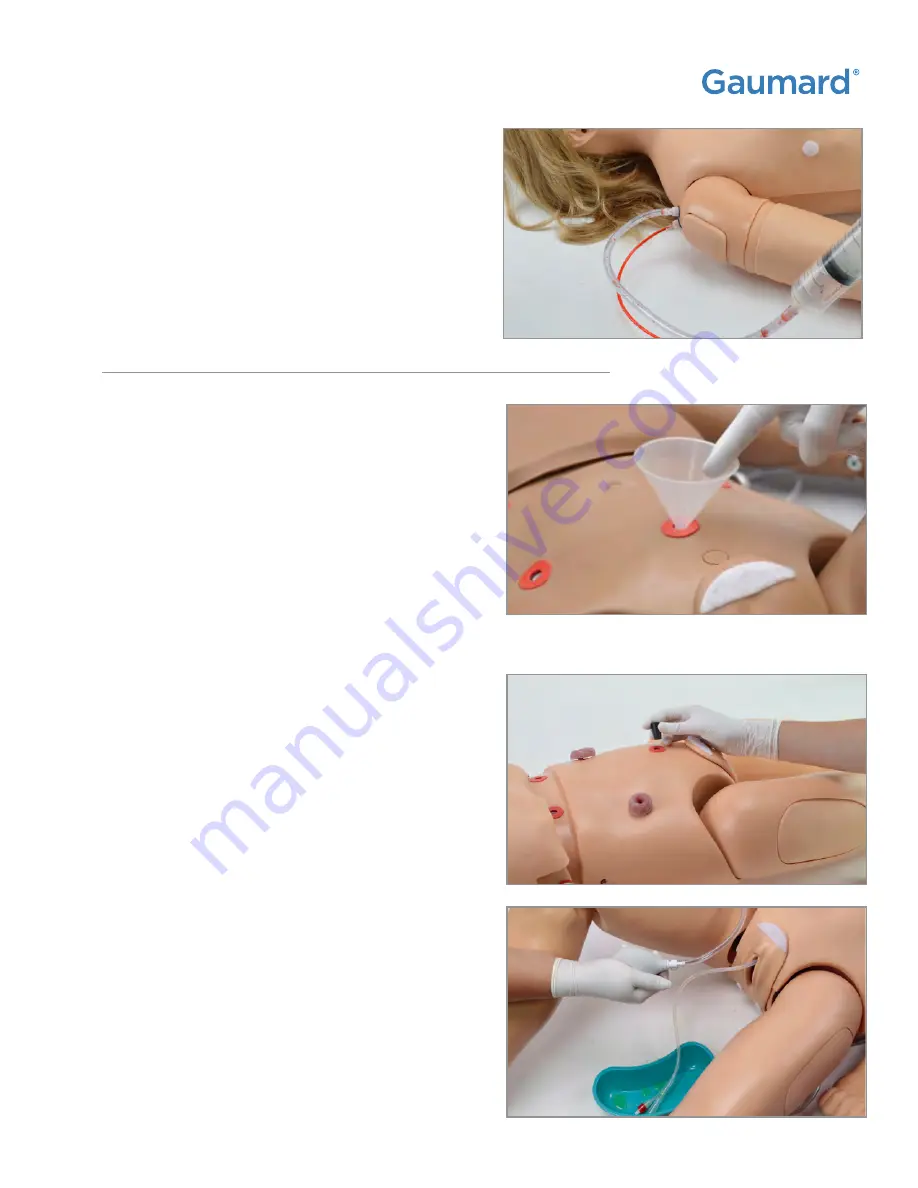
CODE BLUE® MULTIPURPOSE |
User Guide
Working with the Simulator | 31
7.
Make sure the drainage tube is open and push
the fluid through the arm until there is no more
fluid coming out of the arm.
At this point, inject air through the arm to dry
the vasculature and prevent mold from forming.
NOTE: Drain and flush the venous system with
clean water after each day of simulation.
4.6 CATHETERIZATION
Filling the Bladder
1.
Insert the funnel or the fill kit syringe
into the suprapubic ostomy.
2.
Fill the bladder reservoir with
up to 1800 mL of fluid.
Increasing Urinary Flow
1.
Remove the ostomy from the suprapubic
stoma site and attach the rubber plug
to seal the bladder reservoir.
2.
Use the squeeze bulb located on the right side of
the lower torso to inflate the internal cushion.
This will lift the bladder and will increase bladder
pressure and which intensifies the urinary flow.






























