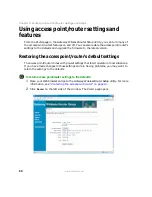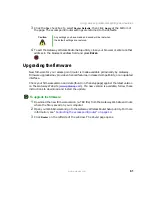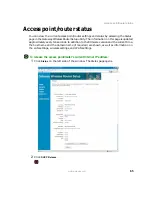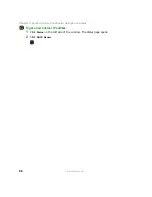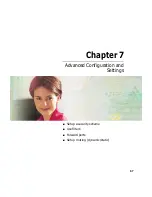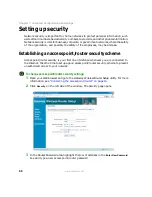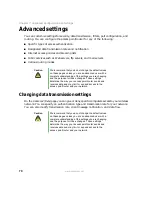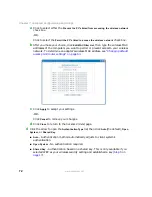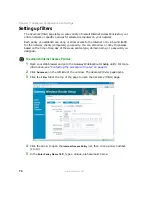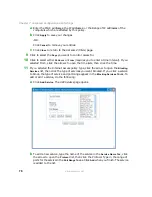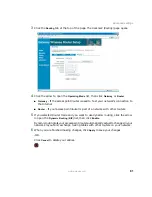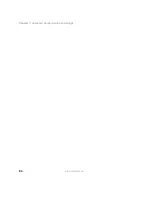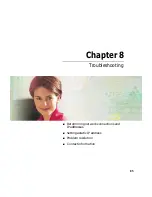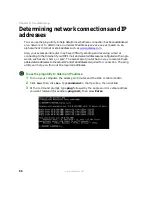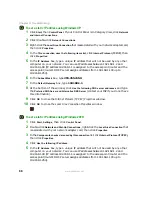73
Advanced settings
www.gateway.com
5
Click the arrow to open the
Transmit Rate
list, then click the data transmission rate
you want to use in your wireless network. The setting should be based on the speed
of your wireless network. The recommended setting is
Auto
(the default), which lets
the access point/router use the fastest reliable transmission speed.
6
In the
Beacon Interval
field, type in the frequency interval of the access point/router’s
network synchronization beacon between 20 and 1000. The default frequency of 100
is recommended.
7
In the
DTIM Interval
field, type the interval of the Delivery Traffic Indication Message.
The DTIM lets client systems know when the next broadcast or multicast message will
be sent. Available settings are 1 (default) to 255.
8
In the
RTS Threshold
field, type the threshold size of data packets which enables the
Request to Send (RTS)/Clear to Send (CTS) mechanism. Available settings are 0 to 2346
(default). If you encounter inconsistent data flow at the default setting, only minor
setting changes should be made.
9
In the
Fragmentation Threshold
field, type the threshold size of data packets which will
be fragmented into smaller packets. Available settings are 256 to 2346 (default). If you
encounter a high packet data error rate at the default setting, slightly decrease the
threshold (only minor setting changes should be made). Setting the Fragmentation
Threshold too low may result in poor network performance.
10
To disable Clear to Send (CTS) protection (the default is Auto) on your network, click
the arrow to open the
CTS Protection Mode
list, then click
Disable
. If you wireless
network consists of 802.11g equipment only, you can disable CTS Protection.
However, if your network has both 802.11b and 802.11g adapters present, the setting
should be left on Auto due to backward-compatibility issues.
11
Click the arrow to open the
Basic Rates
list, then click the setting you want your access
point/router to use:
■
ALL
-
(default - recommended) allows all data rates with a maximum of 54 Mbps.
■
1-2Mbps
-
supported by all 802.11 standards.
■
1,2,5.5,11 Mbps (for wifi-g)
-
supported by the 802.11g and 802.11b standards.
■
1,2,5.5,6,11,12,24 Mbps (for wifi-g)
-
supported by the 802.11g standard.
12
Click
Apply
to save your changes
-OR-
Click
Cancel
to return the access point/router’s data settings to the defaults.
Summary of Contents for WGR-250
Page 1: ...User Guide Gateway Wireless G Access Point Router...
Page 2: ......
Page 5: ...iii www gateway com C Safety Regulatory and Legal Information 105 Index 111...
Page 6: ...iv www gateway com...
Page 13: ...Chapter 2 7 Setup for Typical Users Preparation Using the wizard...
Page 30: ...24 Chapter 3 Initial Setup for Advanced Users www gateway com...
Page 48: ...42 Chapter 4 Setting Up Windows Ethernet Networking www gateway com...
Page 64: ...58 Chapter 5 Using Your Network www gateway com...
Page 90: ...84 Chapter 7 Advanced Configuration and Settings www gateway com...
Page 103: ...Appendix A 97 Glossary...
Page 109: ...Appendix B 103 Specifications...
Page 111: ...Appendix C 105 Safety Regulatory and Legal Information...
Page 116: ...110 Appendix C Safety Regulatory and Legal Information www gateway com...
Page 122: ...116 www gateway com...
Page 123: ......
Page 124: ...MAN 802 11G ROUTER GDE R1 02 04...