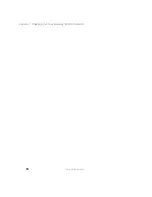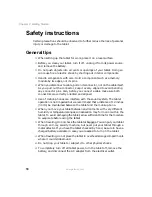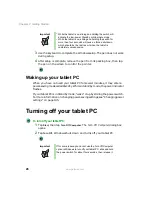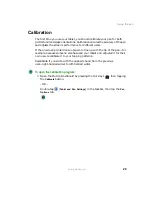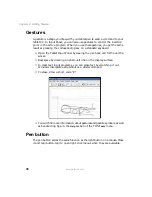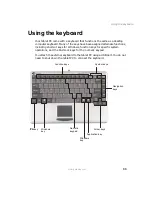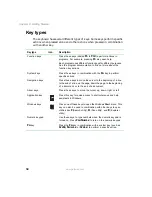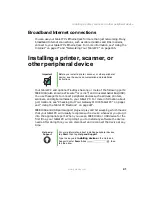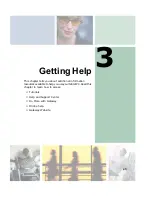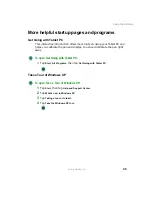30
Chapter 2: Getting Started
www.gateway.com
Gestures
A gesture is a shape you draw with your tablet pen to send a command to your
tablet PC. In Input Panel, you can also use gestures to control the insertion
point in the active program. When you use these gestures, you get the same
result as pressing the corresponding key on a standard keyboard.
■
Open the Tablet Input Panel by waving the pen back and forth over the
screen.
■
Backspace by drawing a right-to-left line on the display surface.
■
In most text input programs, you can erase text by scratching it out.
Windows interprets a scratchout as a delete command.
■
To erase, draw a short, wide “Z.”
■
You will find more information about gestures and gesture symbols, as well
as handwriting tips, in the
Help
section of the TIP’s
Tools
menu.
Pen button
The pen button serves the same function as the right button on a mouse. Press
it and tap (button-tap) to open right-click menus when they are available.
Summary of Contents for Tablet PC
Page 1: ...Gateway Tablet PC Customizing Troubleshooting usersguide...
Page 2: ......
Page 10: ...viii...
Page 26: ...16 Chapter 1 Checking Out Your Gateway M1300 Tablet PC www gateway com...
Page 52: ...42 Chapter 2 Getting Started www gateway com...
Page 86: ...76 Chapter 4 Windows Basics www gateway com...
Page 136: ...126 Chapter 7 Sending and Receiving Faxes www gateway com...
Page 152: ...142 Chapter 8 Managing Power www gateway com...
Page 158: ...148 Chapter 9 Travel Tips www gateway com...
Page 174: ...164 Chapter 10 Customizing Your Tablet PC www gateway com...
Page 196: ...186 Chapter 12 Moving from Your Old Computer www gateway com...
Page 216: ...206 Chapter 13 Maintaining Your Tablet PC www gateway com...
Page 246: ...236 Chapter 16 Using the Tablet PC FlexDock www gateway com...
Page 288: ...278 Appendix A Safety Regulatory and Legal Information www gateway com...
Page 303: ......
Page 304: ...MAN US TABLET PC USR GDE R2 5 03...