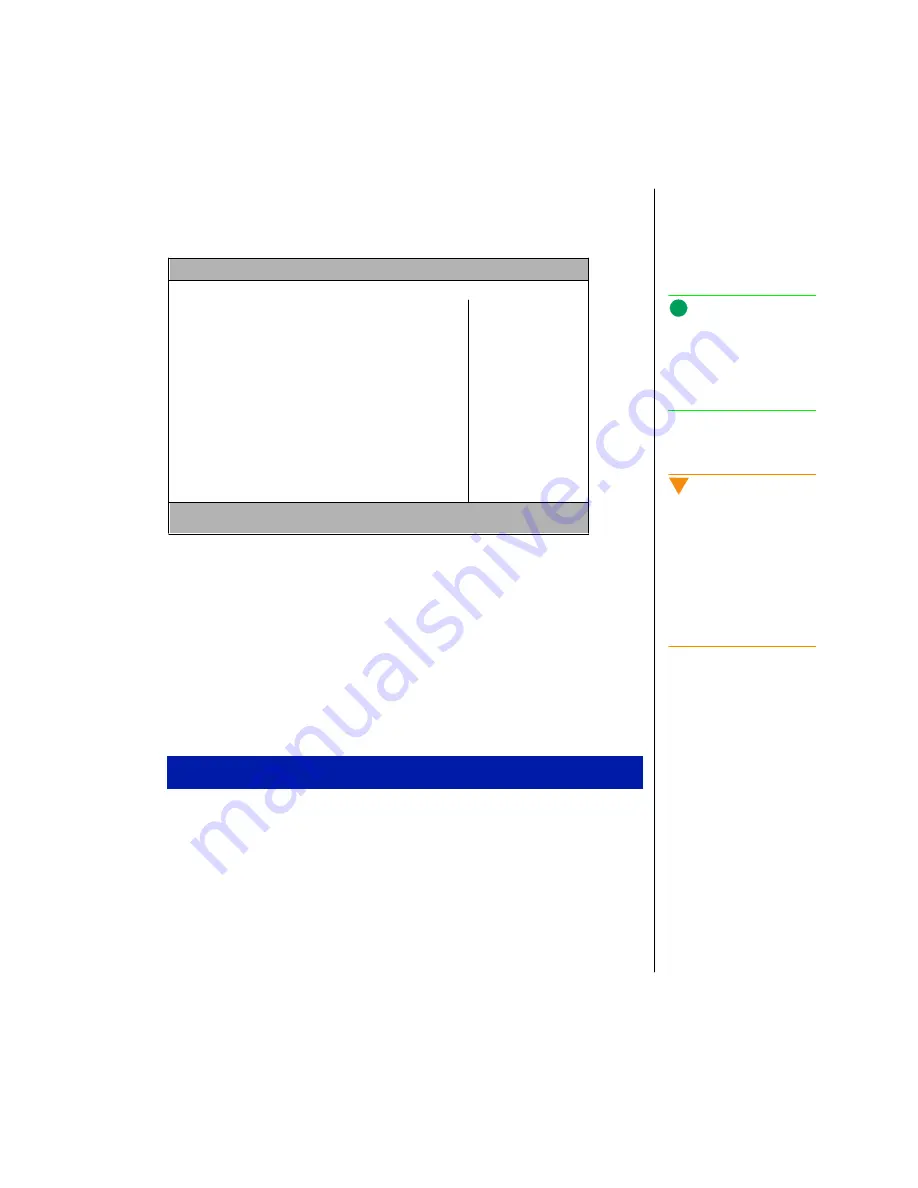
Chapter 8: BIOS Setup 75
3.
Follow the instructions at the bottom of the menus to navigate through the
different options and menus. An Item Specific Help area providing additional
information is also located along the right side of each menu.
Security menu
Press the <Esc> key to access the Exit menu and accept or discard changes. Press
<F9> to return to the factory defaults, or <No> to return to the previous settings.
Use the right arrow key to move over to the next menu.
Power menu
The Power menu contains the power management and system timeouts settings.
1.
Start your notebook.
2.
Press the <F2> key when prompted to do so. The “Entering Setup...”
message briefly shows and then the Main menu appears.
3.
Follow the instructions along the bottom of the menus to navigate through the
different options and menus. An Item Specific Help area providing additional
information is also located along the right side of each menu.
PhoenixBIOS Setup Utility
Main Advanced Security Power Boot Exit
Item Specif ic Help
Supervisor password is:
User password is:
Set supervisor password
Set user password
Password on Boot:
Fixed disk boot sector:
HDD Password Is:
Set HDD Password
Disabled
Disabled
[Enter]
[Enter]
[Disabled]
[Normal]
Disabled
[Enter]
Supervisor Password
controls access to the
setup utility and enables
User Password. If you
forget the password, your
computer may have to be
sent in for service.
F1 Help
↑↓
Select Item -/+ Change Values F9 Setup Default
ESC Exits
←→
Select Menu Enter Select > Sub-Menu F10 Save and Exit
To access the Setup menus
Note:
The Setup menu screen shown
may differ somewhat from
that shown here. If there are
differences, follow the on-
screen instructions and helps.
Caution!
We have made the password
function very secure with no
easy way to erase a forgotten
password. If you forget your
password and have not used
the Backup password:
function, you must send your
notebook back to us for a
time-consuming repair.






























