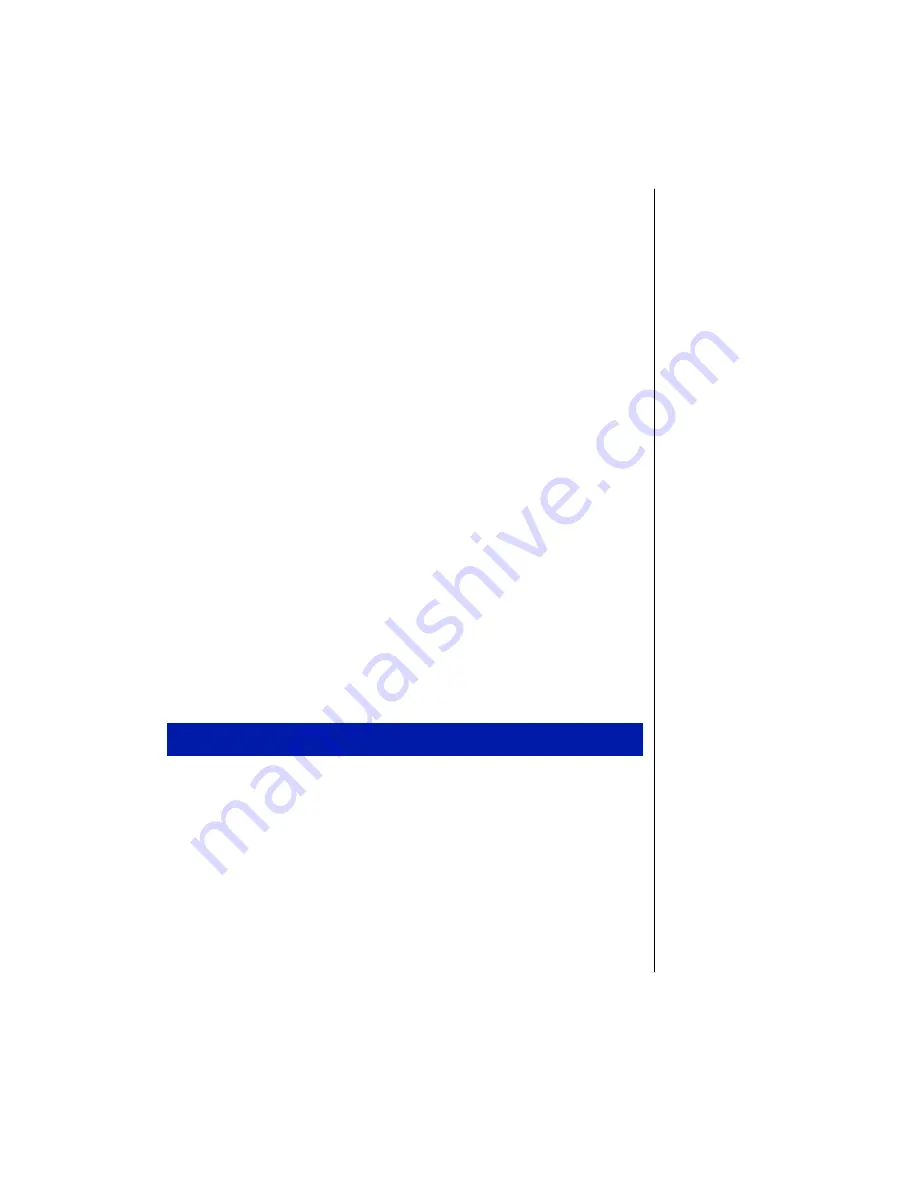
Chapter 4: Installing Drivers and Related Software 51
2.
With Windows NT running, insert Windows NT Service Pack CD-ROM into
the CD drive. The service pack automatically launches into Microsoft
Internet Explorer.
3.
Read the information that further details the contents of the service pack, then
scroll down the screen to the
Install Service Pack
link. Click the
Install Service
Pack
link.
4.
Read the onscreen message and click
Open
to continue.
5.
A DOS screen launches, then a Welcome screen appears. Click
Next
.
6.
The Software License Agreement appears. Click
Yes
to continue.
7.
The Service Pack Setup window appears. Click
Next
to continue.
8.
Next click
Yes
or
No
to install an uninstall directory. Click
Next
to continue.
9.
Click
Finish
to complete the installation. During the final install process a
WindowNT Service Pack Setup window appears asking if you would like to
overwrite the PCMCIA.SYS file that is already on your system. Click
No
.
10.
The final setup window asks you to remove any disks from the floppy drive.
Eject any diskettes that may be in the a: drive.
Windows NT EZ Pad Plus (touchpad) drivers
Use the following instructions to install the Windows NT touchpad drivers that
support your touchpad. If the Solo System CD shipped with your system, you may
use it to install the driver instead of installing the drivers from diskette.
1.
If the floppy drive module is not already installed, shut down the system and
install the floppy drive. Restart Windows.
2.
Insert the Solo Mouse Driver for Windows NT 4.0 diskette into the floppy
drive.
3.
Click
Start
,
Run,
and on the command line type:
a:\mouse\setup
then click
OK
.
4.
Microsoft IntelliPoint Setup window appears. Click
Next
to continue.
Installing the Solo 5100 touchpad driver






























