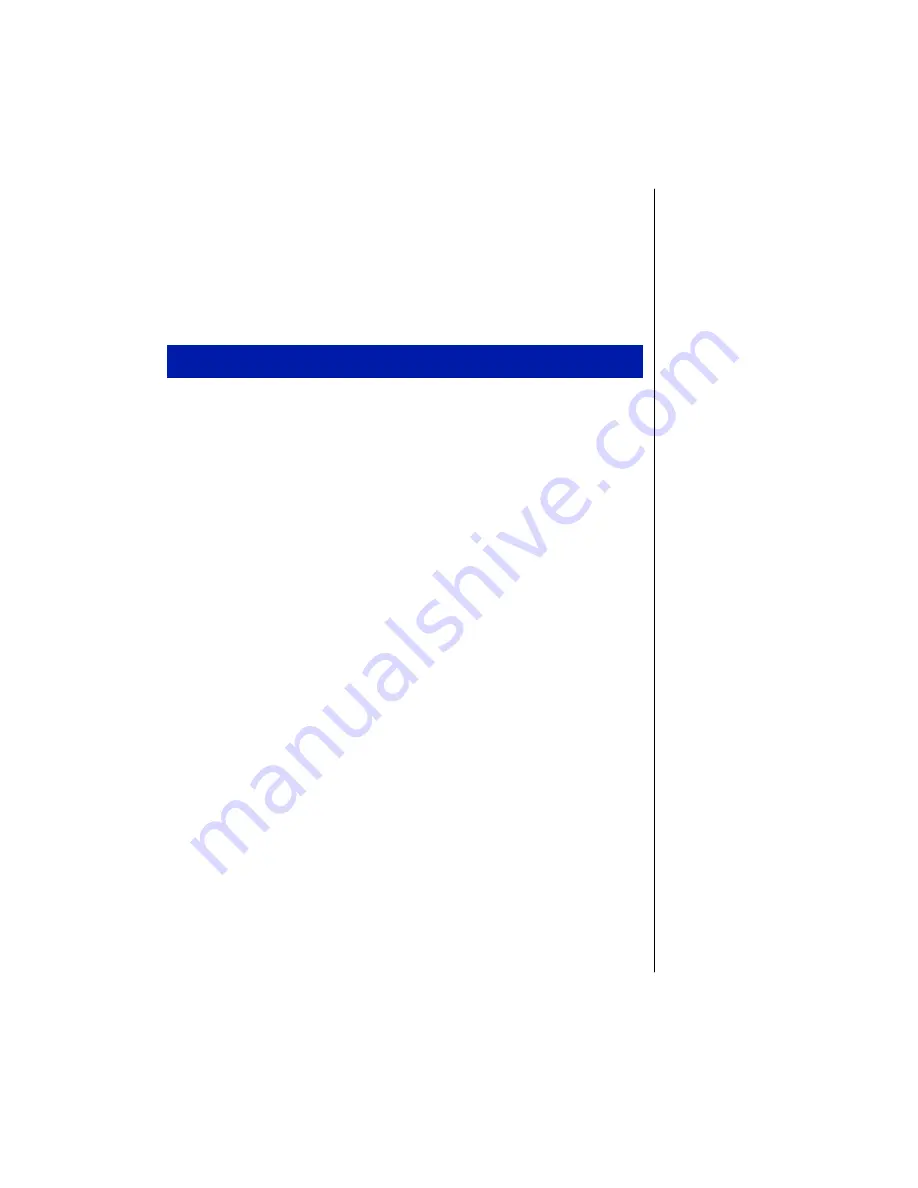
Chapter 4: Installing Drivers and Related Software 33
Windows 95 display drivers
When Windows 95 is installed on a newly formatted hard drive it detects the
display as a Standard PCI Graphics Adapter. Use the following instructions to
install the Windows 95 display driver that optimizes your Solo display. If the Solo
System CD shipped with your system, you may use it to install the driver instead of
installing from diskette.
1.
If the floppy drive module is not already installed, shut down the system and
install. Restart Windows.
2.
Click
Start
,
Settings
, then
Control Panel
. Double-click the
Display
icon and
click the
Settings
tab in the
Display Properties
window.
3.
Click
Advanced Properties
.
4.
On the
Adapter
tab, click
Change
.
5.
Insert the display driver disk in drive A:\ and then click
Have Disk...
.
6.
Click
OK
in the
Install From Disk
dialog box.
7.
Chips and Tech. 65555 PCI
appears in the
Models
list of the
Select Device
dialog box. Click
OK
.
8.
The files copy to the hard drive. Click
Apply
.
9.
If Windows asks if you want to restart your computer now, select
No
.
10.
Click
Monitor
tab, then click
Change
.
11.
Select
(Standard monitor types)
under the
Manufacturers
list, click
Laptop
Display Panel (1024 x 768)
. Click
OK
.
12.
In the
Monitor
tab dialog box click
Apply
, then click
OK
to return back the
Settings
tab.
13.
Change the Color palette by clicking the
Color palette
drop-down list box.
Click
High Color (16 bit)
or the color depth of your choice.
14.
Change the Desktop area (display resolution) by sliding the
Desktop area
slider to the right to adjust pixel resolution to
1024 x 768
to get full use of the
display area.
Installing the Solo 5100 Chips and Technologies video driver






























