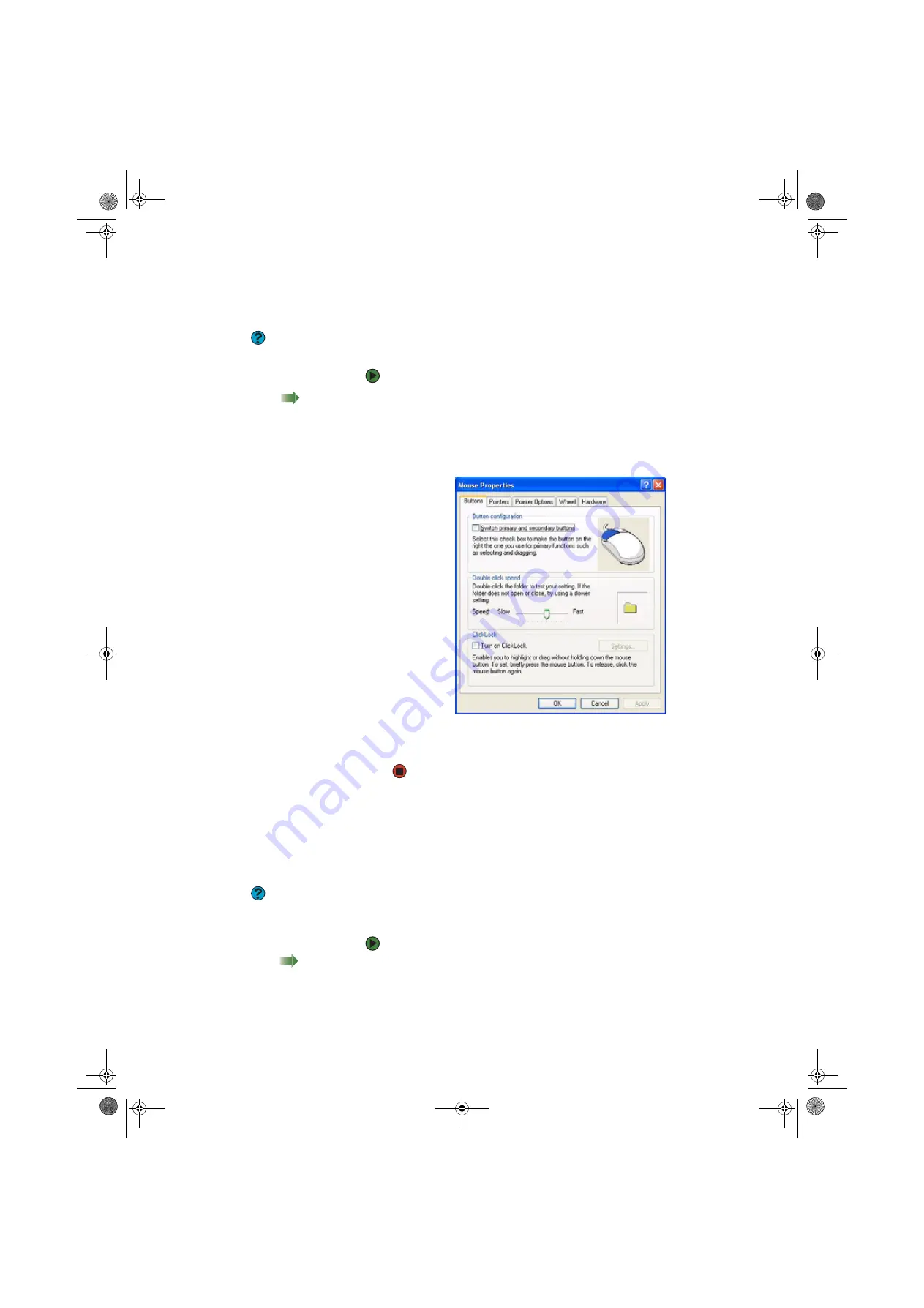
Changing the mouse settings
www.gateway.com
87
Changing the mouse settings
Help & Support
For more information about changing
mouse settings, click
Start
, then click
Help and Support
. Type the phrase
mouse settings
in the
Search
box, then
click the arrow.
You can adjust the double-click speed, pointer speed, left-hand or right-hand
configuration, and other mouse settings.
To change your mouse settings:
Shortcut
Start
Ö
Control Panel
Ö
Printers and
Other Hardware
Ö
Mouse
1
Click
Start
, then click
Control Panel
. The
Control Panel
window opens. If
your Control Panel is in Category View, click
Printers and Other
Hardware
.
2
Click/Double-click the
Mouse
icon. The
Mouse Properties
dialog box
opens.
3
Click one of the tabs to change your mouse settings.
4
Click
OK
to save changes.
Changing power-saving settings
Changing the power scheme
Help & Support
For more information about changing
the power scheme, click
Start
, then click
Help and Support
. Type the phrase
power scheme
in the
Search
box, then
click the arrow.
Power schemes
(groups of power settings) let you change power saving options
such as when the monitor or hard drive is automatically turned off. You can
select one of the defined power schemes or create a custom power scheme.
To change the power scheme:
Shortcut
Start
Ö
Control Panel
Ö
Performance
and Maintenance
Ö
Power Options
Ö
Power Schemes
1
Click
Start
, then click
Control Panel
. The
Control Panel
window opens. If
your Control Panel is in Category View, click
Performance and
Maintenance
.
8511456.book Page 87 Monday, April 17, 2006 9:59 AM
Summary of Contents for Profile 6
Page 1: ...USER GUIDE Gateway Profile 6 Version12 Front fm Page a Monday April 17 2006 10 17 AM...
Page 2: ...Version12 Front fm Page b Monday April 17 2006 10 17 AM...
Page 8: ...Contents www gateway com vi 8511456 book Page vi Monday April 17 2006 9 59 AM...
Page 175: ...Version12 Back fm Page 5 Monday April 17 2006 10 21 AM...
Page 176: ...MAN PFL6 USR GDE R1 4 06 Version12 Back fm Page 6 Monday April 17 2006 10 21 AM...






























