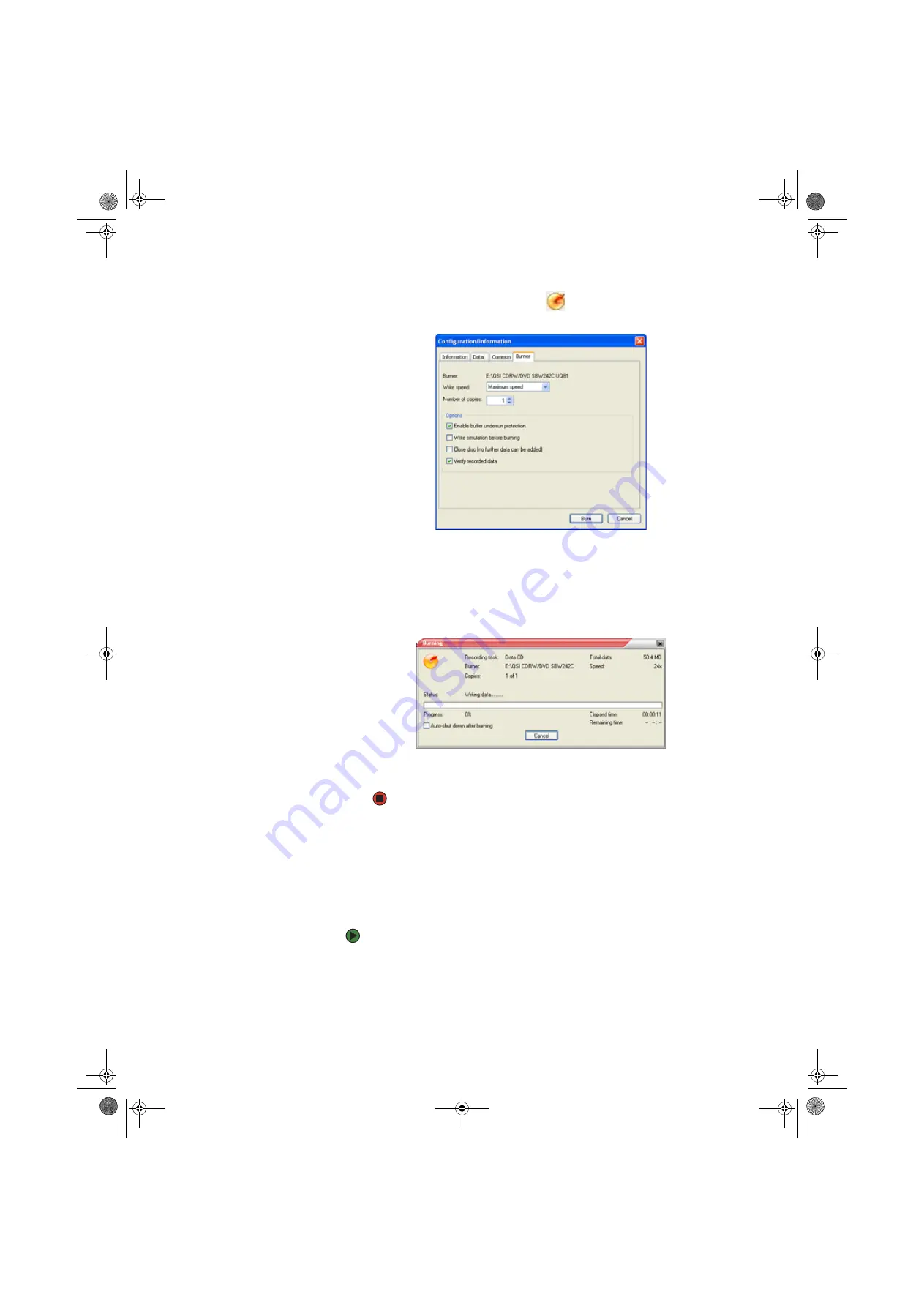
CHAPTER 7: Using Your Computer Software
www.gateway.com
68
7
After you select all your files, click
. The
Configuration/Information
dialog box opens.
8
If you have one CD burner, click
Burn
. The
Burning
dialog box opens and
Power2Go burns the files to the CD.
-OR-
If you have more than one CD burner, select the burner, then click
Burn
.
The
Burning
dialog box opens and Power2Go burns the files to the CD.
9
When a message tells you that the recording is complete, click
OK
to start
the LabelPrint program or click
Cancel
to return to Power2Go.
Creating a video DVD
You can create a video DVD using CyberLink Power2Go.
Creating a video DVD using CyberLink Power2Go
To create a video DVD using Cyberlink Power2Go:
1
Insert a blank, writable DVD into your DVD drive.
2
If a dialog box opens, click
Take no action
, then click
OK
.
8511456.book Page 68 Monday, April 17, 2006 9:59 AM
Summary of Contents for Profile 6
Page 1: ...USER GUIDE Gateway Profile 6 Version12 Front fm Page a Monday April 17 2006 10 17 AM...
Page 2: ...Version12 Front fm Page b Monday April 17 2006 10 17 AM...
Page 8: ...Contents www gateway com vi 8511456 book Page vi Monday April 17 2006 9 59 AM...
Page 175: ...Version12 Back fm Page 5 Monday April 17 2006 10 21 AM...
Page 176: ...MAN PFL6 USR GDE R1 4 06 Version12 Back fm Page 6 Monday April 17 2006 10 21 AM...






























