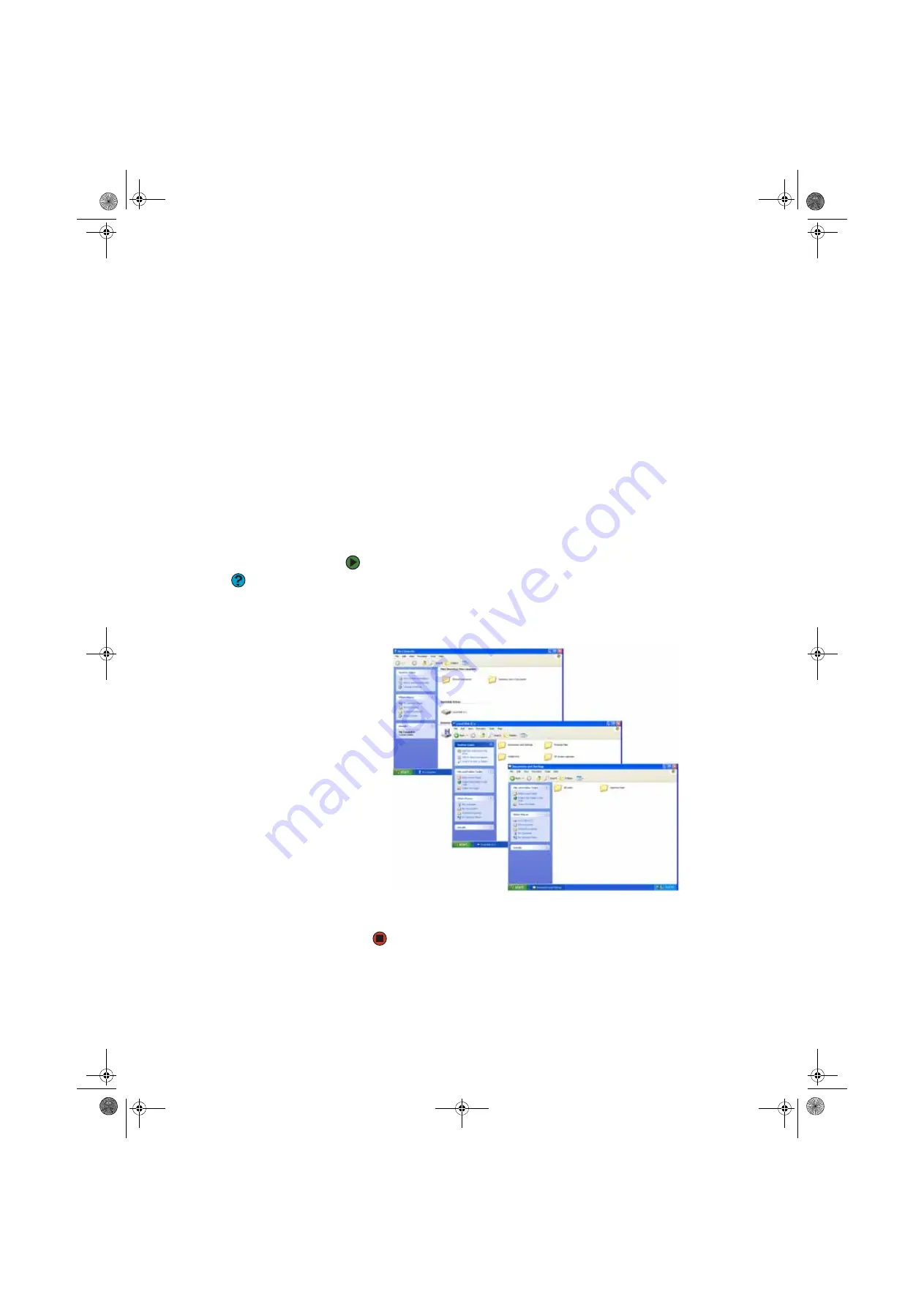
CHAPTER 3: Using Windows XP
www.gateway.com
24
Using advanced search options
Search can find files meeting more criteria than file name. You can narrow your
search by selecting the search options that you want. You can search by the:
■
Date the file was created or modified.
■
Size of the file.
■
Type of file, such as a program or a text document.
Browsing for files and folders
A file or folder that you need is rarely right on top of your Windows desktop. It
is usually on a drive inside a folder that may be inside yet another folder, and
so on.
Windows drives, folders, and files are organized in the same way as a real file
cabinet in that they may have many levels (usually many more levels than a file
cabinet, in fact). So you usually will have to search through levels of folders to
find the file or folder that you need. This is called
browsing
.
To browse for a file:
Help & Support
For more information about browsing for
files and folders, click
Start
, then click
Help and Support
. Type the phrase
files
and folders
in the
Search
box, then
click the arrow.
1
Click
Start
, then click
My Computer
. The
My Computer
window opens.
2
Double-click the drive or folder that you think contains the file or folder
that you want to find. If you do not see the contents of a folder, click
Show
the contents of this drive
or
Show the contents of this folder
.
3
Continue double-clicking folders and their subfolders until you find the
file or folder you want.
8511456.book Page 24 Monday, April 17, 2006 9:59 AM
Summary of Contents for Profile 6
Page 1: ...USER GUIDE Gateway Profile 6 Version12 Front fm Page a Monday April 17 2006 10 17 AM...
Page 2: ...Version12 Front fm Page b Monday April 17 2006 10 17 AM...
Page 8: ...Contents www gateway com vi 8511456 book Page vi Monday April 17 2006 9 59 AM...
Page 175: ...Version12 Back fm Page 5 Monday April 17 2006 10 21 AM...
Page 176: ...MAN PFL6 USR GDE R1 4 06 Version12 Back fm Page 6 Monday April 17 2006 10 21 AM...






























