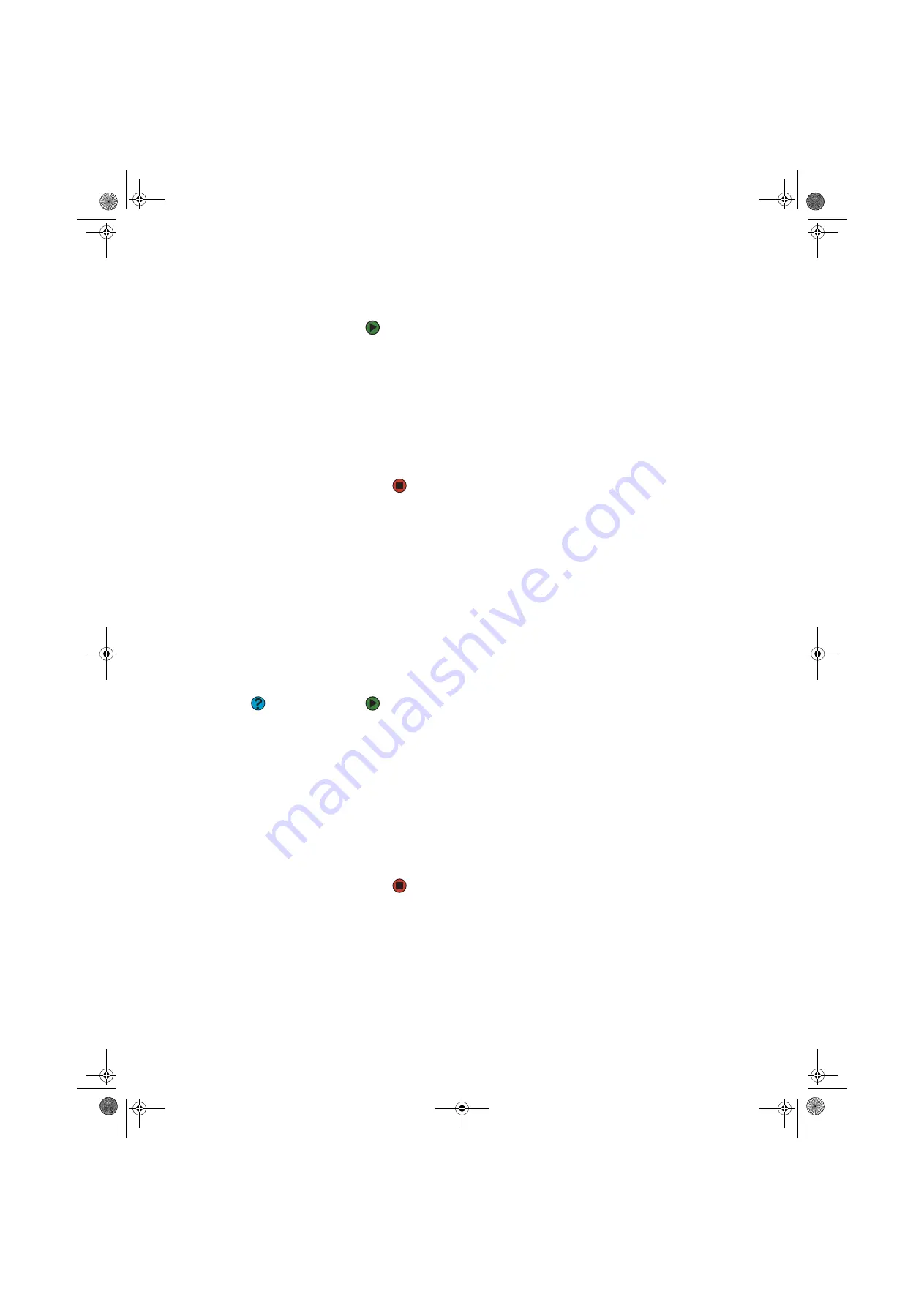
Using the network
www.gateway.com
101
Sharing printers
To share printers:
1
Click
Start
, then click
Control Panel
. The
Control Panel
window opens. If
your Control Panel is in Category View, click
Printers and Other
Hardware
.
2
Click/Double-click the
Printers and Faxes
icon. The
Printers and Faxes
window opens.
3
Right-click the name of the printer you want to share, then click
Sharing
.
4
Click
Share this printer
.
5
Click
OK
.
Using the network
After the drives and printers on each network computer are shared, you can:
■
View shared drives and folders
■
Map a network drive
■
Open and copy files stored on other network computers
■
Print documents on network printers
Viewing shared drives and folders
Help & Support
For more information about workgroups,
click
Start
, then click
Help and Support
.
Type the keyword
workgroups
in the
Search
box, then click the arrow.
To view shared drives and folders:
1
Click
Start
, then click
My Network Places
. The
My Network Places
window
opens.
2
Click/Double-click
Entire Network
. The
Entire Network
window opens. If you
do not see the contents of the network after you double-click
Entire
Network
, click
entire contents
.
3
Double-click
Microsoft Windows Network
.
4
Double-click the name of your workgroup. The names of each of the
computers in your workgroup are listed.
5
Double-click the name of the computer containing the drive or folder you
want to view. All shared drives and folders are listed.
8511456.book Page 101 Monday, April 17, 2006 9:59 AM
Summary of Contents for Profile 6
Page 1: ...USER GUIDE Gateway Profile 6 Version12 Front fm Page a Monday April 17 2006 10 17 AM...
Page 2: ...Version12 Front fm Page b Monday April 17 2006 10 17 AM...
Page 8: ...Contents www gateway com vi 8511456 book Page vi Monday April 17 2006 9 59 AM...
Page 175: ...Version12 Back fm Page 5 Monday April 17 2006 10 21 AM...
Page 176: ...MAN PFL6 USR GDE R1 4 06 Version12 Back fm Page 6 Monday April 17 2006 10 21 AM...






























