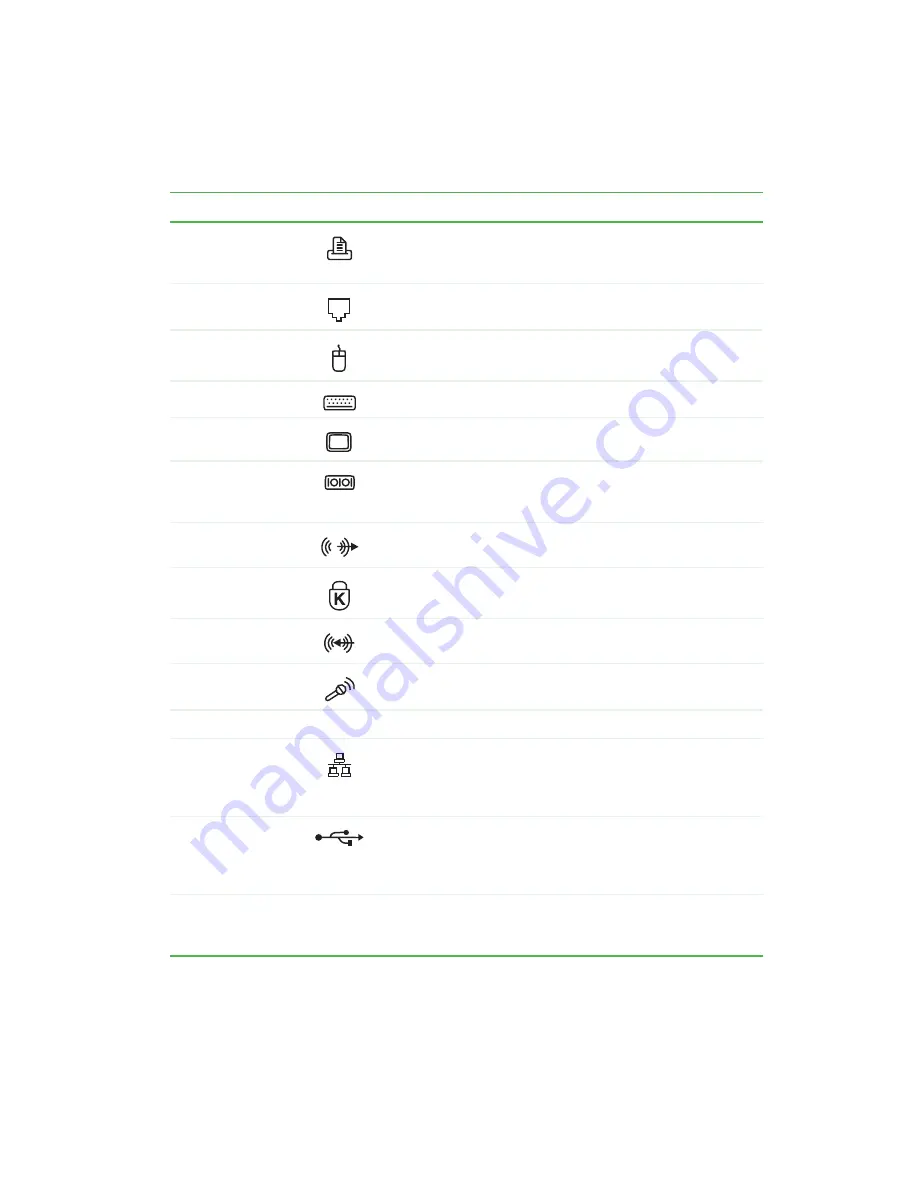
5
Back
www.gateway.com
Component
Icon
Description
Parallel port
Plug a parallel device (such as a printer) into this port. For more
information, see “Installing a printer, scanner, or other
peripheral device” on page 30.
Modem jack
Optional feature. Plug a modem cable into this jack.
PS/2 mouse port
Plug a Personal System/2
®
(PS/2) mouse into this port.
PS/2 keyboard port
Plug a PS/2 keyboard into this port.
Monitor port
Optional feature. Plug an additional monitor into this port.
Serial port
Plug a serial device (such as a digital camera) into this port.
For more information, see “Installing a printer, scanner, or other
peripheral device” on page 30.
Audio output
jack
Line out. Plug an external audio output source (such as
external speakers) into this jack.
Kensington™
lock slot
Secure your computer to an object by connecting a Kensington
cable lock to this slot.
Audio input
jack
Line in. Plug an external audio input source (such as a stereo)
into this jack so you can record sound on your computer.
Microphone jack
Plug a microphone into this jack to record sound.
Power connector
Plug the power cable into this connector.
Ethernet jack
Plug a 10/100 Ethernet network cable or a device (such as a
DSL or cable modem for a broadband Internet connection) into
this jack. For more information, see “Using the Internet” on
page 65.
USB ports
Plug USB (Universal Serial Bus) devices (such as a USB
Iomega™ Zip™ drive, printer, scanner, camera, keyboard, or
mouse) into these ports. For more information, see “Installing
a printer, scanner, or other peripheral device” on page 30.
Microsoft
Certificate of
Authenticity
Contains your Windows product key. For more information, see
“Microsoft Certificate of Authenticity” on page 8.
Summary of Contents for Profile 4
Page 1: ...Customizing Troubleshooting your Gateway Profile 4 user sguide...
Page 2: ......
Page 48: ...40 Chapter 3 Getting Help www gateway com...
Page 72: ...64 Chapter 4 Windows Basics www gateway com...
Page 82: ...74 Chapter 5 Using the Internet www gateway com...
Page 122: ...114 Chapter 6 Using Multimedia www gateway com...
Page 148: ...140 Chapter 7 Customizing Your Computer www gateway com...
Page 162: ...154 Chapter 8 Networking Your Computer www gateway com...
Page 172: ...164 Chapter 9 Moving from Your Old Computer www gateway com...
Page 224: ...216 Chapter 12 Upgrading Your Computer www gateway com...
Page 266: ...258 Appendix A Safety Regulatory and Legal Information www gateway com...
Page 280: ...MAN SYS US PFL4 5 USR GDE R0 05 03...














































