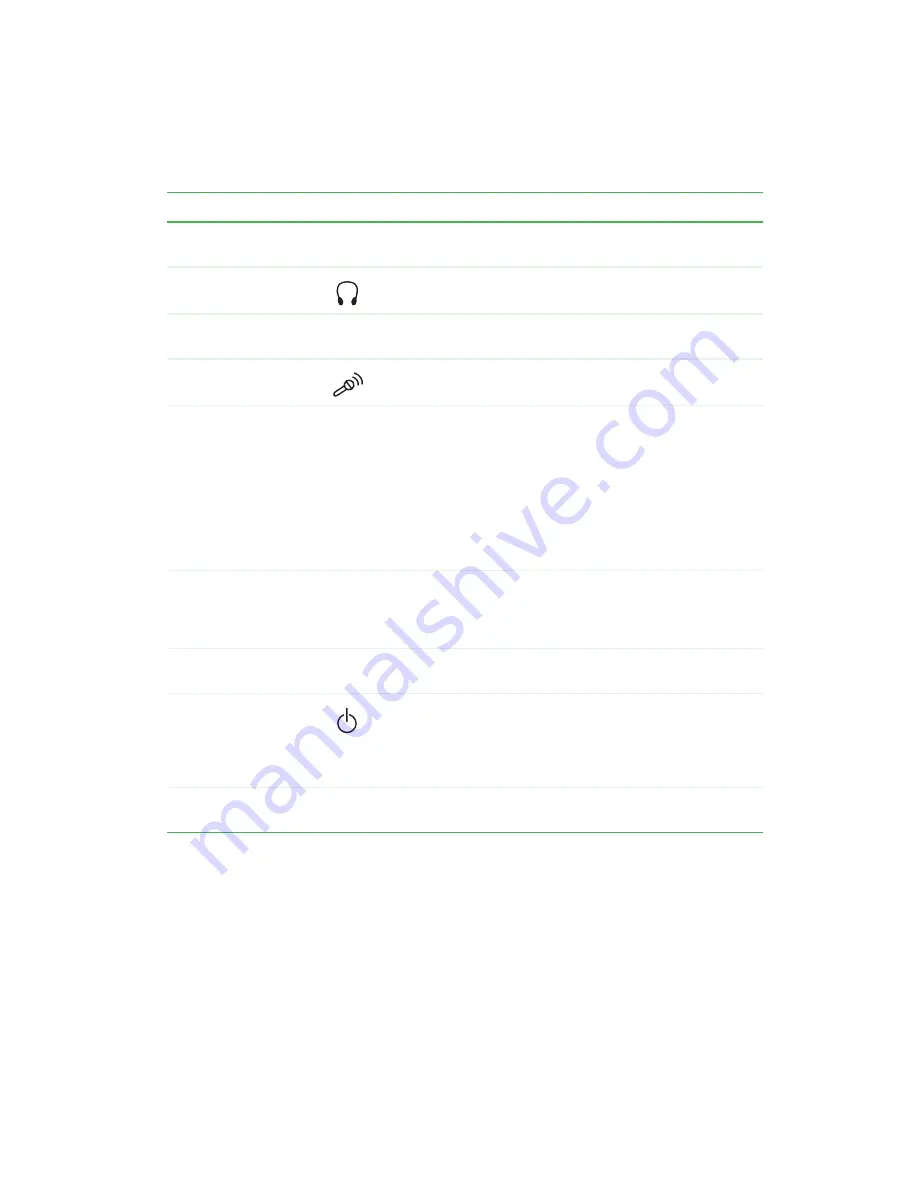
3
Front
www.gateway.com
Component
Icon
Description
Diskette drive
Use this drive to store smaller files on diskettes. For more
information, see “Using the diskette drive” on page 76.
Headphone jack
Plug headphones into this jack.
Speakers
Provide stereo audio output when headphones or amplified
speakers are not plugged in.
Microphone jack
Plug a microphone into this jack to record sound.
CD/DVD/Recordable
drive
Use this drive to listen to audio CDs, install games and
programs, watch DVDs, and store large files onto recordable
CDs or DVDs. For more information, see “Using the CD or
DVD drive” on page 78 and “Using a recordable drive” on
page 101.
This drive may be a CD, CD-RW, DVD, DVD/CD-RW, or
DVD-RW drive. To identify your drive type and for more
information about your drive, see “Identifying drive types” on
page 78.
Computer display
controls
Use these controls to enter the OSD (on-screen display) and
adjust the computer display settings. For more information
about the computer display and OSD, see “Computer display”
on page 26.
Diskette eject button
Press this button to eject an inserted diskette. For more
information, see “Using the diskette drive” on page 76.
Power button
Press this button to turn the power on or off. You can also
configure the power button to operate in Standby/Resume
mode or Hibernate mode. For more information on changing
the power button setting, see “Changing the power scheme”
on page 133.
CD/DVD eject button
Press this button to open the CD or DVD drive tray. For more
information, see “Using the CD or DVD drive” on page 78.
Summary of Contents for Profile 4
Page 1: ...Customizing Troubleshooting your Gateway Profile 4 user sguide...
Page 2: ......
Page 48: ...40 Chapter 3 Getting Help www gateway com...
Page 72: ...64 Chapter 4 Windows Basics www gateway com...
Page 82: ...74 Chapter 5 Using the Internet www gateway com...
Page 122: ...114 Chapter 6 Using Multimedia www gateway com...
Page 148: ...140 Chapter 7 Customizing Your Computer www gateway com...
Page 162: ...154 Chapter 8 Networking Your Computer www gateway com...
Page 172: ...164 Chapter 9 Moving from Your Old Computer www gateway com...
Page 224: ...216 Chapter 12 Upgrading Your Computer www gateway com...
Page 266: ...258 Appendix A Safety Regulatory and Legal Information www gateway com...
Page 280: ...MAN SYS US PFL4 5 USR GDE R0 05 03...












































