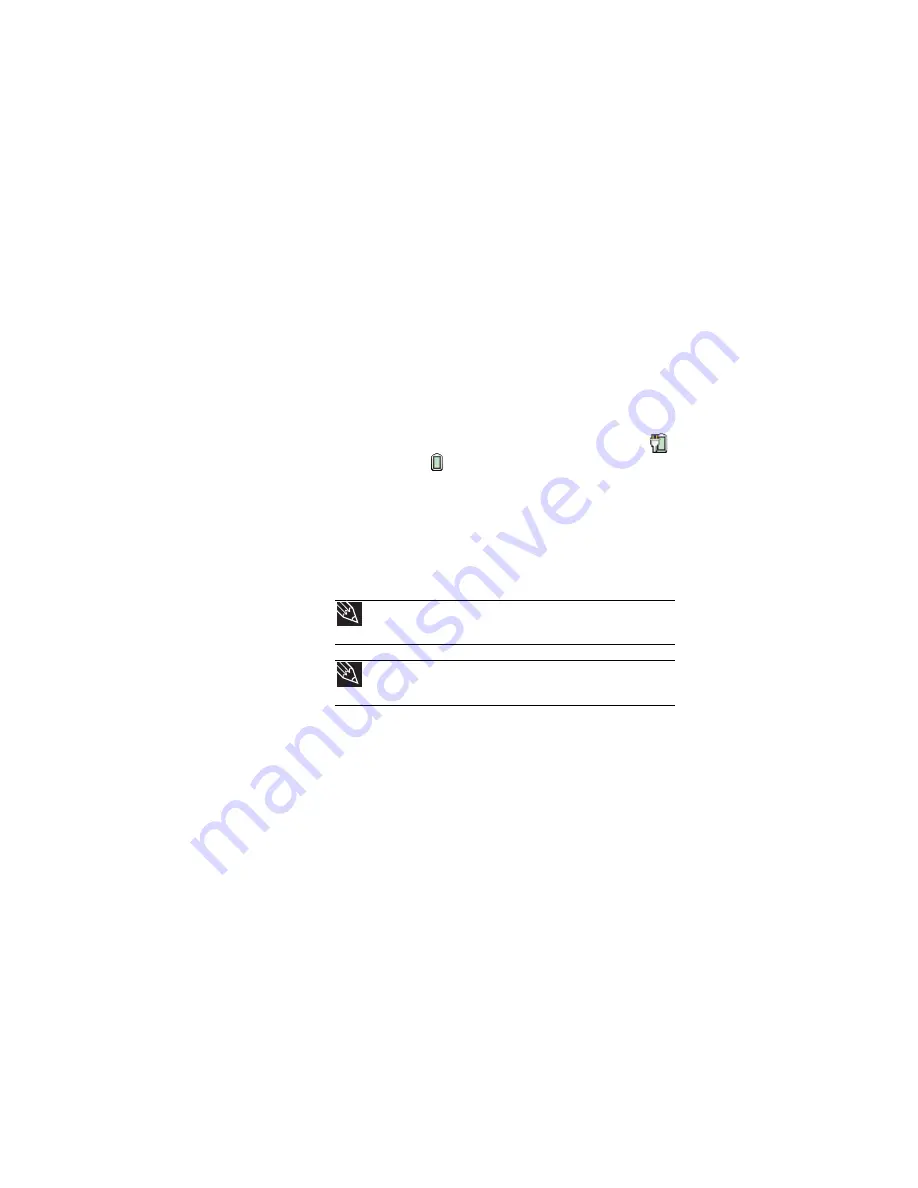
CHAPTER 5: Managing Power
68
Monitoring the battery charge
Your new Gateway notebook is designed to provide an
exceptional balance of performance and portability. Your
notebook uses the latest chipset and mobile processor
technologies to manage the processor speed and power
consumption for a greater battery life experience. This design
provides you with maximum performance when plugged into
AC power balanced with optimized battery life when on
battery power.
Closely monitor the battery charge. When the battery charge
gets low, change the battery or connect to AC power
immediately to prevent losing any unsaved work. To monitor
the battery charge:
•
Move the mouse pointer over the power cord icon
or battery icon
in the taskbar. A message appears
showing the remaining battery time and the current
power plan.
•
Wait for a Low Battery warning message to appear.
•
Look at the battery charge status indicator.
If your battery charge indicator displays what looks like
an inaccurate charge, you may need to recalibrate the
battery.
Recharging the battery
The battery recharges while it is installed and your notebook
is connected to AC power. While the battery recharges, the
battery charge indicator turns on.
Tip
For more information about the battery charge status indicator,
see
.
Tip
For more information about recalibrating the battery, see
Summary of Contents for P-6831
Page 1: ......
Page 2: ......
Page 8: ...Contents vi...
Page 12: ...CHAPTER 1 About This Reference 4...
Page 13: ...CHAPTER2 5 Checking Out Your Notebook Front Left Right Back Bottom Keyboard area LCD panel...
Page 49: ...www gateway com 41 2 Click Start camera The Camera Assistant opens...
Page 108: ...CHAPTER 7 Maintaining Your Notebook 100...
Page 119: ...CHAPTER9 111 Troubleshooting Safety guidelines First steps Troubleshooting Telephone support...
Page 146: ...CHAPTER 9 Troubleshooting 138...
Page 167: ......
Page 168: ...MAN GODZILLA FX HW REF R1 5 08...






























