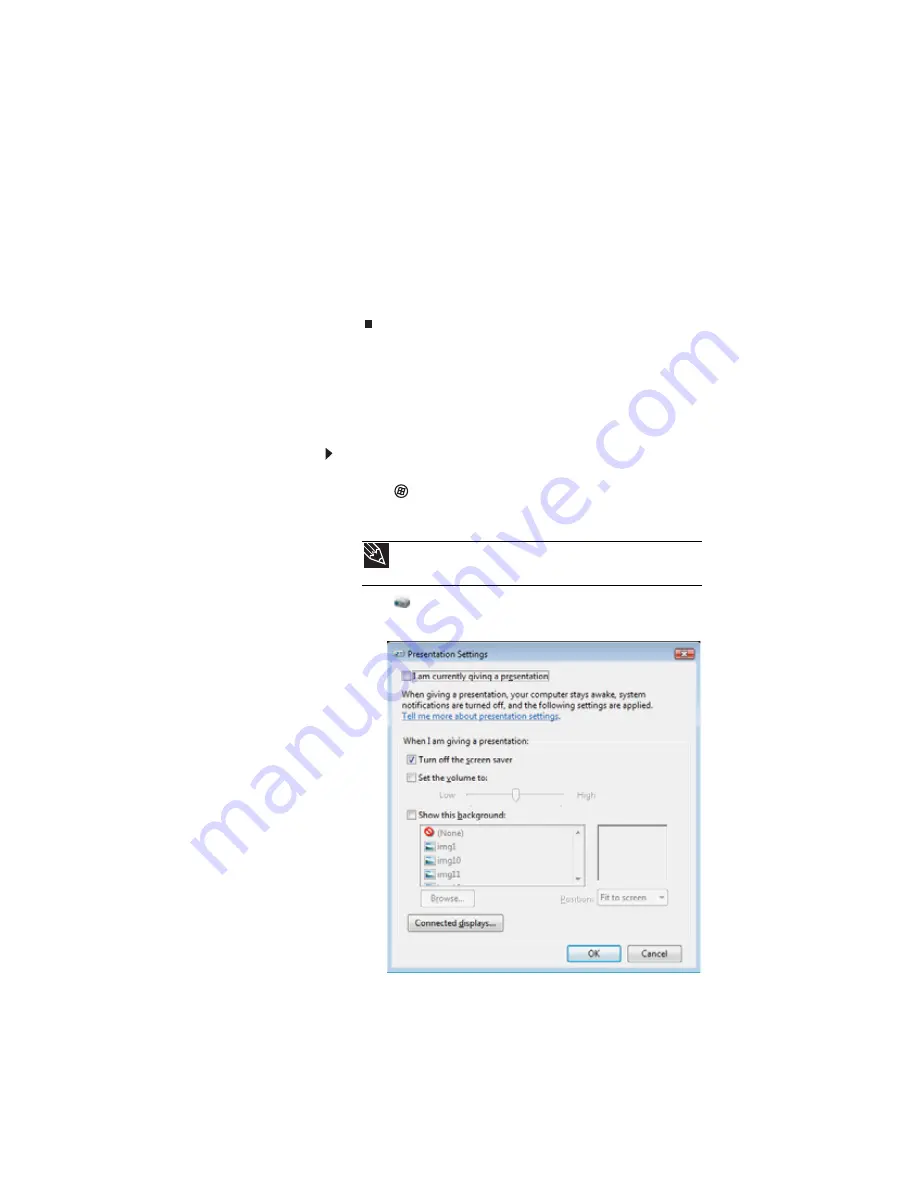
www.gateway.com
65
6
To use the monitor, projector, or television as an
extension of your desktop (increasing the size of your
Windows desktop), click to select the check box for
Extend my Windows desktop onto this monitor. You
can click and drag the “2” monitor icon to position it the
same way the physical monitor is arranged on your desk.
7
Click OK.
Using the projector or monitor for a
presentation
You can configure your notebook so the settings are correct
each time you give a presentation.
To use a projector, monitor, or television for a
presentation:
1
Click
(Start), All Programs, Accessories
,
then click
Windows Mobility Center. The Windows Mobility
Center window opens.
2
Click
(Change presentation settings). The
Presentation Settings dialog box opens.
Tip
For more information about the Windows Mobility Center, see
“Using the Windows Mobility Center” in your online
User Guide
.
Summary of Contents for P-171
Page 1: ...NOTEBOOK REFERENCEGUIDE...
Page 2: ......
Page 8: ...Contents vi...
Page 12: ...CHAPTER 1 About This Reference 4...
Page 13: ...CHAPTER2 5 Checking Out Your Notebook Front Left Right Back Bottom Keyboard area LCD panel...
Page 56: ...CHAPTER 3 Setting Up and Getting Started 48...
Page 108: ...CHAPTER 7 Maintaining Your Notebook 100...
Page 119: ...CHAPTER9 111 Troubleshooting Safety guidelines First steps Troubleshooting Telephone support...
Page 146: ...CHAPTER 9 Troubleshooting 138...
Page 167: ......
Page 168: ...MAN GODZILLA HW REF GDE R1 5 08...
















































