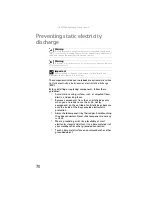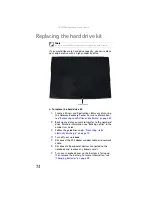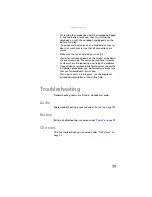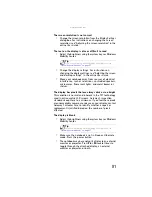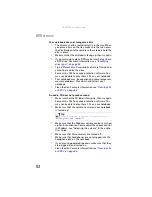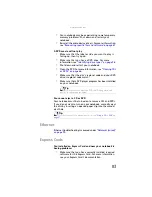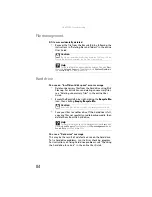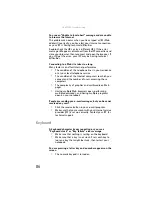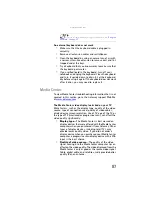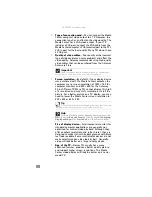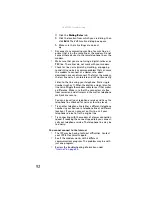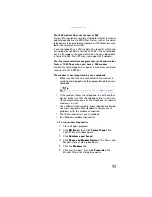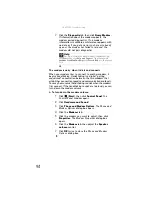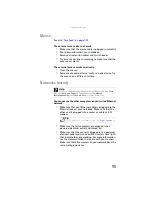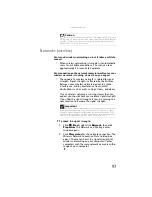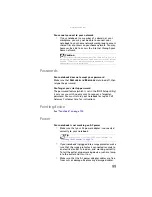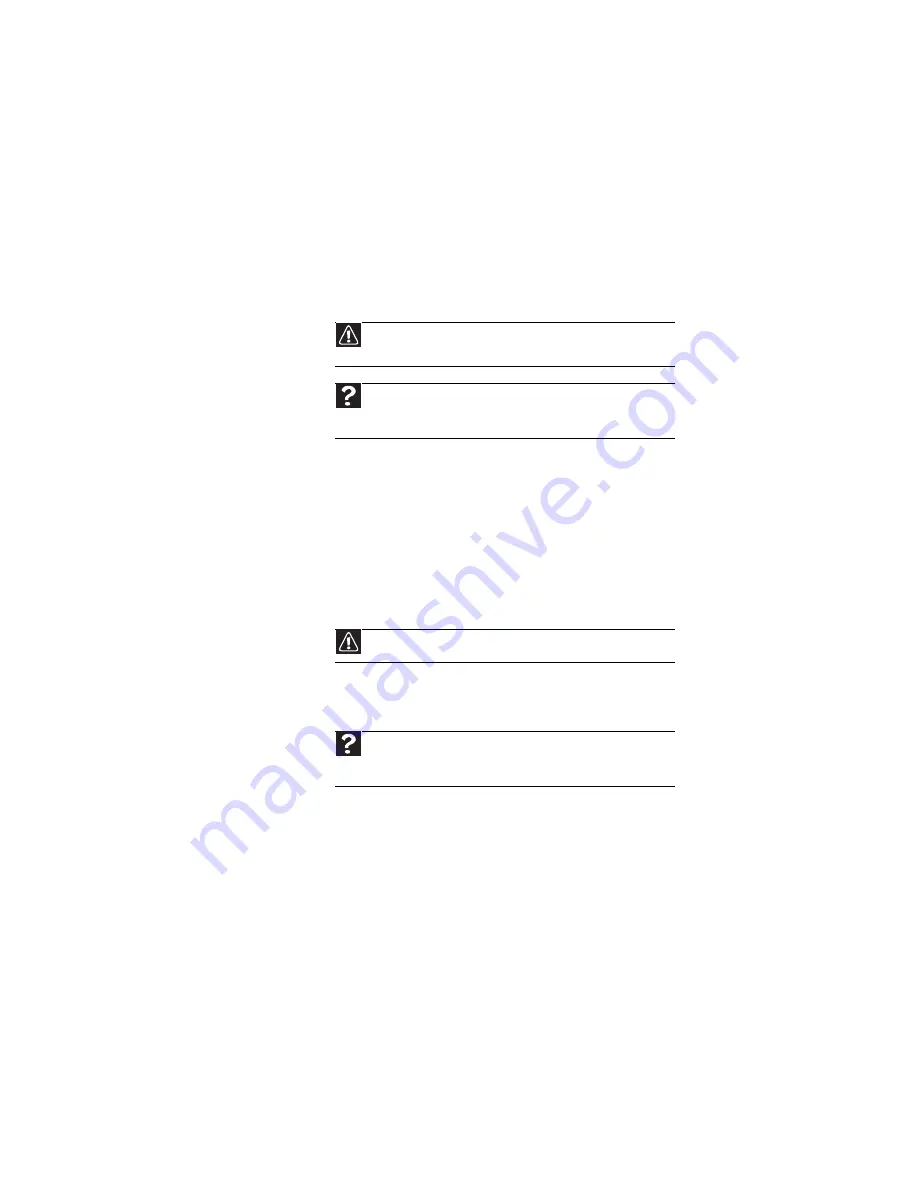
: Troubleshooting
84
File management
A file was accidentally deleted
•
Recover the file from the Recycle Bin by following the
instructions in “Deleting files and folders” in the online
User Guide
.
Hard drive
You see an “Insufficient disk space” error message
•
Delete unnecessary files from the hard drive using Disk
Cleanup. For instructions on deleting unnecessary files,
see “Deleting unnecessary files” in the online
User
Guide
.
•
Empty the Recycle Bin by right-clicking the
Recycle Bin
icon, then clicking
Empty Recycle Bin
.
•
Save your files to another drive. If the hard drive is full,
copy any files not regularly used to backup media, then
delete them from the hard drive.
You see a “Data error” message
This may be the result of a defective area on the hard drive.
To fix hard drive problems, run the Error checking program.
For instructions on fixing hard drive problems, see “Checking
the hard drive for errors” in the online
User Guide
.
Caution
If a file was deleted while holding down the S
HIFT
key or if the
Recycle Bin has been emptied, the file cannot be restored.
Help
For more information about restoring deleted files, click
Start
,
then click
Help and Support
. Type the keyword
System Restore
in
the
Search Help
box
, then press
E
NTER
.
Caution
All deleted files will be lost when you empty the Recycle Bin.
Help
For more information about file management, click
Start
, then
click
Help and Support
. Type the keyword
file management
in the
Search Help
box
, then press
E
NTER
.
Summary of Contents for Notebook
Page 1: ... NOTEBOOK REFERENCEGUIDE ...
Page 2: ......
Page 10: ...CHAPTER 1 About This Reference 4 ...
Page 11: ...CHAPTER2 5 Checking Out Your Notebook Front Left Right Back Bottom Keyboard area ...
Page 18: ...CHAPTER 2 Checking Out Your Notebook 12 ...
Page 83: ...CHAPTER9 77 Troubleshooting Safety guidelines First steps Troubleshooting Telephone support ...
Page 129: ......
Page 130: ...MAN APACHE REF GDE V R0 01 07 ...