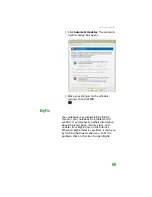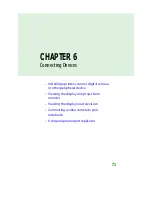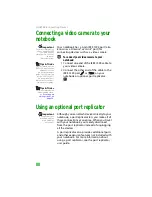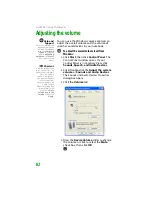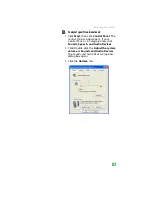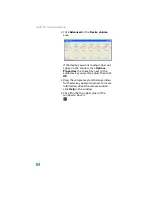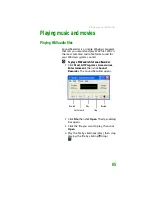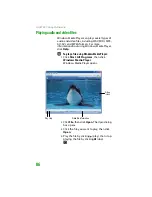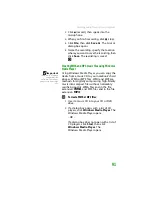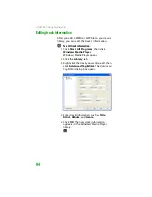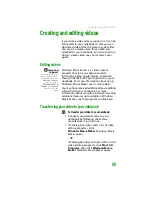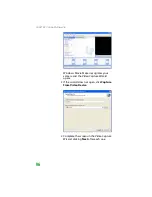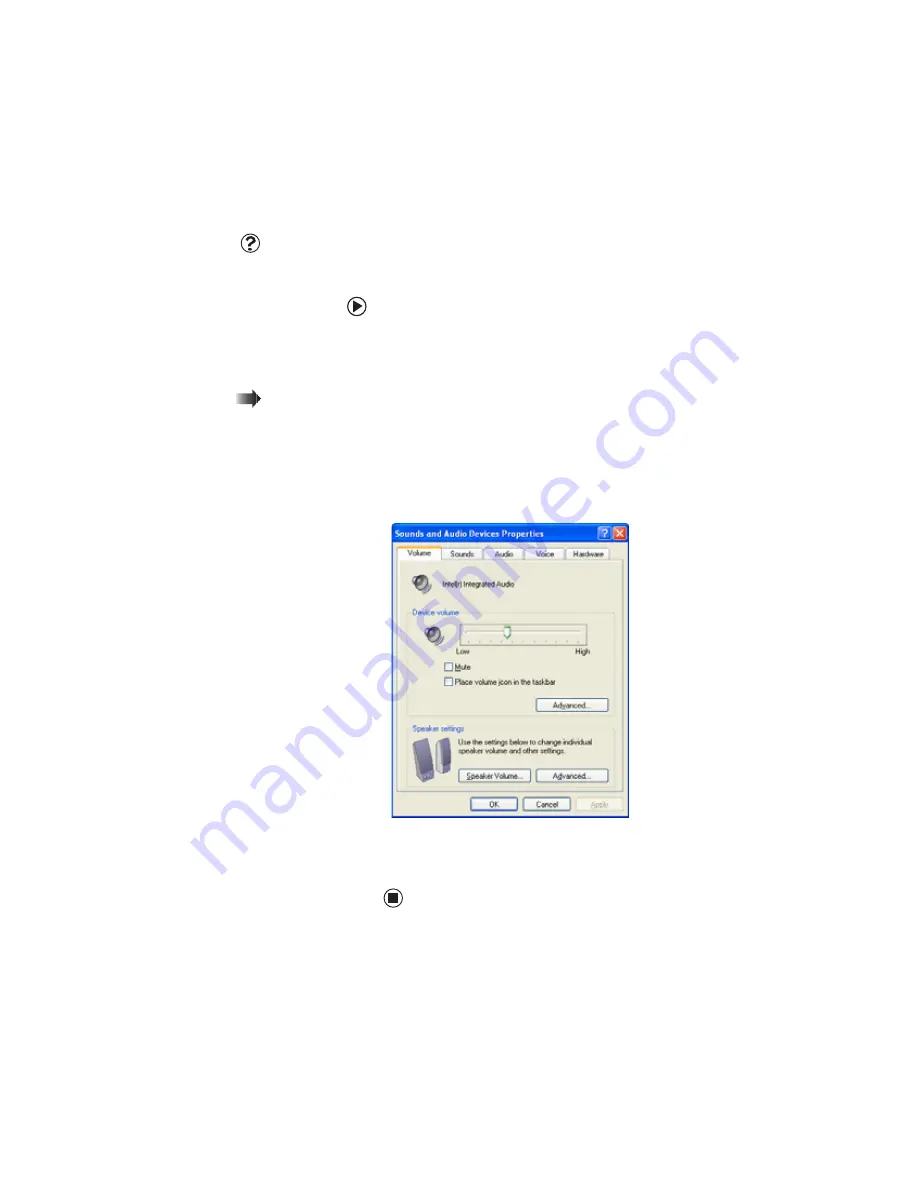
CHAPTER 7: Using Multimedia
82
Adjusting the volume
Help and
Support
For more information
about adjusting the
volume, click
Start
,
then click
Help and
Support
. Type the
phrase
adjusting
volume
in the
Search
box, then click the
arrow.
Shortcut
Click the speaker icon
in the System Tray. The
volume control opens.
Move the volume
control If the speaker
icon does not appear
in the system tray,
open the Sounds and
Audio Devices
Properties dialog box
as described to the
right, click
Place
volume icon in the
task bar
, then click
Apply
.
You can use the Windows volume controls to
adjust the overall volume and the volume of
specific sound devices in your notebook.
To adjust the overall volume level from
Windows:
1
Click
Start
, then click
Control Panel
. The
Control Panel
window opens. If your
Control Panel is in Category View, click
Sounds, Speech, and Audio Devices
.
2
Click/Double-click the
Adjust the system
volume
or
Sounds and Audio Devices
.
The
Sounds and Audio Devices Properties
dialog box opens.
3
Click the
Volume
tab.
4
Drag the
Device Volume
slider to change
the volume or click to select the
Mute
check box, then click
OK
.
Summary of Contents for MX6452
Page 1: ...U S E R G U I D E P L A T I N U M E D I T I O N...
Page 2: ......
Page 10: ...Contents www gateway com viii...
Page 11: ...CHAPTER 1 1 GettingHelp Gateway Web site Help and Support BigFix Online help...
Page 58: ...CHAPTER 3 Recovering Your System 48...
Page 124: ...CHAPTER 7 Using Multimedia 114...
Page 136: ...CHAPTER 8 Managing Power 126...
Page 162: ...CHAPTER 10 Sending and Receiving Faxes 152...
Page 198: ...CHAPTER 12 Maintaining Your Notebook 188...
Page 205: ...CHAPTER 14 195 Troubleshooting Safety guidelines First steps Troubleshooting Telephone support...
Page 243: ...APPENDIX A 233 SafetyandLegalInformation Important safety information Notices...
Page 260: ...250 Index www gateway com...
Page 261: ......
Page 262: ...MAN BLADE PLATINUM USR GDE R2 2 06...