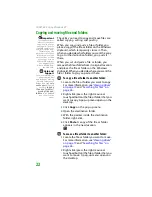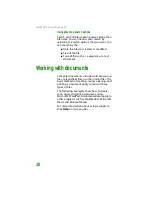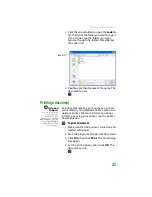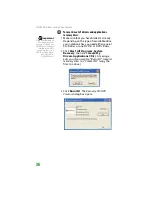CHAPTER 2: Using Windows XP
22
Copying and moving files and folders
Important
The clipboard stores
whatever you cut or
copy until you cut or
copy again. Then the
clipboard contains the
new information only.
Therefore, you can
paste copies of a file or
folder into more than
one place, but as soon
as you copy or cut a
different file or folder,
the original file or
folder is deleted from
the clipboard.
Help and
Support
For more information
about copying files
and folders or moving
files and folders, click
Start
, then click
Help
and Support
. Type the
keyword
copying
files and folders
or
moving files and
folders
in the
Search
box, then click the
arrow.
The skills you need to copy and move files are
called
copying
,
cutting
, and
pasting
.
When you
copy and paste
a file or folder, you
place a
copy
of the file or folder on the Windows
clipboard
, which temporarily stores it. Then,
when you decide what folder you want the copy
to go in (the
destination
folder), you
paste
it
there.
When you
cut and paste
a file or folder, you
remove the file or folder from its original location
and place the file or folder on the Windows
clipboard. When you decide where you want the
file or folder to go, you paste it there.
To copy a file or folder to another folder:
1
Locate the file or folder you want to copy.
For more information, see
2
Right-click (press the right mouse or
touchpad button) the file or folder that you
want to copy. A pop-up menu opens on the
desktop.
3
Click
Copy
on the pop-up menu.
4
Open the destination folder.
5
With the pointer inside the destination
folder, right-click.
6
Click
Paste
. A copy of the file or folder
appears in the new location.
To move a file or folder to another folder:
1
Locate the file or folder you want to move.
For more information, see
2
Right-click (press the right mouse or
touchpad button) the file or folder that you
want to move. A pop-up menu opens on
the desktop.
Summary of Contents for MX6452
Page 1: ...U S E R G U I D E P L A T I N U M E D I T I O N...
Page 2: ......
Page 10: ...Contents www gateway com viii...
Page 11: ...CHAPTER 1 1 GettingHelp Gateway Web site Help and Support BigFix Online help...
Page 58: ...CHAPTER 3 Recovering Your System 48...
Page 124: ...CHAPTER 7 Using Multimedia 114...
Page 136: ...CHAPTER 8 Managing Power 126...
Page 162: ...CHAPTER 10 Sending and Receiving Faxes 152...
Page 198: ...CHAPTER 12 Maintaining Your Notebook 188...
Page 205: ...CHAPTER 14 195 Troubleshooting Safety guidelines First steps Troubleshooting Telephone support...
Page 243: ...APPENDIX A 233 SafetyandLegalInformation Important safety information Notices...
Page 260: ...250 Index www gateway com...
Page 261: ......
Page 262: ...MAN BLADE PLATINUM USR GDE R2 2 06...