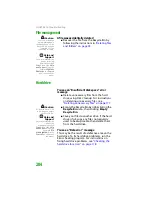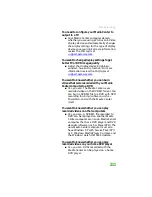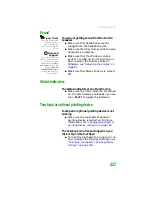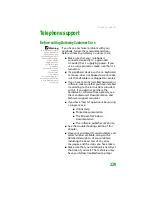Troubleshooting
217
4
Click the
Modem
tab, then adjust the
Speaker volume
control.
5
Click
OK
twice to close the
Phone and
Modem Options
dialog box.
Mouse
See also
“Touchpad or optional pointing device”
The external mouse does not work
■
Make sure that the mouse cable is plugged
in correctly.
■
Shut down and restart your notebook.
■
Remove all extension cables and switch
boxes.
■
Try a mouse you know is working to make
sure that the mouse port works.
The external mouse works erratically
■
Clean the mouse.
■
Some mouse pad patterns “confuse”
optical mice. Try the mouse on a different
surface.
Networks (wired)
Help and
Support
For more information
about network
troubleshooting, click
Start
, then click
Help
and Support
. Type the
keyword
network
troubleshooting
in
the
Search
box, then
click the arrow.
You cannot connect to your network
■
If your notebook is connected to a port
replicator, make sure the network cable is
connected to the Ethernet jack on the port
replicator and not on the notebook. The
notebook’s Ethernet jack may be disabled
when connected to a port replicator.
Summary of Contents for MX6452
Page 1: ...U S E R G U I D E P L A T I N U M E D I T I O N...
Page 2: ......
Page 10: ...Contents www gateway com viii...
Page 11: ...CHAPTER 1 1 GettingHelp Gateway Web site Help and Support BigFix Online help...
Page 58: ...CHAPTER 3 Recovering Your System 48...
Page 124: ...CHAPTER 7 Using Multimedia 114...
Page 136: ...CHAPTER 8 Managing Power 126...
Page 162: ...CHAPTER 10 Sending and Receiving Faxes 152...
Page 198: ...CHAPTER 12 Maintaining Your Notebook 188...
Page 205: ...CHAPTER 14 195 Troubleshooting Safety guidelines First steps Troubleshooting Telephone support...
Page 243: ...APPENDIX A 233 SafetyandLegalInformation Important safety information Notices...
Page 260: ...250 Index www gateway com...
Page 261: ......
Page 262: ...MAN BLADE PLATINUM USR GDE R2 2 06...