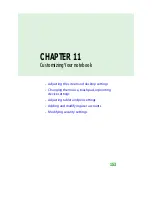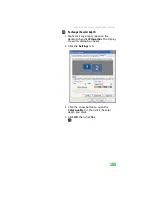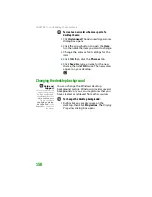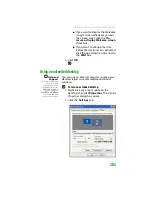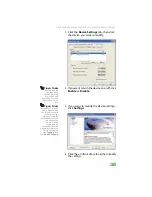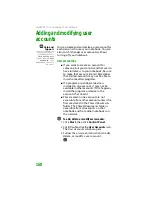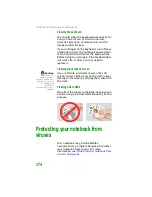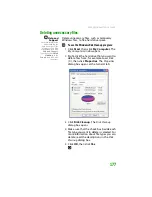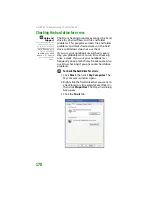CHAPTER 11: Customizing Your notebook
164
Changing touchpad or pointing device settings
Help and
Support
For more information
about changing
mouse settings, click
Start
, then click
Help
and Support
. Type the
keyword
mouse
settings
in the
Search
box, then click
the arrow.
To change your touchpad or pointing device
settings:
1
Click
Start
, then click
Control Panel
. The
Control Panel
window opens. If your
Control Panel is in Category View, click
Printers and Other Hardware
.
2
Click/Double-click the
Mouse
icon. The
Mouse Properties
dialog box opens.
Summary of Contents for MX6452
Page 1: ...U S E R G U I D E P L A T I N U M E D I T I O N...
Page 2: ......
Page 10: ...Contents www gateway com viii...
Page 11: ...CHAPTER 1 1 GettingHelp Gateway Web site Help and Support BigFix Online help...
Page 58: ...CHAPTER 3 Recovering Your System 48...
Page 124: ...CHAPTER 7 Using Multimedia 114...
Page 136: ...CHAPTER 8 Managing Power 126...
Page 162: ...CHAPTER 10 Sending and Receiving Faxes 152...
Page 198: ...CHAPTER 12 Maintaining Your Notebook 188...
Page 205: ...CHAPTER 14 195 Troubleshooting Safety guidelines First steps Troubleshooting Telephone support...
Page 243: ...APPENDIX A 233 SafetyandLegalInformation Important safety information Notices...
Page 260: ...250 Index www gateway com...
Page 261: ......
Page 262: ...MAN BLADE PLATINUM USR GDE R2 2 06...