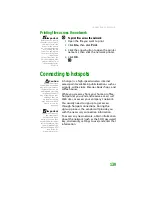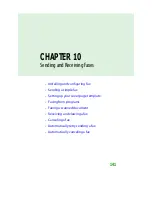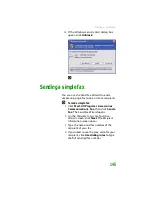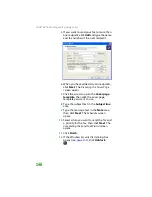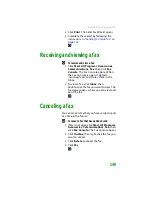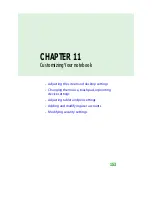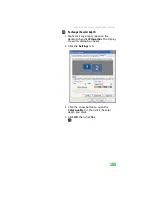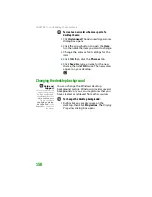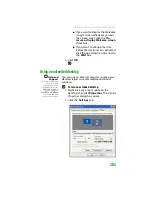CHAPTER 10: Sending and Receiving Faxes
148
2
To save your cover page template, click
File
, then click
Save As
. The
Save As
dialog
box opens with your personal cover pages
folder already in the
Save in
list.
3
Type the new cover page template name.
4
Click
Save
.
Faxing from programs
To fax a document directly from most
programs:
1
Open your document in the program it was
created in.
2
Click
File
, then click
. The
dialog
box opens.
3
Click the arrow button to open the
Name
list, then click the
Fax
printer.
4
Click
. The Send Fax Wizard opens.
5
Complete the wizard by following the
instructions in
.
Faxing a scanned document
To fax a document that you have scanned:
1
Scan the document using the program for
your scanner.
2
With the scanned file open, click
File
, then
click
. The
dialog box opens.
3
Click the arrow button to open the
Name
list, then click the
Fax
printer.
Summary of Contents for MX6452
Page 1: ...U S E R G U I D E P L A T I N U M E D I T I O N...
Page 2: ......
Page 10: ...Contents www gateway com viii...
Page 11: ...CHAPTER 1 1 GettingHelp Gateway Web site Help and Support BigFix Online help...
Page 58: ...CHAPTER 3 Recovering Your System 48...
Page 124: ...CHAPTER 7 Using Multimedia 114...
Page 136: ...CHAPTER 8 Managing Power 126...
Page 162: ...CHAPTER 10 Sending and Receiving Faxes 152...
Page 198: ...CHAPTER 12 Maintaining Your Notebook 188...
Page 205: ...CHAPTER 14 195 Troubleshooting Safety guidelines First steps Troubleshooting Telephone support...
Page 243: ...APPENDIX A 233 SafetyandLegalInformation Important safety information Notices...
Page 260: ...250 Index www gateway com...
Page 261: ......
Page 262: ...MAN BLADE PLATINUM USR GDE R2 2 06...