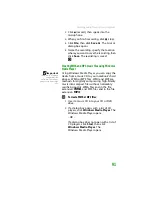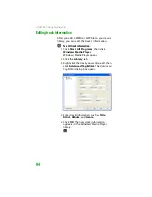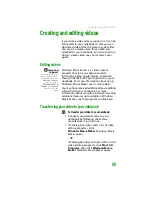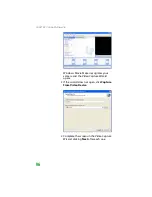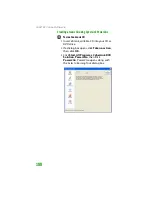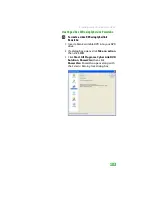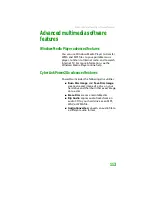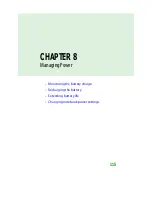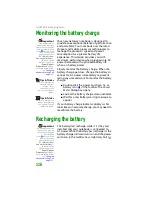CHAPTER 7: Using Multimedia
102
8
If you have one CD burner, click
Burn
. The
Burning
dialog box opens and Power2Go
burns the files to the CD.
-OR-
If you have more than one CD burner,
select the burner, then click
Burn
. The
Burning
dialog box opens and Power2Go
burns the files to the CD.
9
When a message tells you that the
recording is complete, click
OK
to start the
LabelPrint program or click
Cancel
to
return to Power2Go.
Creating a video DVD
You can create a video DVD using CyberLink
Power2Go. If your operating system is
Windows XP Media Center, you can also use
Media Center to record a video DVD.
TV programs that have been recorded with
Media Center can be recorded to DVD and
replayed on another Media Center computer or
on a non-Media Center computer that has a DVD
player and DVD decoder software (such as
PowerDVD) installed. The non-Media Center
computer must also have Windows XP with
Service Pack (SP) 1 or 2, Windows Media Player
9 or later, and the Windows patch Q810243
Update.
Summary of Contents for MX6452
Page 1: ...U S E R G U I D E P L A T I N U M E D I T I O N...
Page 2: ......
Page 10: ...Contents www gateway com viii...
Page 11: ...CHAPTER 1 1 GettingHelp Gateway Web site Help and Support BigFix Online help...
Page 58: ...CHAPTER 3 Recovering Your System 48...
Page 124: ...CHAPTER 7 Using Multimedia 114...
Page 136: ...CHAPTER 8 Managing Power 126...
Page 162: ...CHAPTER 10 Sending and Receiving Faxes 152...
Page 198: ...CHAPTER 12 Maintaining Your Notebook 188...
Page 205: ...CHAPTER 14 195 Troubleshooting Safety guidelines First steps Troubleshooting Telephone support...
Page 243: ...APPENDIX A 233 SafetyandLegalInformation Important safety information Notices...
Page 260: ...250 Index www gateway com...
Page 261: ......
Page 262: ...MAN BLADE PLATINUM USR GDE R2 2 06...