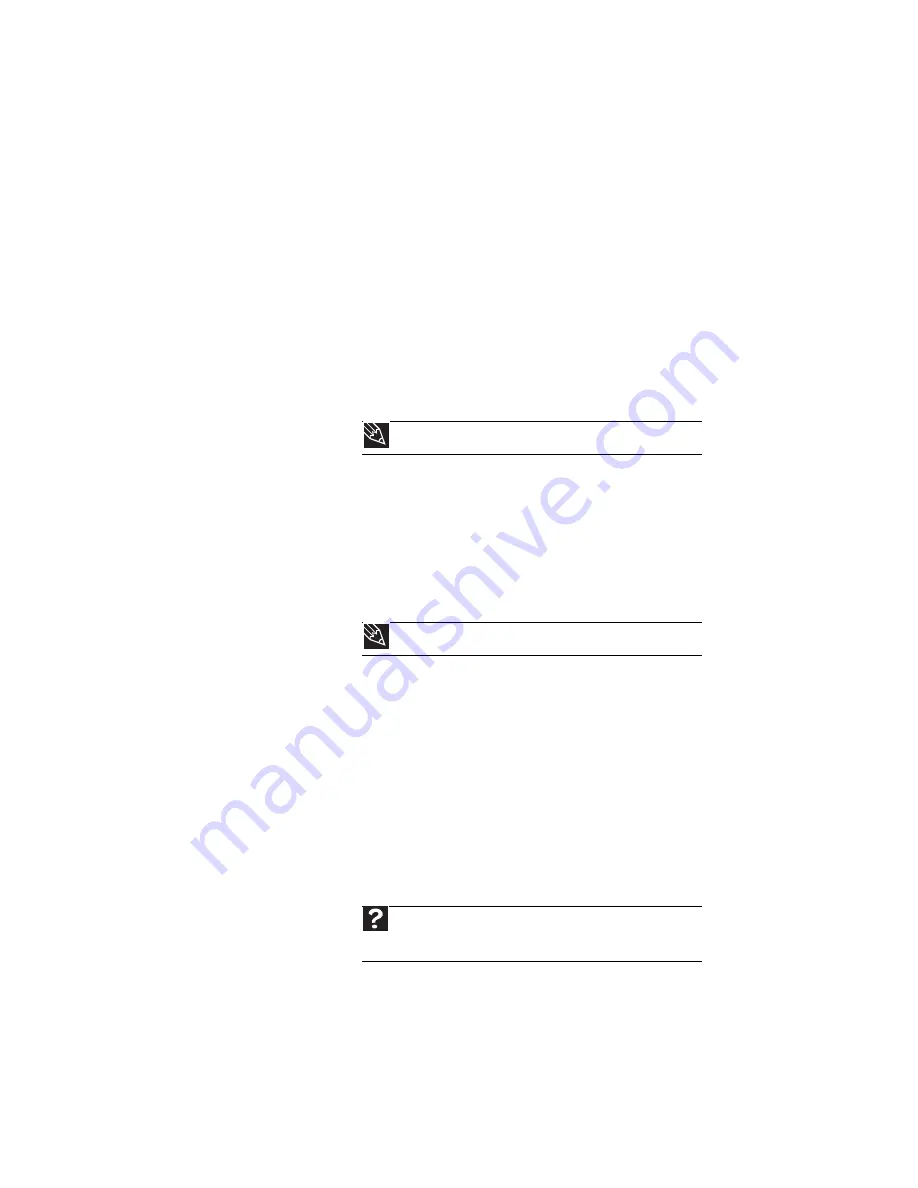
www.gateway.com
95
Memory card reader
Drive letter for the memory card slot does not appear in
the My Computer window
•
Reboot your notebook.
Modem (cable or DSL)
The modem does not connect
•
Make sure that the modem cable is plugged into the
Ethernet network jack and not the modem jack.
•
See the documentation that came with your modem for
additional troubleshooting information.
Modem (dial-up)
Your modem does not dial or does not connect
•
Make sure that the modem cable is plugged into the
modem jack and not the Ethernet network jack.
•
Make sure that your notebook is connected to the
telephone line and the telephone line has a dial tone.
•
Make sure that the modem cable is less than 6 feet
(1.8 meters) long.
•
Remove any line splitters or surge protectors from your
telephone line, then check for a dial tone by plugging
a working telephone into the telephone wall jack.
•
If you have additional telephone services such as call
waiting, call messaging, or voice mail, make sure that
all messages are cleared and call waiting is disabled
before using the modem. Contact your telephone
service to get the correct code to temporarily disable
the service. Also make sure that the modem dialing
properties are set appropriately.
Tip
For the location of your network jack, see
.
Tip
For the location of your modem jack, see
Help
For more information about dialing properties, click
Start
,
then click
Help and Support
. Type the keyword
dialing
in the
Search Help
box, then press
E
NTER
.
Summary of Contents for MT6831
Page 1: ...NOTEBOOK REFERENCEGUIDE...
Page 2: ......
Page 10: ...CHAPTER 1 About This Reference 4...
Page 11: ...CHAPTER2 5 Checking Out Your Notebook Front Left Right Back Bottom Keyboard area...
Page 18: ...CHAPTER 2 Checking Out Your Notebook 12...
Page 87: ...CHAPTER9 81 Troubleshooting Safety guidelines First steps Troubleshooting Telephone support...
Page 133: ......
Page 134: ...MAN OASIS REF GDE V R0 01 07...
















































