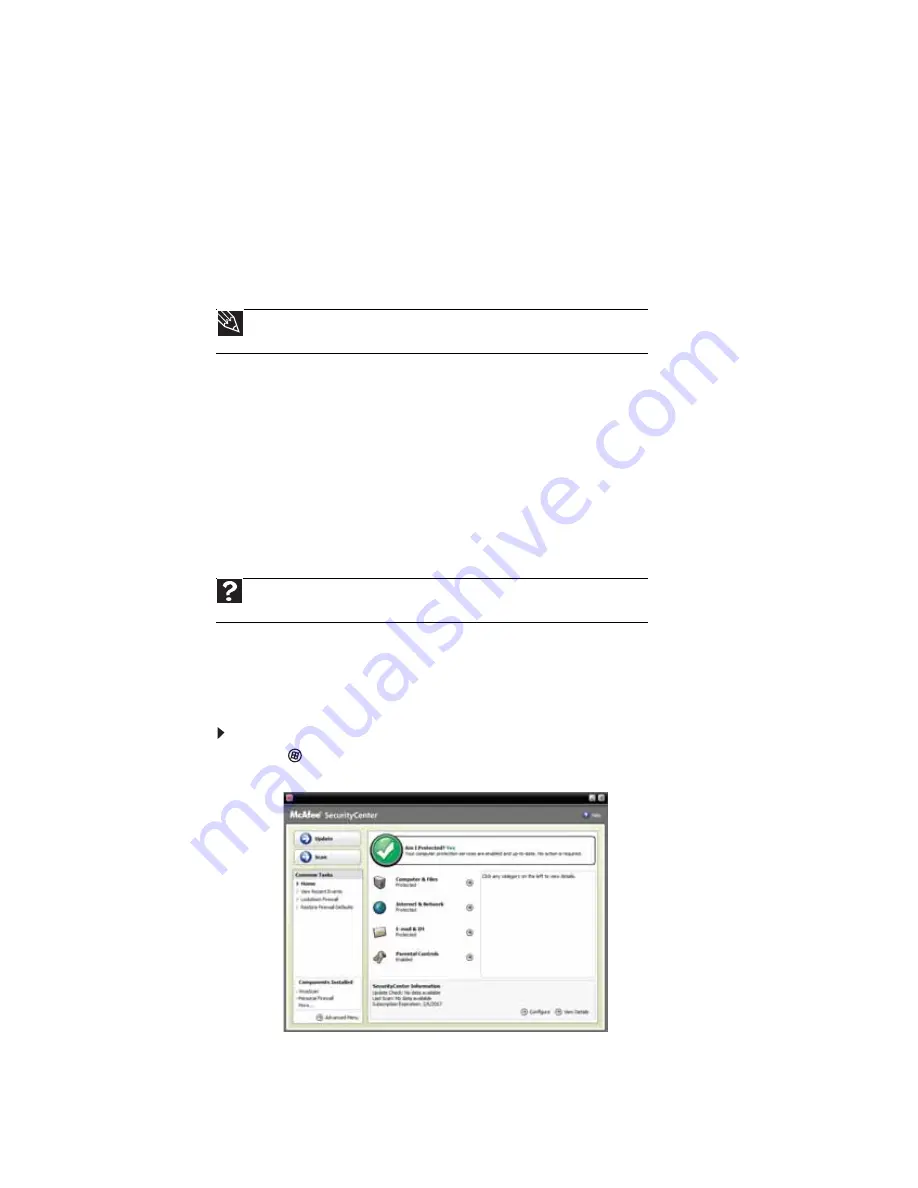
CHAPTER 6: Protecting Your Notebook
60
•
Registering your copy of McAfee SecurityCenter and subscribing to the virus definition
update service. You may have received a free limited time subscription to one of these
services when you purchased your notebook.
•
Using the McAfee VirusScan program to check files and programs that are attached to
e-mail messages or downloaded from the Internet.
•
Checking all programs for viruses before installing them.
•
Disabling macros on suspicious Microsoft Word and Excel files. These programs will warn
you if a document that you are opening contains a macro that might have a virus.
•
Periodically updating the McAfee VirusScan program to protect against the latest viruses.
•
Making sure the Windows Security Center is configured to provide you with the highest
level of protection.
Your new Gateway notebook may have the McAfee SecurityCenter installed. The McAfee
SecurityCenter includes the following components:
•
McAfee VirusScan
is an anti-virus subscription service. You can use VirusScan to protect
your notebook from viruses, worms, Trojan horses, and hybrid attacks.
•
McAfee Personal Firewall
blocks unwanted inbound and outbound Internet traffic to
prevent hacker attacks.
•
McAfee Privacy Service
protects against online identity theft by blocking the transmission
of personally identifiable information. This service also filters offensive online content
(including pop-ups, ads, and web-bugs) and monitors, controls, and logs where children
surf.
•
McAfee Spamkiller
prevents identified spam from reaching your e-mail inbox and protects
you against known
Phishing
scams.
Using McAfee SecurityCenter
Scanning for and removing viruses
To scan for and remove viruses:
1
Click
(
Start
),
All Programs
,
McAfee
, then click
McAfee SecurityCenter
. McAfee
SecurityCenter opens.
Tip
For more information about modifying security settings, see
.
Help
For more information about protecting your notebook against viruses, click
Start
,
then click
Help and Support
. Type
viruses
in the
Search Help
box, then press E
NTER
.
Summary of Contents for MT6220b
Page 1: ... GATEWAY NOTEBOOK USERGUIDE ...
Page 2: ......
Page 6: ...Contents iv ...
Page 7: ...CHAPTER1 1 Getting Help Using the Gateway Web site Using Help and Support Using online help ...
Page 26: ...CHAPTER 2 Using Windows Vista 20 ...
Page 99: ......
Page 100: ...MAN GW UK PTB USR GDE V R0 1 07 ...






























