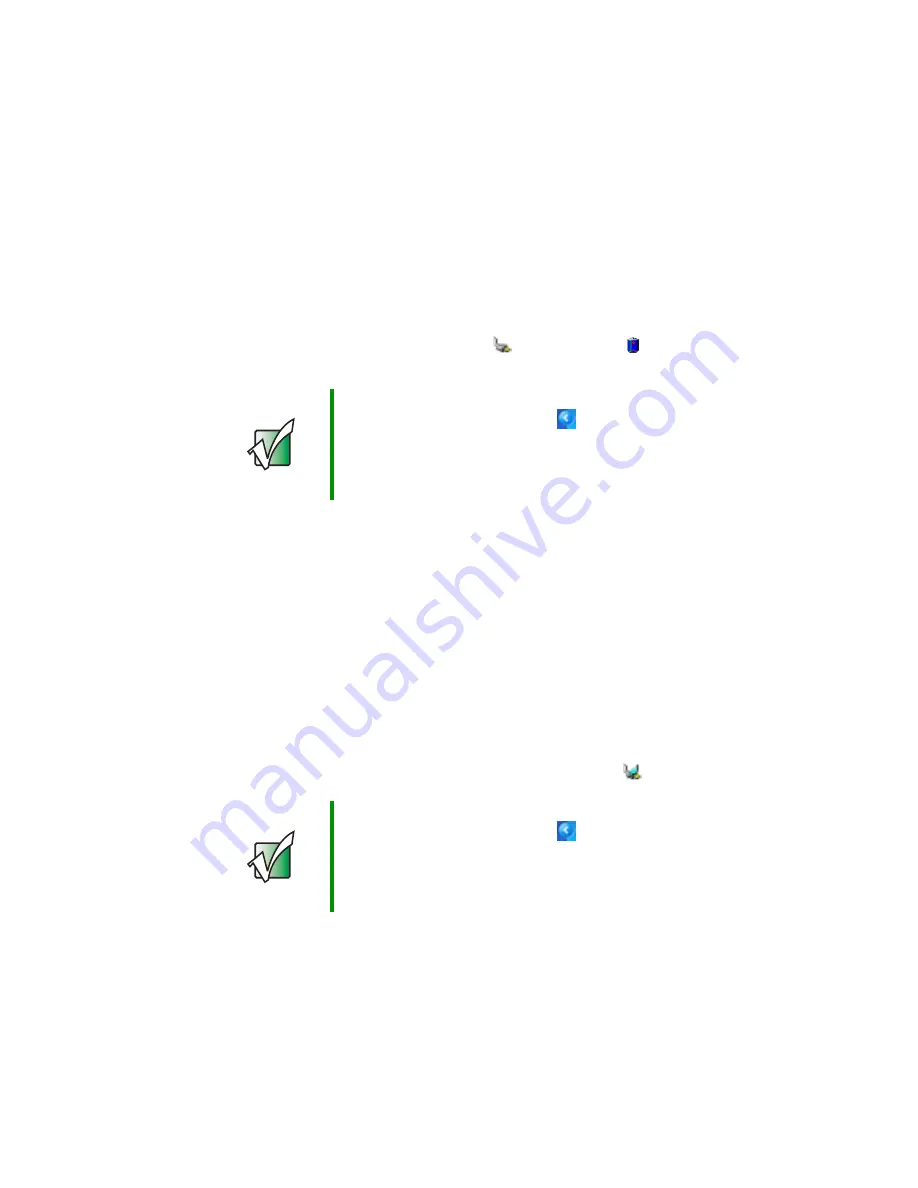
146
Chapter 8: Managing Power
www.gateway.com
Monitoring the battery charge
Closely monitor the battery charge. When the battery charge gets low, change
the battery or connect to AC power immediately to prevent losing any unsaved
work.
Monitor the battery charge by:
■
Double-clicking the power cord icon
or battery icon
in the taskbar.
The Power Meter dialog box opens.
■
Looking at the power and battery charge indicators:
■
Power indicator on - notebook is on.
■
Power indicator blinking - battery charge is very low.
■
Power indicator off - notebook is off.
■
Battery charge indicator on - battery is charging.
Recharging the battery
The battery recharges while it is installed and your notebook is connected to
AC power. While the battery is recharging, the battery charge indicator turns
on and the battery icon in the taskbar has a lightning bolt
.
Important
If the power cord or battery icon does not appear on the
taskbar, click the show hidden icons
button. If the icon
still does not appear, make sure that Always show icon
on the taskbar is checked on the Power Options
Properties Advanced tab. See
for more information.
Important
If the power cord or battery icon does not appear on the
taskbar, click the show hidden icons
button. If the icon
still does not appear, make sure that Always show icon
on the taskbar is checked on the Power Options
Properties Advanced tab. See
for more information.
Summary of Contents for M505
Page 1: ...Gateway M505 Notebook Customizing Troubleshooting user sguide ...
Page 2: ......
Page 10: ...viii ...
Page 76: ...66 Chapter 4 Windows Basics www gateway com ...
Page 86: ...76 Chapter 5 Using the Internet www gateway com ...
Page 98: ...88 Chapter 6 Sending and Receiving Faxes www gateway com ...
Page 168: ...158 Chapter 8 Managing Power www gateway com ...
Page 210: ...200 Chapter 12 Moving From Your Old Computer www gateway com ...
Page 228: ...218 Chapter 13 Maintaining Your Gateway M505 www gateway com ...
Page 238: ...228 Chapter 14 Restoring Software www gateway com ...
Page 252: ...242 Chapter 15 Upgrading Your Gateway M505 www gateway com ...
Page 294: ...284 Appendix A Safety Regulatory and Legal Information www gateway com ...
Page 310: ...300 ...
Page 311: ......
Page 312: ...NSK DWL M505 USR GDE R0 9 03 ...






























