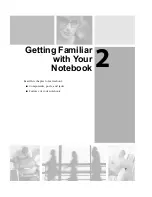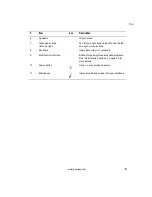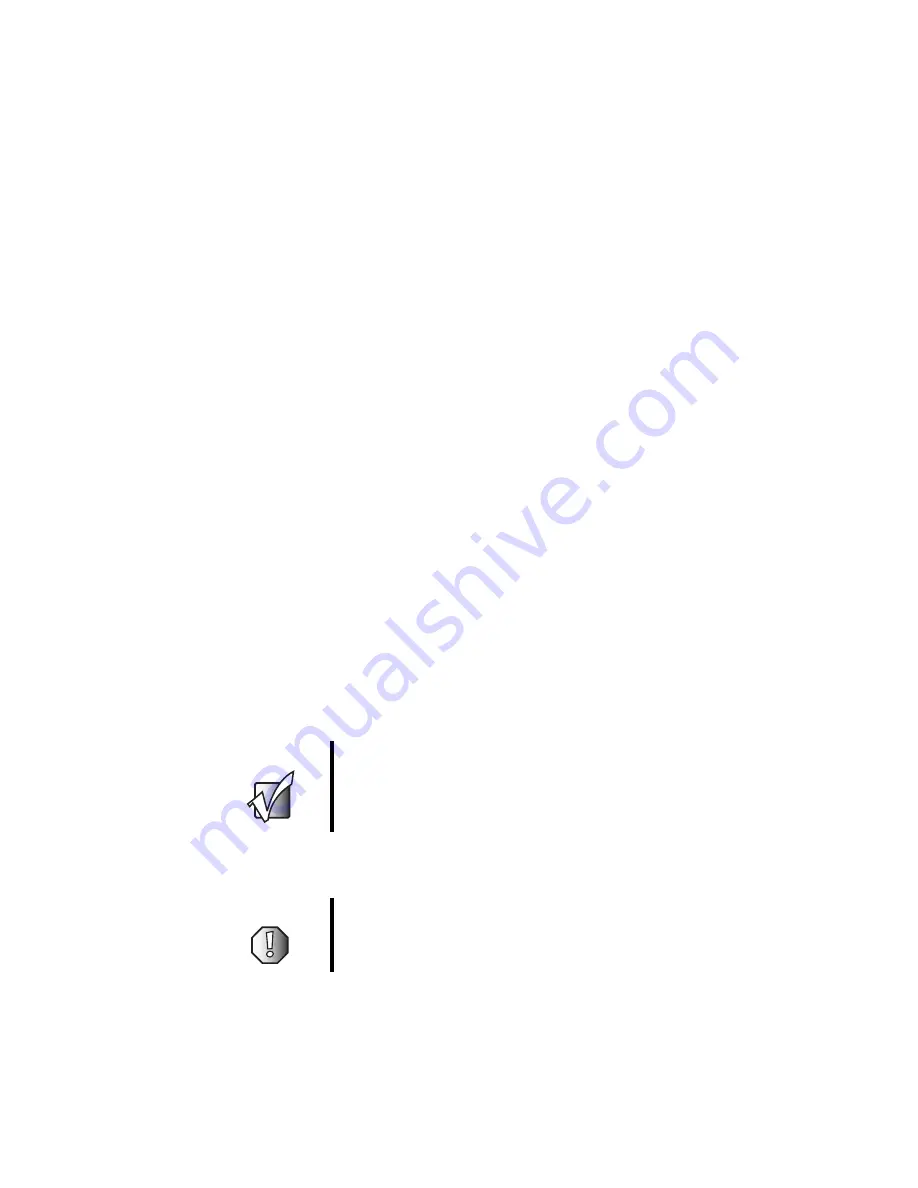
18
Chapter 2: Getting Familiar with Your Notebook
www.gateway.com
LCD panel
The graphics display offers excellent viewing, display quality, and
desktop-performance graphics. Your notebook supports a widescreen Thin-Film
Transistor (TFT) liquid crystal display (LCD) displaying up to 16.7 million colors
at 1280 × 854 Super eXtended Graphics Array (SXGA) resolution.
Simultaneous display
Your notebook’s crisp display and multimedia capabilities are great for giving
presentations. If you prefer, you can also connect an external monitor when
giving presentations. This notebook supports simultaneous LCD and CRT
display. Simultaneous display allows you to control the presentation from your
notebook and at the same time face your audience. You can also connect other
output display devices such as LCD projection panels for large-audience
presentations.
Power management
The power management system incorporates an “automatic LCD dim” feature
that automatically dims the LCD when your notebook is powered by a battery
to conserve battery power. See “Managing Power” on page 45 for more
information on power management features.
Opening and closing the LCD panel
To open the display, slide the cover release latch to the left and lift up the LCD
panel, then tilt it to a comfortable viewing position. See “Connecting and
starting your notebook” on page 2. Your notebook employs a microswitch that
turns off the LCD panel (enters Standby mode) to conserve power when you
close the LCD panel, and turns it back on when you open the LCD panel.
To close the LCD panel, fold it down gently until the cover release latch clicks
into place.
Important
If an external monitor is connected, your notebook turns
off the LCD panel (but does not enter Standby mode) when
you close the LCD panel.
Warning
To avoid damaging the LCD panel, do not slam it when you
close it. Also, do not place any object on top of your
notebook when the LCD panel is closed.
Summary of Contents for M500
Page 1: ...Gateway M500 Notebook Customizing Troubleshooting user sguide ...
Page 2: ......
Page 6: ...iv B Safety Regulatory and Legal Information 95 Index 105 ...
Page 72: ...66 Chapter 4 Using Peripheral Devices and Options www gateway com ...
Page 80: ...74 Chapter 5 Moving with Your Notebook www gateway com ...
Page 86: ...80 Chapter 6 Using Installed Programs and Utilities www gateway com ...
Page 97: ...A 91 Specifications Read this chapter to learn about specifications for your notebook ...
Page 118: ...112 ...
Page 119: ...MAN SYS M500 USR GDE R0 4 03 ...