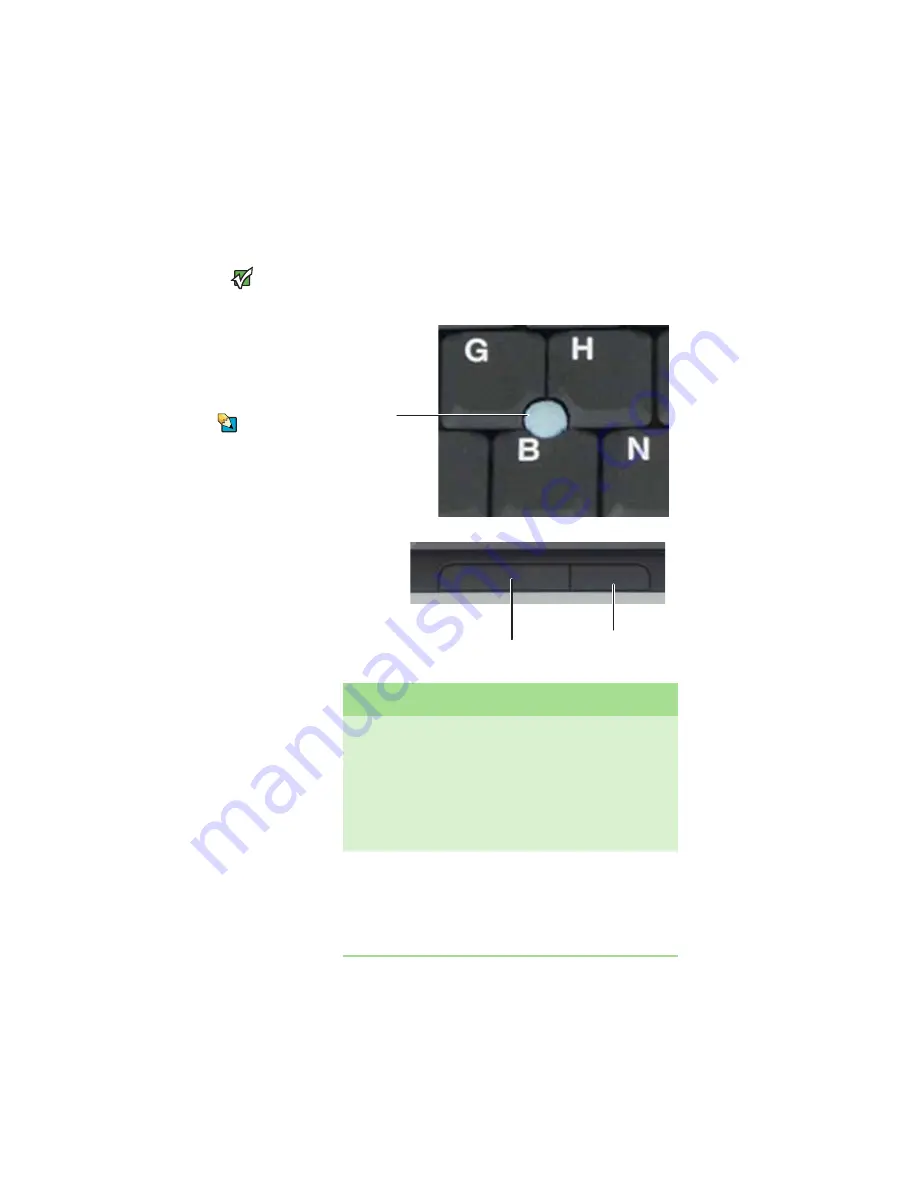
CHAPTER 3: Using Your Gateway Notebook
28
Using the optional EZ Point
pointing device
Important
Your notebook was
sent from Gateway
with the pointing
device turned on. For
instructions on how to
turn the pointing
device on or off, see
.
Tips & Tricks
For instructions on
how to adjust the
double-click speed,
pointer speed,
right-hand or
left-hand
configuration, and
other pointing device
settings, see
“Changing the mouse
or touchpad settings”
in the online User
Guide
The EZ Point™ consists of a pointing device and
two buttons.
Button
Function
Pointing device
■
Move the
pointer
(arrow) on
the screen or scroll a
document on the screen.
■
Tap to select an item.
■
Double-tap to open an item
or start a program.
■
Tap and hold, then move the
device to move an item.
Left button
■
Click to select an item.
■
Double-click to open an item
or start a program.
■
Click and hold, then move
the pointing device to move
an item.
Left button
Right button
Pointing
device
Summary of Contents for M465
Page 1: ...REFERENCEGUIDE...
Page 2: ......
Page 11: ...CHAPTER 2 5 CheckingOutYourNotebook Front Left Right Back Bottom Keyboard area...
Page 54: ...CHAPTER 4 Using Drives and Accessories 48...
Page 88: ...CHAPTER 8 Upgrading Your Notebook 82...
Page 89: ...CHAPTER 9 83 Troubleshooting Safety guidelines First steps Troubleshooting Telephone support...
Page 126: ...CHAPTER 9 Troubleshooting 120...
Page 152: ...146 Index www gateway com...
Page 153: ......
Page 154: ...MAN MYSTIQUE C HW REF R2 11 06...






























