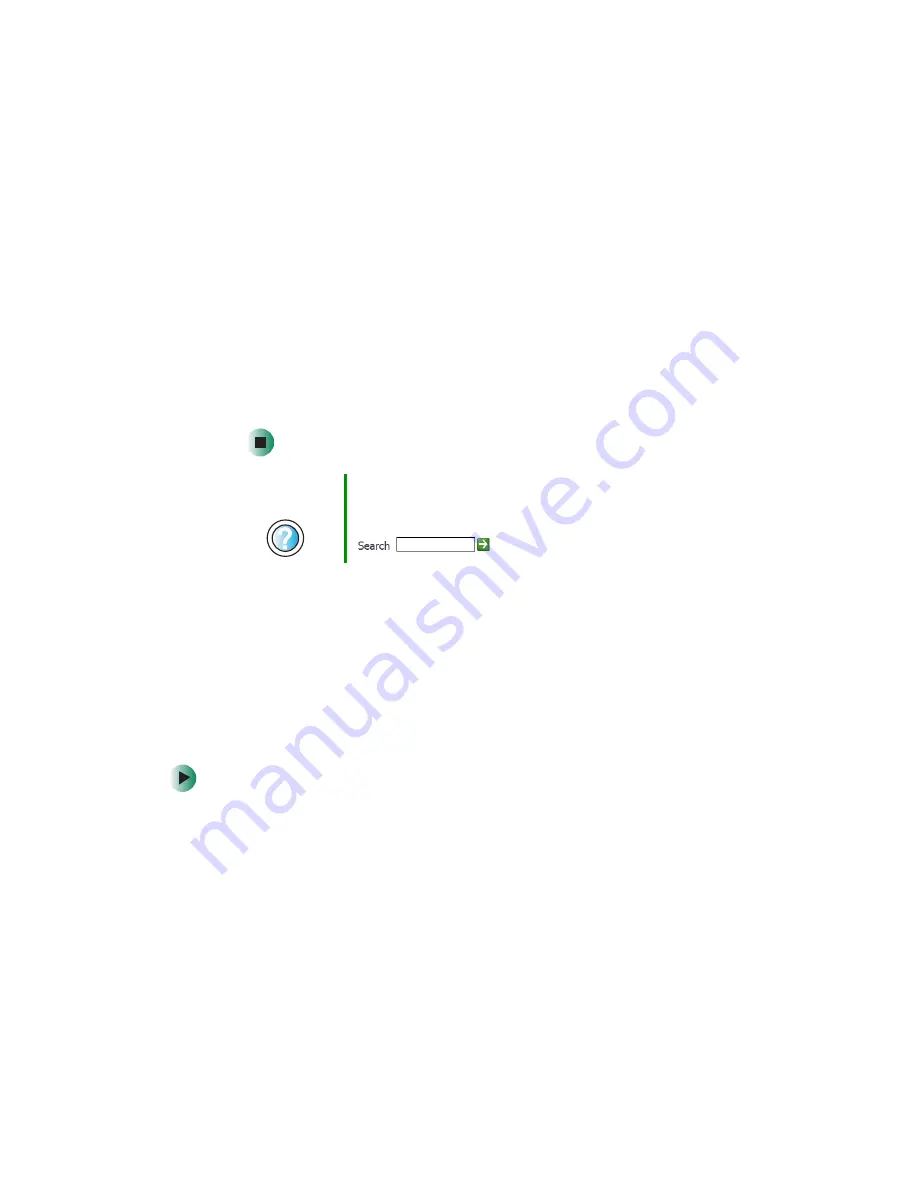
225
Reinstalling programs
www.gateway.com
5
If this is the first time you have inserted the red
Drivers and Applications
CD, accept the End User License Agreement (EULA) by clicking
Yes, I accept
it
, then clicking
Continue
. The Gateway Driver and Application Recovery
program starts and the
Drivers and Application Recovery
tab appears.
6
Click the
Web Updates
tab.
7
Click
Check Now
. The
Connect
window opens.
8
Install available updated device drivers by following the on-screen
instructions. Depending on the device driver you are updating, you may
only need to restart your notebook to complete the installation. However,
if a setup wizard opens when you restart your notebook, follow the
on-screen instructions.
Reinstalling programs
If you have problems running a program or if you have reinstalled your
operating system, you can reinstall programs from the red
Drivers and
Applications
CD and other program CDs. If you are reinstalling programs from
other program CDs, follow the installation instructions on each CD. If you want
to
reinstall
a program, uninstall the old version first.
To reinstall programs from the Drivers and Applications CD:
1
If you just reinstalled Windows, go to
. Otherwise, go to the next
step.
2
In Windows XP, click
Start
,
Control Panel
, then click
Add or Remove Programs
.
- OR -
In Windows 2000, click
Start
,
Settings
,
Control Panel
, then double-click the
Add or Remove Programs
icon.
Help and
Support
For more information about updating device drivers in
Windows XP, click
Start
, then click
Help and Support
.
Type the keyword
updating drivers
in the
Search
box
, then click the arrow.
Summary of Contents for M405
Page 1: ...Gateway M405 Notebook Customizing Troubleshooting user sguide ...
Page 2: ......
Page 10: ...viii ...
Page 56: ...46 Chapter 3 Getting Help www gateway com ...
Page 78: ...68 Chapter 4 Using Windows www gateway com ...
Page 88: ...78 Chapter 5 Using the Internet www gateway com ...
Page 138: ...128 Chapter 7 Using Multimedia www gateway com The screen you use to add files opens ...
Page 176: ...166 Chapter 10 Customizing Your Gateway M405 www gateway com 3 Click the Appearance tab ...
Page 188: ...178 Chapter 10 Customizing Your Gateway M405 www gateway com ...
Page 204: ...194 Chapter 11 Networking Your Gateway M405 www gateway com ...
Page 212: ...202 Chapter 12 Moving From Your Old Computer www gateway com ...
Page 230: ...220 Chapter 13 Maintaining Your Gateway M405 www gateway com ...
Page 240: ...230 Chapter 14 Restoring Software www gateway com ...
Page 254: ...244 Chapter 15 Upgrading Your Gateway M405 www gateway com ...
Page 306: ...296 Appendix A Safety Regulatory and Legal Information www gateway com ...
Page 322: ...312 ...
Page 323: ......
Page 324: ...NSK DWL M405 USR GDE R0 11 03 ...






























