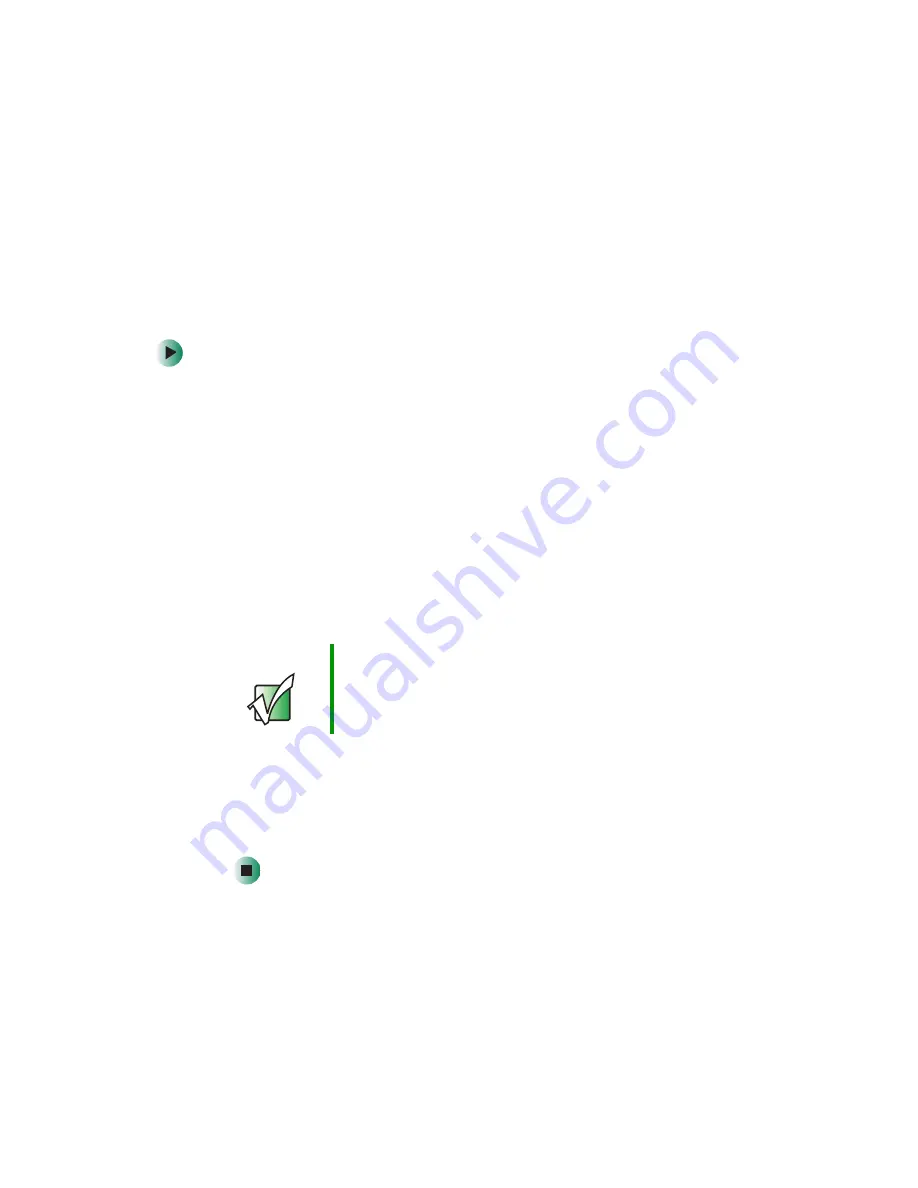
142
Chapter 8: Managing Power
www.gateway.com
Recalibrating the battery
If your notebook unexpectedly goes into Standby mode while you are using it
but the battery charge is not low, you may need to recalibrate your battery.
You should also recalibrate the battery periodically to maintain the accuracy
of the battery gauge.
To recalibrate the battery:
1
Connect the AC adapter, then turn on your notebook.
2
As soon as it starts and you see a startup screen, press
F2
. The BIOS Setup
utility opens.
3
Open the
Advanced
menu.
4
Highlight
Battery Auto Learning
, then select
Enabled
by pressing the
spacebar.
5
Open the
Exit
menu, then highlight
Exit Saving Changes
and press
E
NTER
.
6
Select
Yes
, then press
E
NTER
.
The battery recalibration process begins and a screen opens showing you
the progress. The entire process will take several hours.
When the recalibration has finished, the message “Press [Esc] key to exit”
appears.
7
Press
E
SC
. The battery charge indicator now displays an accurate battery
charge. If the battery charge indicator does not show an accurate charge,
contact Gateway Technical Support.
Important
Do not interrupt the battery recalibration process. If
recalibration is interrupted, you must start the process over
again.
Summary of Contents for M405
Page 1: ...Gateway M405 Notebook Customizing Troubleshooting user sguide ...
Page 2: ......
Page 10: ...viii ...
Page 56: ...46 Chapter 3 Getting Help www gateway com ...
Page 78: ...68 Chapter 4 Using Windows www gateway com ...
Page 88: ...78 Chapter 5 Using the Internet www gateway com ...
Page 138: ...128 Chapter 7 Using Multimedia www gateway com The screen you use to add files opens ...
Page 176: ...166 Chapter 10 Customizing Your Gateway M405 www gateway com 3 Click the Appearance tab ...
Page 188: ...178 Chapter 10 Customizing Your Gateway M405 www gateway com ...
Page 204: ...194 Chapter 11 Networking Your Gateway M405 www gateway com ...
Page 212: ...202 Chapter 12 Moving From Your Old Computer www gateway com ...
Page 230: ...220 Chapter 13 Maintaining Your Gateway M405 www gateway com ...
Page 240: ...230 Chapter 14 Restoring Software www gateway com ...
Page 254: ...244 Chapter 15 Upgrading Your Gateway M405 www gateway com ...
Page 306: ...296 Appendix A Safety Regulatory and Legal Information www gateway com ...
Page 322: ...312 ...
Page 323: ......
Page 324: ...NSK DWL M405 USR GDE R0 11 03 ...






























