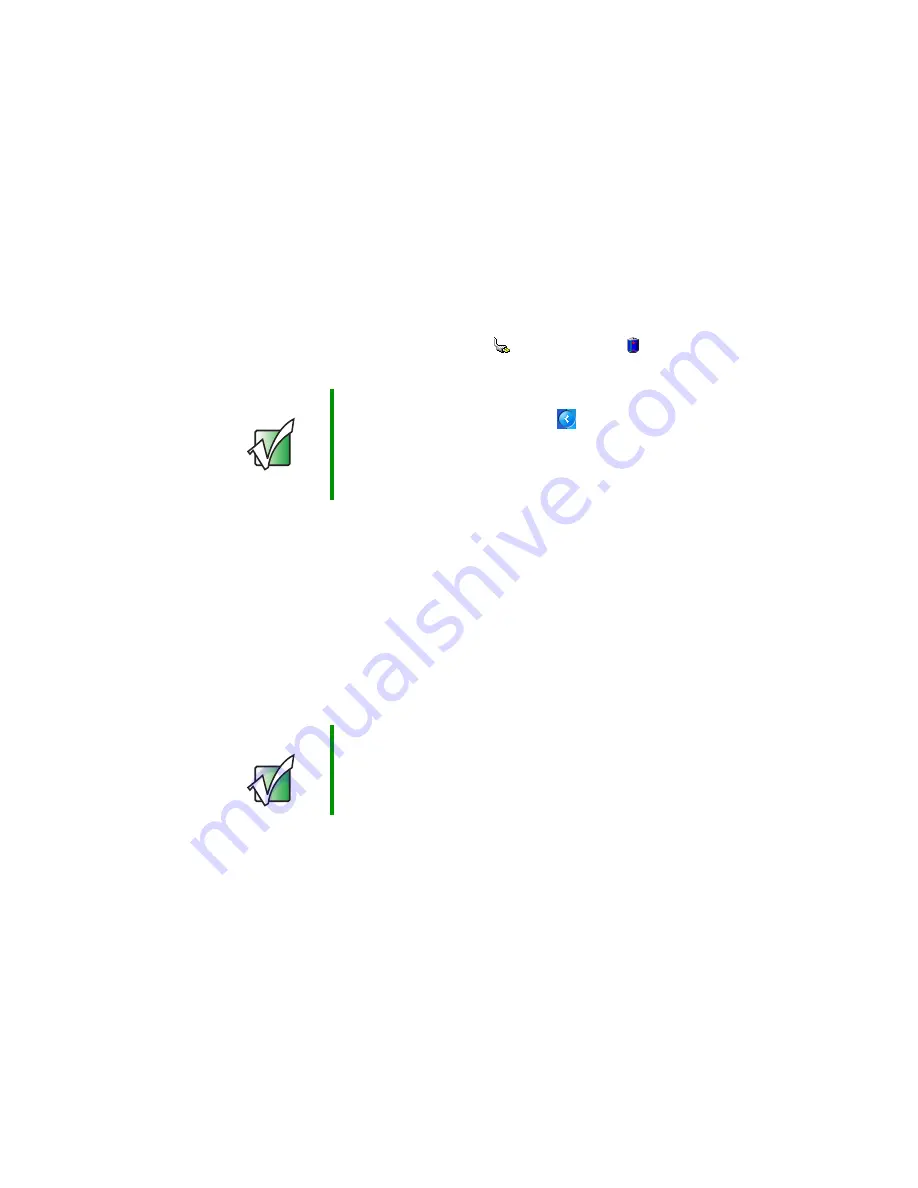
140
Chapter 8: Managing Power
www.gateway.com
Monitoring the battery charge
Closely monitor the battery charge. When the battery charge gets low, change
the battery or connect to AC power immediately to prevent losing any unsaved
work.
Monitor the battery charge by:
■
Double-clicking the power cord icon
or battery icon
in the taskbar.
The
Power Meter
dialog box opens.
■
Pressing
F
N
+S
TATUS
to view the power status box, which opens in the
upper-left corner of the screen. The power status box shows the current
power source, the battery charge level, and the power management mode.
■
Looking at the battery charge indicator:
■
LED green - battery is fully charged.
■
LED orange - battery is charging.
■
LED blinking red - battery charge is very low.
■
LED solid red - battery is malfunctioning.
Important
If the power cord or battery icon does not appear on the
taskbar, click the show hidden icons
button. If the icon
still does not appear, make sure that
Always show icon
on the taskbar
is checked on the Power Options
Properties Advanced tab. See
for more information.
Important
This LED only lights up when your notebook is connected
to AC power or the battery charge is very low. For the
location of the battery charge indicator, see
.
Summary of Contents for M405
Page 1: ...Gateway M405 Notebook Customizing Troubleshooting user sguide ...
Page 2: ......
Page 10: ...viii ...
Page 56: ...46 Chapter 3 Getting Help www gateway com ...
Page 78: ...68 Chapter 4 Using Windows www gateway com ...
Page 88: ...78 Chapter 5 Using the Internet www gateway com ...
Page 138: ...128 Chapter 7 Using Multimedia www gateway com The screen you use to add files opens ...
Page 176: ...166 Chapter 10 Customizing Your Gateway M405 www gateway com 3 Click the Appearance tab ...
Page 188: ...178 Chapter 10 Customizing Your Gateway M405 www gateway com ...
Page 204: ...194 Chapter 11 Networking Your Gateway M405 www gateway com ...
Page 212: ...202 Chapter 12 Moving From Your Old Computer www gateway com ...
Page 230: ...220 Chapter 13 Maintaining Your Gateway M405 www gateway com ...
Page 240: ...230 Chapter 14 Restoring Software www gateway com ...
Page 254: ...244 Chapter 15 Upgrading Your Gateway M405 www gateway com ...
Page 306: ...296 Appendix A Safety Regulatory and Legal Information www gateway com ...
Page 322: ...312 ...
Page 323: ......
Page 324: ...NSK DWL M405 USR GDE R0 11 03 ...






























