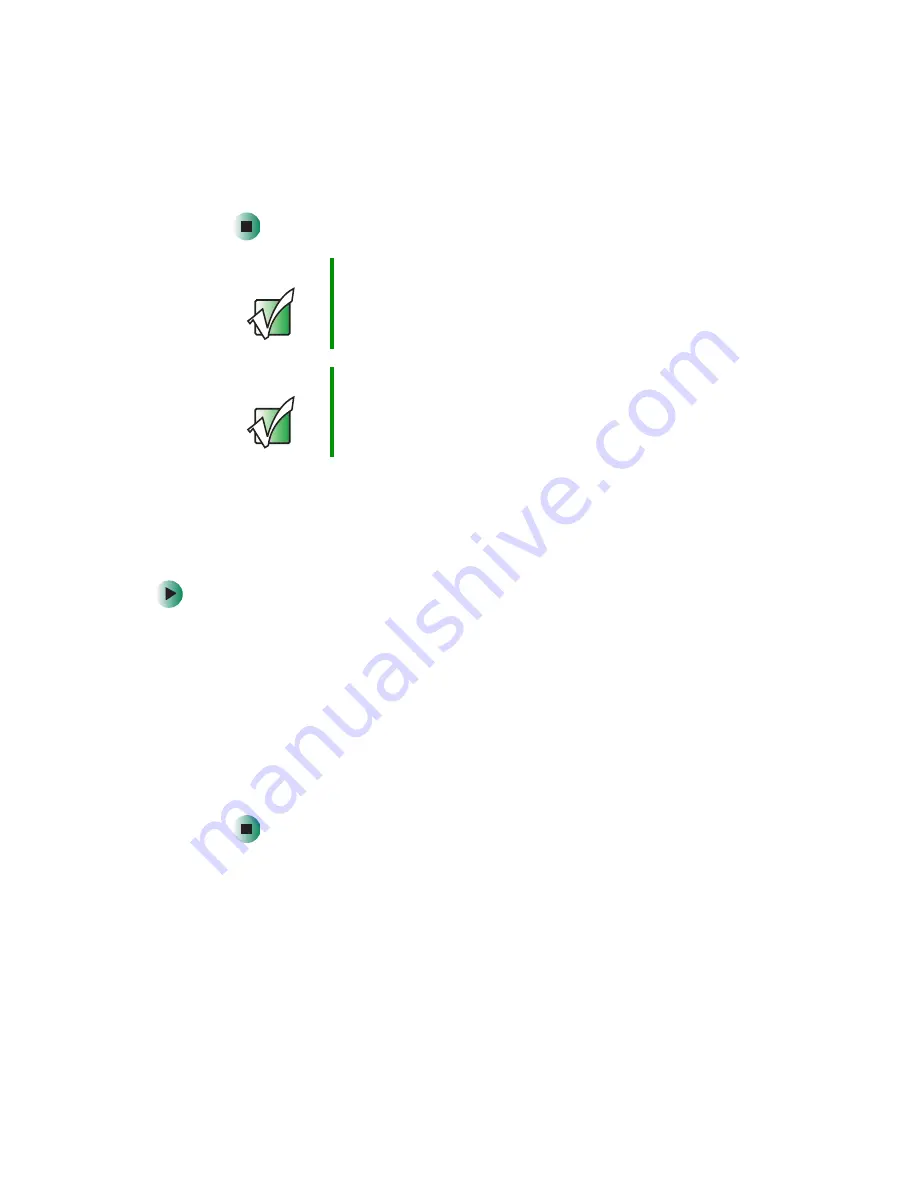
138
Chapter 7: Using Multimedia
www.gateway.com
10
Click
OK
.
Using extended desktop
You can use an external monitor to make your desktop larger to accommodate
additional windows.
To turn on extended desktop:
1
Right-click any empty space on the desktop, then click
Properties
. The
Display Properties
dialog box opens.
2
Click the
Settings
tab.
3
Click the second monitor icon (labeled
2
), then click
Extend my Windows
desktop onto this monitor
.
4
Click
Apply
.
You can open windows in your notebook desktop and drag them over to
the external monitor.
Important
Press
F
N
+
F3
to switch between viewing the display on the
LCD panel and viewing the display on the projector or
monitor.
Important
If an external monitor or projector is connected and you
close the LCD panel, your notebook turns off the LCD
panel, but does not enter Standby mode.
Summary of Contents for M405
Page 1: ...Gateway M405 Notebook Customizing Troubleshooting user sguide ...
Page 2: ......
Page 10: ...viii ...
Page 56: ...46 Chapter 3 Getting Help www gateway com ...
Page 78: ...68 Chapter 4 Using Windows www gateway com ...
Page 88: ...78 Chapter 5 Using the Internet www gateway com ...
Page 138: ...128 Chapter 7 Using Multimedia www gateway com The screen you use to add files opens ...
Page 176: ...166 Chapter 10 Customizing Your Gateway M405 www gateway com 3 Click the Appearance tab ...
Page 188: ...178 Chapter 10 Customizing Your Gateway M405 www gateway com ...
Page 204: ...194 Chapter 11 Networking Your Gateway M405 www gateway com ...
Page 212: ...202 Chapter 12 Moving From Your Old Computer www gateway com ...
Page 230: ...220 Chapter 13 Maintaining Your Gateway M405 www gateway com ...
Page 240: ...230 Chapter 14 Restoring Software www gateway com ...
Page 254: ...244 Chapter 15 Upgrading Your Gateway M405 www gateway com ...
Page 306: ...296 Appendix A Safety Regulatory and Legal Information www gateway com ...
Page 322: ...312 ...
Page 323: ......
Page 324: ...NSK DWL M405 USR GDE R0 11 03 ...






























