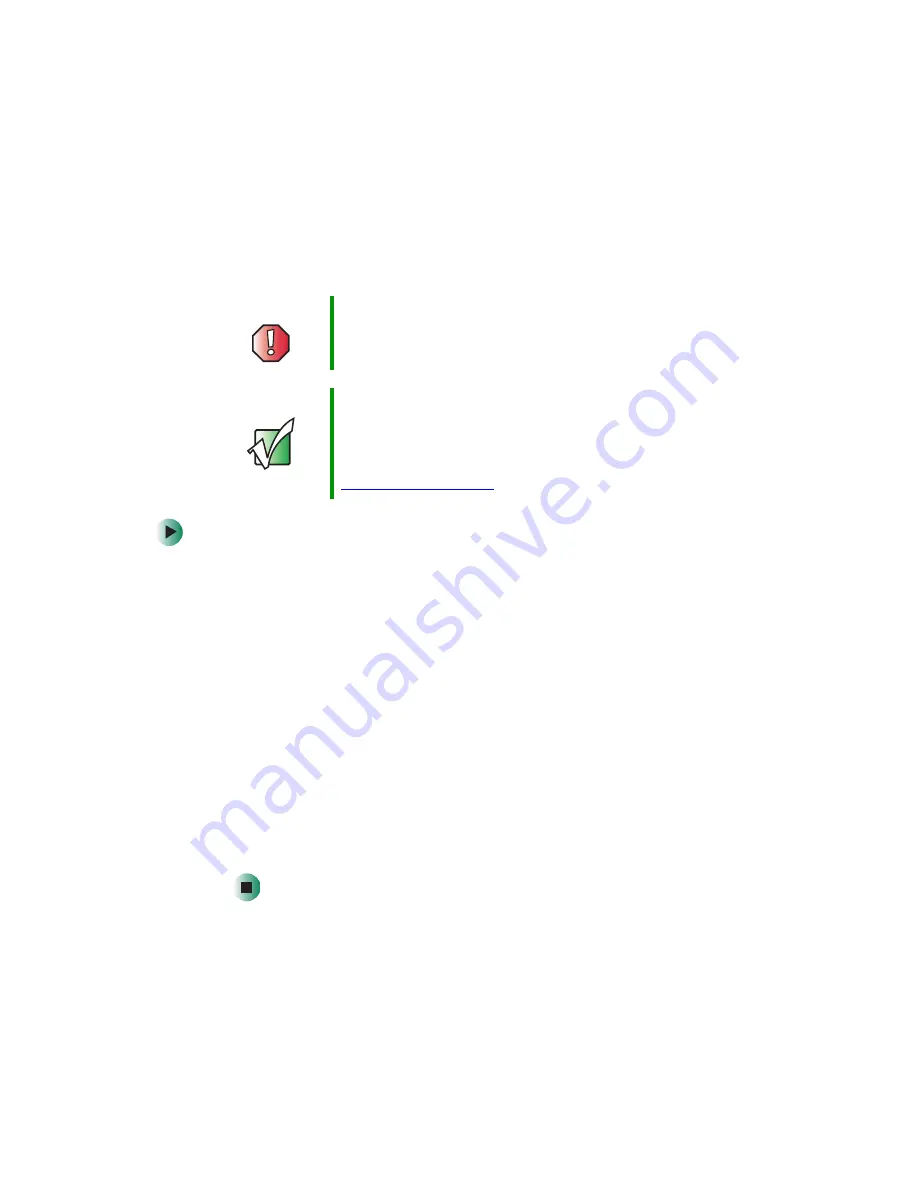
132
Chapter 7: Using Multimedia
www.gateway.com
Using the optional diskette drive
The diskette drive uses 3.5-inch diskettes (sometimes called
floppy disks
).
Diskettes are useful for storing files or transferring files to another computer.
To use a diskette:
1
If you purchased a USB diskette drive, plug the drive into a USB port on
our notebook or port replicator. For the location of your USB ports, see
2
Insert the diskette into the diskette drive with the label facing up.
3
To access a file on the diskette in Windows XP, click
Start
, then click
My
Computer
. Double-click the drive letter (for example, the A: drive), then
double-click the file name.
- OR -
To access a file on the diskette in Windows 2000, double-click the
My
Computer
icon, the drive letter (for example, the A: drive), then double-click
the file name.
4
To remove the diskette, make sure that the diskette drive status indicator
(see
“Status indicators” on page 24
) or the USB diskette drive activity
indicator is off, then press the diskette eject button.
Warning
Do not expose diskettes to water or magnetic fields.
Exposure could damage the data on the diskette.
Important
Your notebook comes with either a built-in diskette drive
or a built-in memory card reader. If your notebook has a
built-in memory card reader and you need to use a diskette
drive, we recommend purchasing a USB diskette drive. To
order a USB diskette drive, visit the Accessory Store at
Summary of Contents for M405
Page 1: ...Gateway M405 Notebook Customizing Troubleshooting user sguide ...
Page 2: ......
Page 10: ...viii ...
Page 56: ...46 Chapter 3 Getting Help www gateway com ...
Page 78: ...68 Chapter 4 Using Windows www gateway com ...
Page 88: ...78 Chapter 5 Using the Internet www gateway com ...
Page 138: ...128 Chapter 7 Using Multimedia www gateway com The screen you use to add files opens ...
Page 176: ...166 Chapter 10 Customizing Your Gateway M405 www gateway com 3 Click the Appearance tab ...
Page 188: ...178 Chapter 10 Customizing Your Gateway M405 www gateway com ...
Page 204: ...194 Chapter 11 Networking Your Gateway M405 www gateway com ...
Page 212: ...202 Chapter 12 Moving From Your Old Computer www gateway com ...
Page 230: ...220 Chapter 13 Maintaining Your Gateway M405 www gateway com ...
Page 240: ...230 Chapter 14 Restoring Software www gateway com ...
Page 254: ...244 Chapter 15 Upgrading Your Gateway M405 www gateway com ...
Page 306: ...296 Appendix A Safety Regulatory and Legal Information www gateway com ...
Page 322: ...312 ...
Page 323: ......
Page 324: ...NSK DWL M405 USR GDE R0 11 03 ...
















































