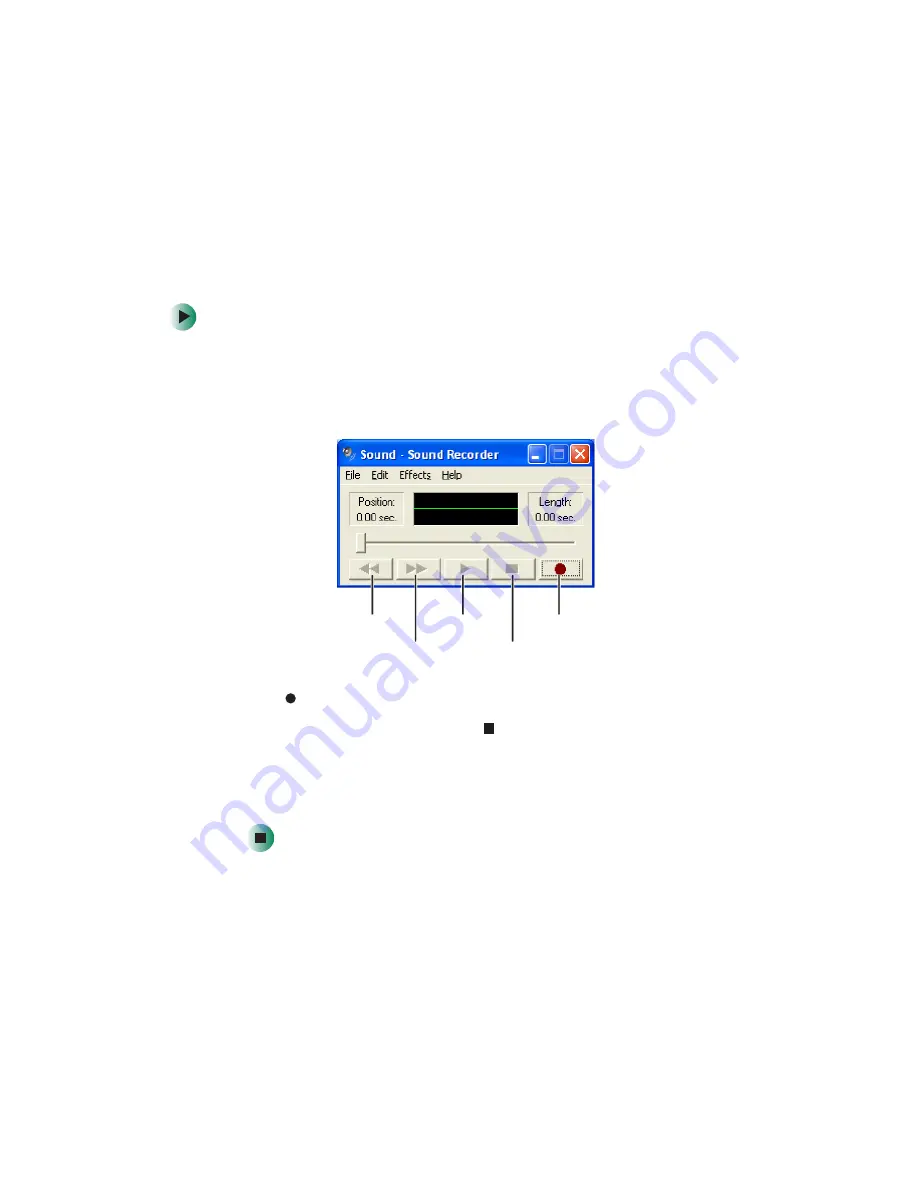
97
Recording and playing audio
www.gateway.com
Recording and playing audio
Use the following instructions to make an audio recording by speaking into a
microphone.
To make an audio recording:
1
Plug a microphone into the Microphone jack on your notebook. For the
location of the Microphone jack, see
.
2
Click
Start
,
All Programs
,
Accessories
,
Entertainment
, then click
Sound
Recorder
. The Sound Recorder opens.
3
Click
(record), then speak into the microphone.
4
When you finish recording, click
(stop).
5
Click
File
, then click
Save As
. The
Save As
dialog box opens.
6
Name the recording, specify the location where you want to save the
recording, then click
Save
. The recording is saved.
Rewind
Fast Forward
Play
Stop
Record
Summary of Contents for M405
Page 1: ...Gateway M405 Notebook Customizing Troubleshooting user sguide ...
Page 2: ......
Page 10: ...viii ...
Page 56: ...46 Chapter 3 Getting Help www gateway com ...
Page 78: ...68 Chapter 4 Using Windows www gateway com ...
Page 88: ...78 Chapter 5 Using the Internet www gateway com ...
Page 138: ...128 Chapter 7 Using Multimedia www gateway com The screen you use to add files opens ...
Page 176: ...166 Chapter 10 Customizing Your Gateway M405 www gateway com 3 Click the Appearance tab ...
Page 188: ...178 Chapter 10 Customizing Your Gateway M405 www gateway com ...
Page 204: ...194 Chapter 11 Networking Your Gateway M405 www gateway com ...
Page 212: ...202 Chapter 12 Moving From Your Old Computer www gateway com ...
Page 230: ...220 Chapter 13 Maintaining Your Gateway M405 www gateway com ...
Page 240: ...230 Chapter 14 Restoring Software www gateway com ...
Page 254: ...244 Chapter 15 Upgrading Your Gateway M405 www gateway com ...
Page 306: ...296 Appendix A Safety Regulatory and Legal Information www gateway com ...
Page 322: ...312 ...
Page 323: ......
Page 324: ...NSK DWL M405 USR GDE R0 11 03 ...






























