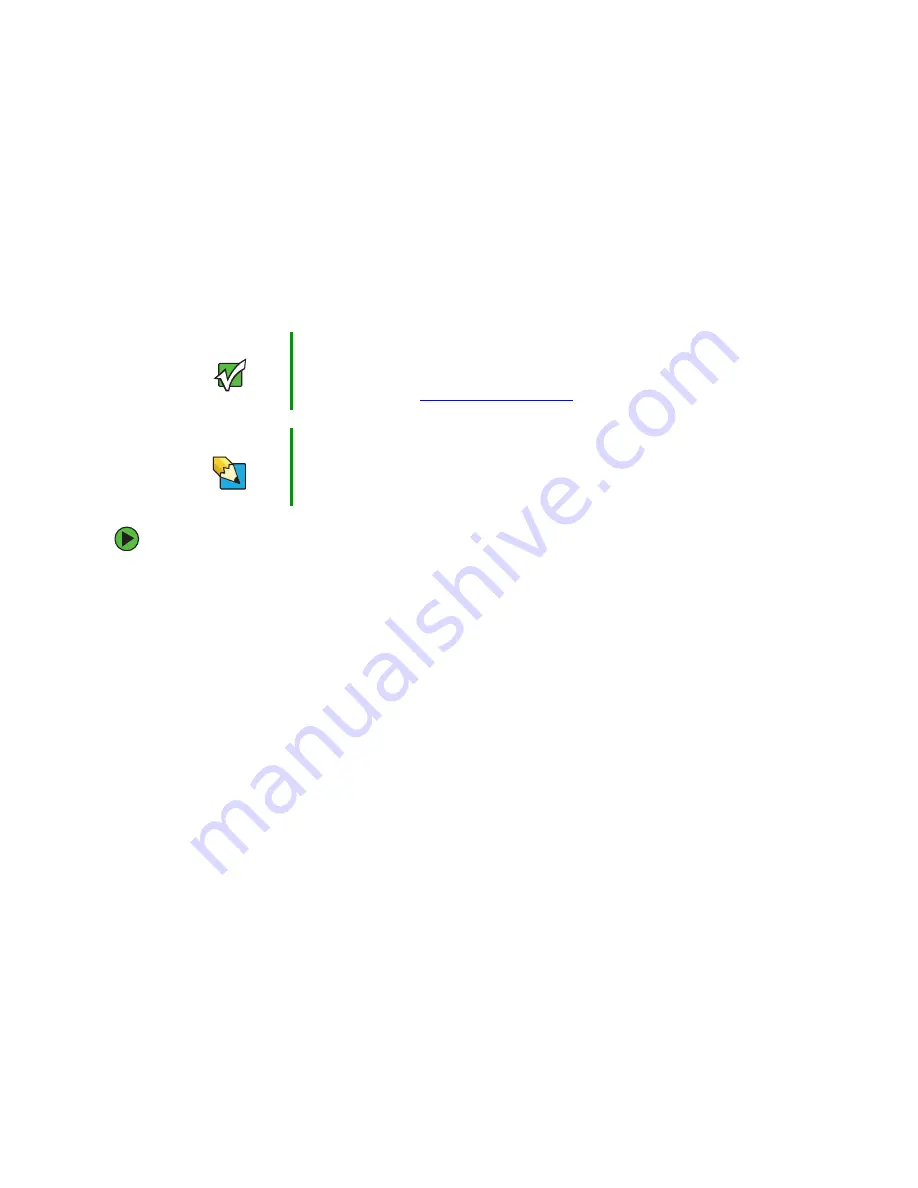
54
www.gateway.com
Chapter 4: Using Multimedia
Using CyberLink PowerDVD
A Digital Versatile Disc (DVD) is similar to a standard CD but has greater data capacity.
Because of this increased capacity, full-length movies, several albums of music, or several
gigabytes of data can fit on a single disc. If your computer has a DVD drive, you can play
DVDs with the CyberLink PowerDVD program. For more information about playing DVDs,
click
Start
,
All Programs
,
CyberLink PowerDVD,
then click
PowerDVD Help
.
To play a DVD:
1
Make sure that the speakers are turned on or headphones are plugged in and that
the volume is turned up.
2
Turn off your screen saver (see
“Selecting a screen saver” on page 83
).
3
Turn off your standby timers (see
“Changing the power scheme” on page 94
and
“Changing the power scheme” on page 99
).
Important
To watch a DVD you must have a DVD drive in your computer. If you
do not have a DVD drive and would like to add an internal drive
(desktops) or external drive (desktops or notebooks), visit the
Accessory Store at
Tips & Tricks
If your computer does not include CyberLink PowerDVD, you can find
many of the same features in Windows Media Player. For more
information on Windows Media Player, see
Summary of Contents for M360
Page 1: ...UsingYour Computer ...
Page 2: ......
Page 6: ...iv www gateway com ...
Page 46: ...40 www gateway com Chapter 3 Sending and Receiving Faxes ...
Page 82: ...76 www gateway com Chapter 4 Using Multimedia ...
Page 98: ...92 www gateway com Chapter 5 Customizing Your Computer ...
Page 118: ...112 www gateway com Chapter 7 Moving from Your Old Computer ...
Page 132: ...126 www gateway com Chapter 8 Maintaining Your Computer ...
Page 138: ...132 www gateway com Chapter 9 Traveling with Your Notebook ...
Page 146: ...140 www gateway com ...
Page 147: ......






























