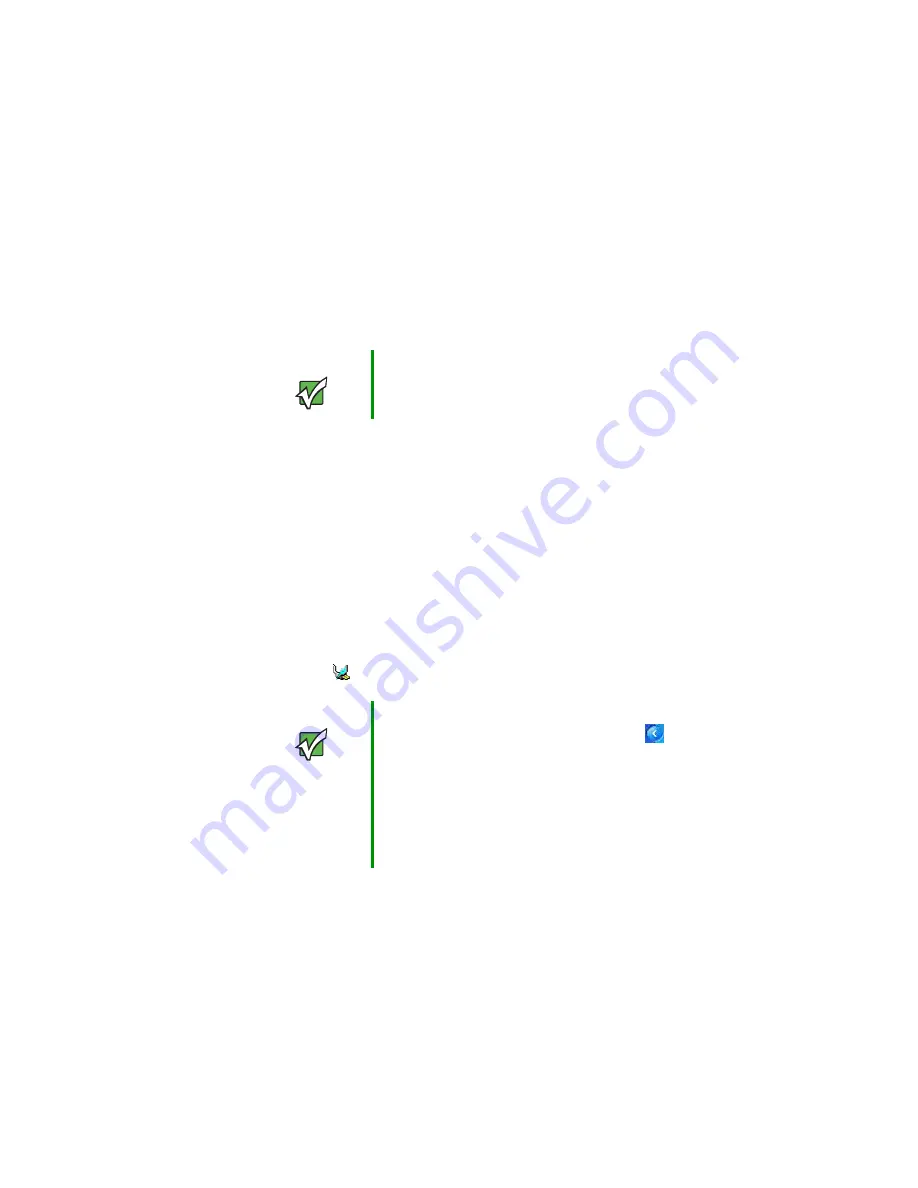
71
www.gateway.com
Recharging the battery
■
-PPLJOHBUUIFCBUUFSZDIBSHFJOEJDBUPS
■
-&%CMVFCBUUFSZJTGVMMZDIBSHFE
■
-&%QVSQMFCBUUFSZJTDIBSHJOH
■
-&%CMJOLJOHSFECBUUFSZDIBSHFJTWFSZMPX
■
-&%TPMJESFECBUUFSZJTNBMGVODUJPOJOH
■
8BJUGPSB-PX#BUUFSZXBSOJOHNFTTBHFUPBQQFBS
*GZPVSCBUUFSZDIBSHFJOEJDBUPSEJTQMBZTXIBUMPPLTMJLFBOJOBDDVSBUF
DIBSHFZPVNBZOFFEUPSFDBMJCSBUFUIFCBUUFSZ'PSNPSFJOGPSNBUJPO
TFF
i3FDBMJCSBUJOHUIFCBUUFSZwPOQBHF
3FDIBSHJOHUIFCBUUFSZ
5IFCBUUFSZSFDIBSHFTXIJMFJUJTJOTUBMMFEBOEZPVSDPOWFSUJCMFUBCMFU1$
JTDPOOFDUFEUP"$ QPXFS8IJMFUIFCBUUFSZJTSFDIBSHJOHUIFCBUUFSZ
DIBSHFJOEJDBUPSUVSOTPOBOEUIFCBUUFSZJDPOJOUIFUBTLCBSIBTB
MJHIUOJOHCPMU
Important
This LED only lights up when the convertible tablet PC is
connected to AC power. For the location of the battery
charge indicator, see
“Status indicators” on page 31
.
Important
If the power cord or battery icon does not appear on the
taskbar, tap or click the show hidden icons
button. If
the icon still does not appear, make sure that Always
show icon on the taskbar is checked on the Power
Options Properties Advance tab.
For more information, see “Changing advanced settings”
in Using Your Tablet PC which has been included on your
hard drive. To access this guide, tap or click Start,
All Programs, then tap or click Gateway Documentation.
Summary of Contents for M275
Page 1: ...User Guide Gateway M275 Notebook ...
Page 2: ......
Page 14: ...8 www gateway com Chapter 1 Getting Help ...
Page 58: ...52 www gateway com Chapter 3 Getting Started ...
Page 74: ...68 www gateway com Chapter 4 Using Drives and Ports ...
Page 156: ...150 www gateway com Appendix A Safety Regulatory and Legal Information ...
Page 167: ......
Page 168: ...NSK DWL M275 USR GDE R1 09 04 ...
















































